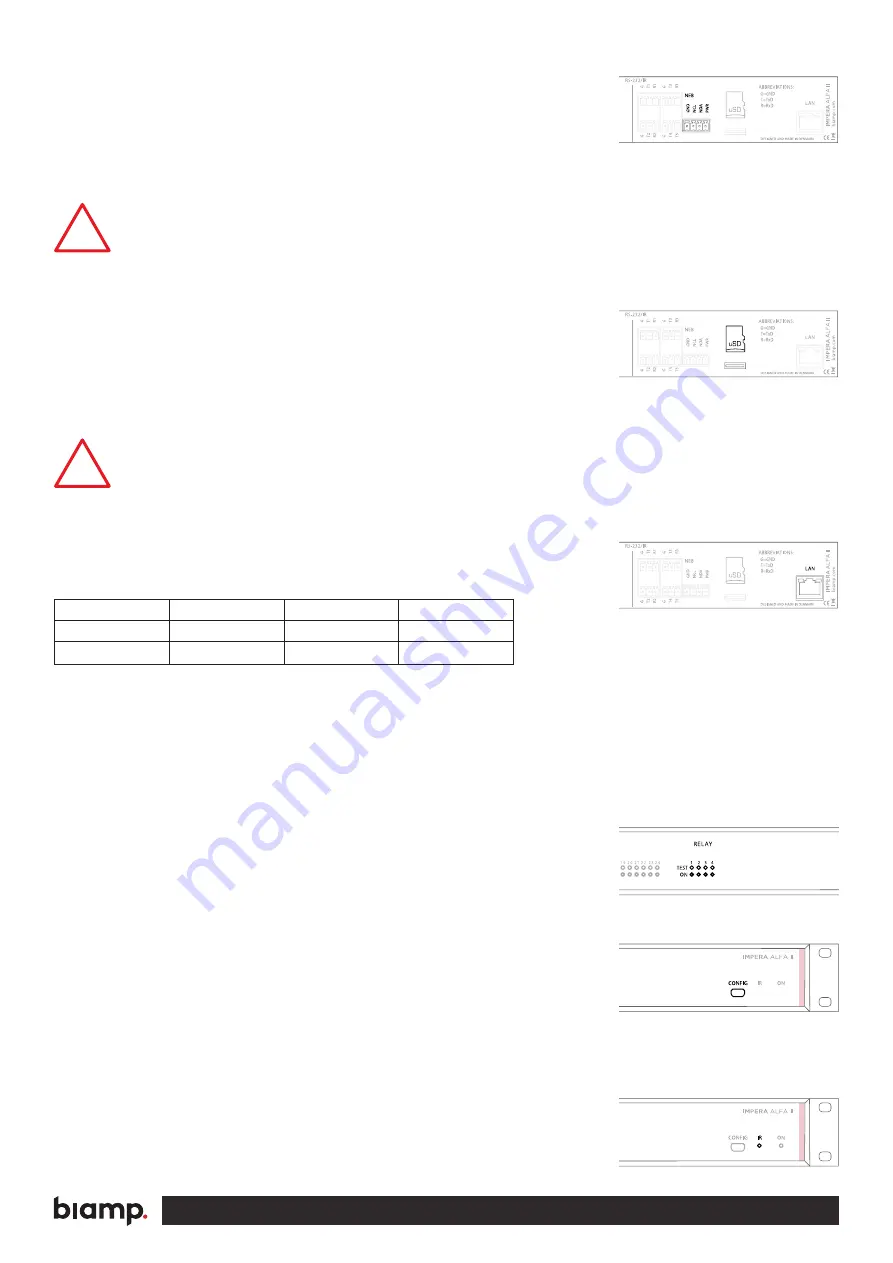
A:
9300 S.W. Gemini Drive Beaverton, OR 97008 USA
T:
+1 503.641.7287
W:
www.biamp.com
9
NEB port
The ALFA II has a built-in NEB (Extension Bus). This port is used to add
up to 5 NEB devices (e.g. two Keypads, two Level Controls and one Ex-
pander). The NEB port includes an NEB extender that allows up to 40m
of separation between the ALFA II and your NEB devices. However, you
MUST connect NEB extender module
(Neets P/N 310-0005)??
at the end
for your NEB units.
The ALFA II has a built-in NEB extender; therefore, you need
an extender for all your NEB units as well.
uSD-Card
The uSD-Card stores the ALFA II project setup created in the Project De-
signer software including general settings and Graphical User Interface.
The card should not be removed during normal operation. To remove the
SD Card from the unit, push it GENTLY into the holder about 1mm (by
using your finger tip). Release again, and it will slide out. for all your NEB
units as well.
REMEMBER to remove power from unit (power down) before
removing uSD card!
LAN
The network connector integrates the system into the local area network.
There are two LEDs on the connector with the following indication:
Factory default IP settings is:
IP address:
192.168.254.253
Subnet: 255.255.255.0
10/100Mbit: Auto
DHCP:
Disabled
Test buttons
The four test buttons are used to test the built in relay function. The test
buttons are intended for use during installation to control functionality of
connected devices. The LEDs will indicate if the relay is activated (green)
or not activated (off) during use of the test buttons.
Front panel USB
The USB port (labeled “config” on the front) is used exclusively for config-
uring the Impera – ALFA II from the Project Designer software. It cannot
be used to control any external devices. The USB port cannot power the
control system while configuring, so always remember to connect the AC
power. The USB connector for connecting to the Impera – ALFA II is type
“mini USB B 5P”. (It is available on the web as a USB A to Mini USB B 5P).
IR receiver
The IR learner can be connected directly to the Device Editor software
through the USB port. This enables learning of IR codes from your exist-
ing IR remote for easy configuration on-site or at your desk.
!
!
Color
Off
On
Blink
Yellow
No Link
Link
Activity
Green
10 Mbit
100 Mbit





























