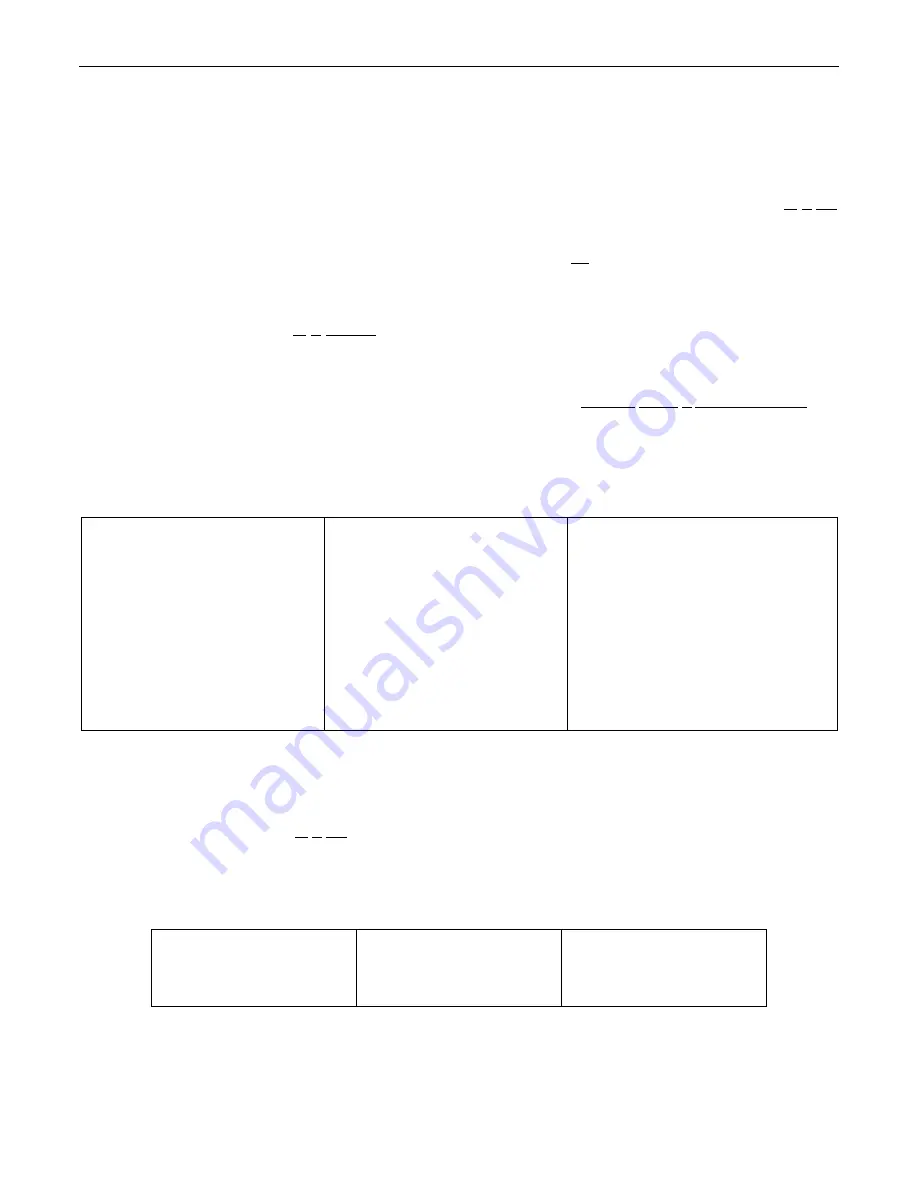
8
RS-232 CONTROL
The EQ281/8 & EQ282/8 have an RS-232 compatible Serial Port, which allows them to be controlled by a computer (see Rear Panel:
Serial Port on pg. 3). In addition to the PC Control Software, the EQ281/8 & EQ282/8 offer two other methods of computer control.
Control Button Emulation: This method allows the computer to emulate the operation of an ADVANTAGE
®
infrared or wall-mount push-
button remote control. Using this method, the computer outputs ASCII characters, which are equivalent to pressing ‘buttons’ on a remote
control. Control Button Emulation allows the computer to utilize up to forty button definitions (see Setup on pg. 5). When using up to four
devices in a system, Control Button Emulation also allows the computer to designate which device or devices should react to each control
button command.
NOTE: Although the EQ281/8 & EQ282/8 do not accept infrared or wall-mount remote controls themselves, they can
still receive the corresponding ASCII characters from other ADVANTAGE
®
products which are utilizing these types of remote controls.
Advanced Computer Control: This method provides advanced commands, which allow the computer to retrieve or edit level & equalizer
settings, presets, control button definitions, and a variety of other functions. The computer may also emulate control buttons. Using this
method, the computer may designate up to sixty-four devices, and may create unlimited presets. The computer may also provide ‘real-
time’ display of equalizer settings.
This manual only describes the Control Button Emulation method of computer control. For complete details about using the equalizers with
a computer, including Advanced Computer Control, contact Biamp Systems for the manual "Computer Control of EQ281/8 & EQ282/8".
Each push-button on an ADVANTAGE
®
infrared or wall-mount remote control corresponds to one character in the standard ASCII
character set. The character equivalents are summarized in the following table. This table includes all forty of the possible buttons, their
button numbers, their ASCII code equivalents, and their factory default button definitions (see Setup on pg. 5).
NOTE: From the factory,
there are no functions assigned to any of the control buttons.
button 01
B
NOP (no operation)
button 15
P
NOP (no operation)
button 29
^
NOP (no operation)
button 02
C
NOP (no operation)
button 16
Q
NOP (no operation)
button 30
_
NOP (no operation)
button 03
D
NOP (no operation)
button 17
R
NOP (no operation)
button 31
'
NOP (no operation)
button 04
E
NOP (no operation)
button 18
S
NOP (no operation)
button 32
b
NOP (no operation)
button 05
F
NOP (no operation)
button 19
T
NOP (no operation)
button 33
c
NOP (no operation)
button 06
G
NOP (no operation)
button 20
U
NOP (no operation)
button 34
d
NOP (no operation)
button 07
H
NOP (no operation)
button 21
V
NOP (no operation)
button 35
e
NOP (no operation)
button 08
I
NOP (no operation)
button 22
W
NOP (no operation)
button 36
f
NOP (no operation)
button 09
J
NOP (no operation)
button 23
X
NOP (no operation)
button 37
g
NOP (no operation)
button 10
K
NOP (no operation)
button 24
Y
NOP (no operation)
button 38
h
NOP (no operation)
button 11
L
NOP (no operation)
button 25
Z
NOP (no operation)
button 39
i
NOP (no operation)
button 12
M
NOP (no operation)
button 26
[
NOP (no operation)
button 40
j
NOP (no operation)
button 13
N
NOP (no operation)
button 27
\
NOP (no operation)
button 14
O
NOP (no operation)
button 28
]
NOP (no operation)
The computer can initiate any functions that are assigned to a control button or Logic Input, by simply transmitting the equivalent control
button ASCII character. When interfacing the equalizer to a computer, the computer must be aware that the equalizer will ‘echo’ all
characters it receives (both from computer and Logic Inputs) via the Serial Port Transmit Data (TXD) output signal.
When using Control Button Emulation, up to four ADVANTAGE
®
products may be connected together, and addressed individually,. When
multiple units are used, each unit is assigned a unique "Device #" (see Rear Panel: Device # on pg. 3). Normally, all units would react to
control button commands. However, a computer can send commands to specific units, by preceding each command with a "device select
prefix" character (see following table). Only those units whose Device #s are specified will respond to the command which follows. If a
command is not immediately preceded by a device select prefix character, then all units in the system will react to that command.
Select Device 1
l
Select Devices 2 & 3
q
Select Devices 1 & 2 & 4
v
Select Device 2
m
Select Devices 1 & 2 & 3
r
Select Devices 3 & 4
w
Select Devices 1 & 2
n
Select Device 4
s
Select Devices 1 & 3 & 4
x
Select Device 3
o
Select Devices 1 & 4
t
Select Devices 2 & 3 & 4
y
Select Devices 1 & 3
p
Select Devices 2 & 4
u
Select Devices 1 & 2 & 3 & 4
z
































