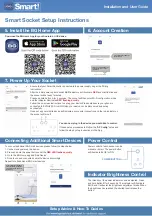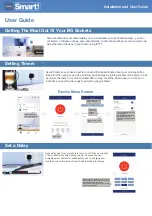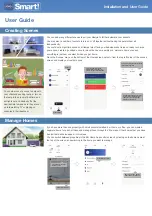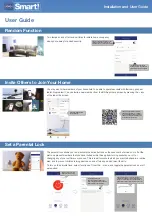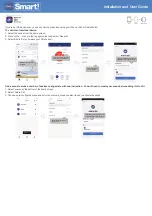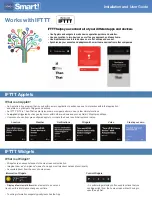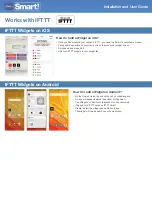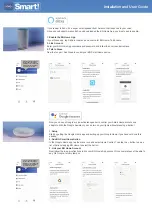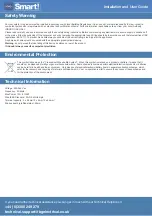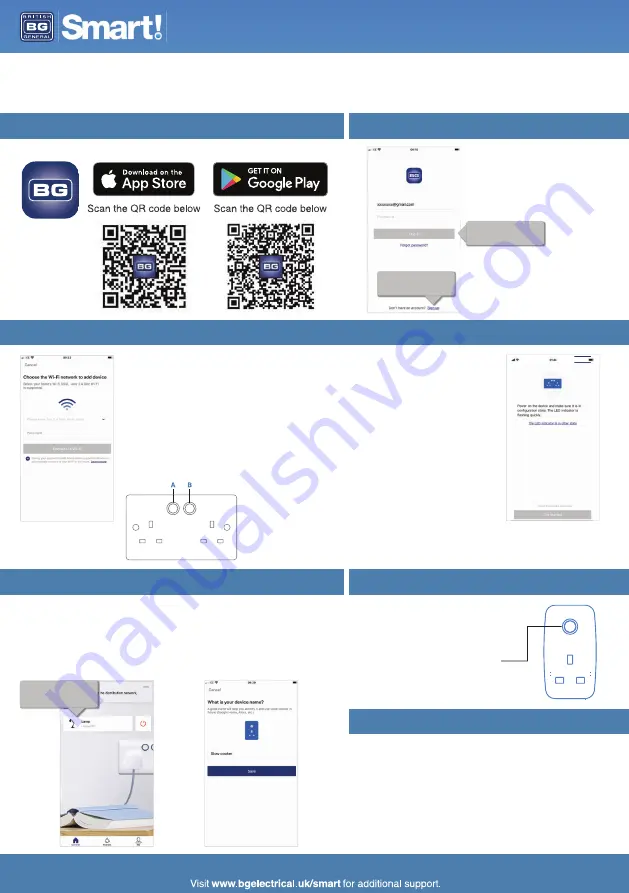
Installation and User Guide
You can now plug in the device you would like to control.
Connecting Additional Smart Devices
Power Control
Setup Advice & How-To Guides
Download the BG Home App for your Android or iOS device.
If you already have a BG Home
account, sign in.
If you are new to BG Home, sign
up and follow the on screen
instructions.
Ensure that your Smart Socket is connected to the power supply as per the ‘Wiring
Instructions’.
After the initial power up both switch
LED
indicators will illuminate
RED
and start to blink and
the socket will be ready for setup.
Press and hold button A for 5 seconds. The socket will then enter Wi-Fi configuration mode
and the indicator illuminated
RED flashing quickly
.
Follow the on-screen instructions to set-up your device.Please make sure your phone is
connected to 2.4GHz WiFi (not 5GHz)so your device can be discovered and set-up
successfully.
Once set up your mobile device will indicate a successful connection and the red indicator on
the socket will turn off.
To connect additional BG Smart devices, please follow the steps below:
1. Connect and power up the device.
2. Press and hold the power button until the
RED LED flashes quickly
.
3. Go to the BG Home app and ‘Add Device’.
4. Once found and connected name the device accordingly.
Repeat for all additional BG Smart devices.
Power control at each socket can be
manual or ‘smart’ The power button
will illuminate BLUE for ON.
Indicator Brightness Control
The intensity of the power indicators can be adjusted. Press
and hold button B for 5 seconds. The indicator will illuminate
BLUE and it will enter the brightness adjustment mode. When
the brightness has reached the desired level release the
button.
If these setup procedures fail,follow the “
AP Config
” setup and
follow the step by step instructions in the App.
Smart Socket Setup Instructions
5. Install the BG Home App
7. Power Up Your Socket
6. Account Creation
If you already have a BG Smart
device connected, the App can
auto-discover a new device for
faster set-up.
POWER BUTTON