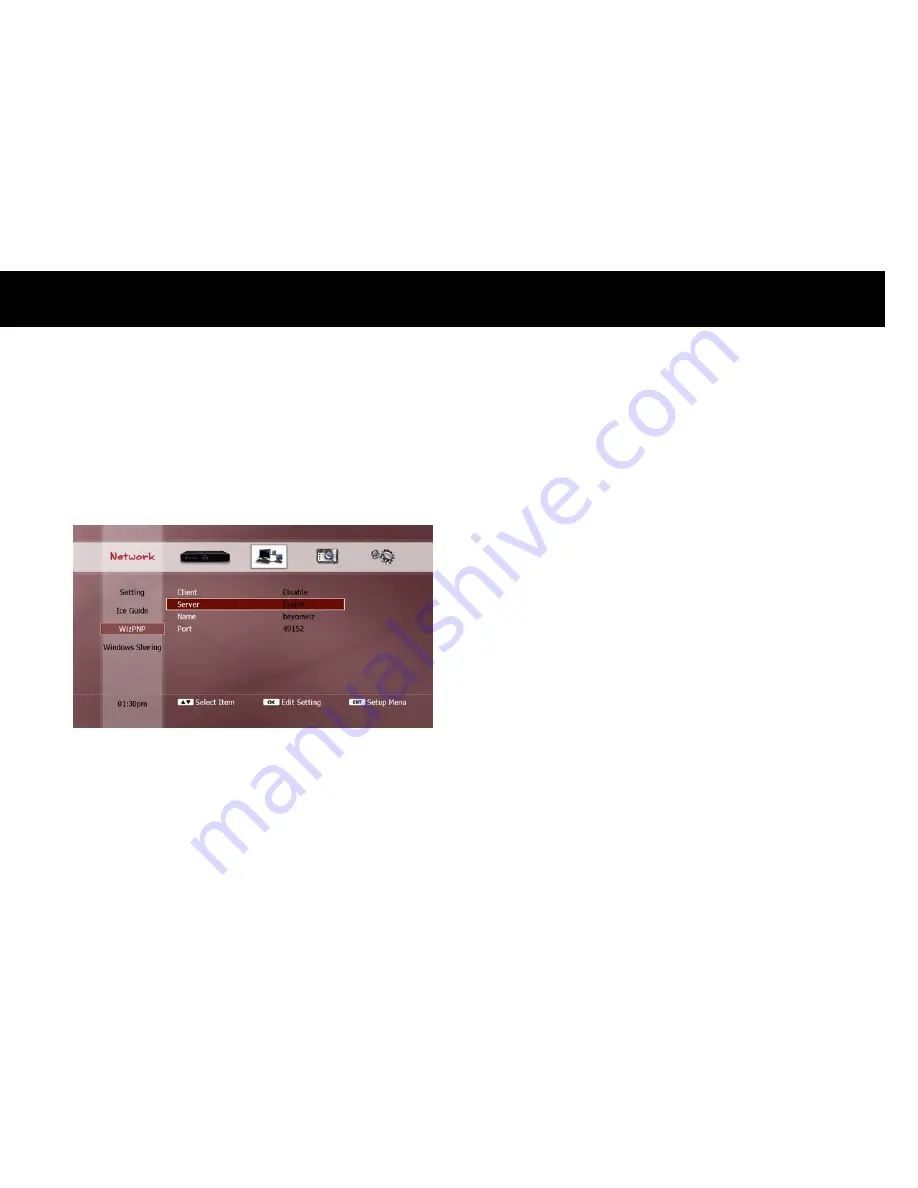
Quick Setup
33
2)
Set as WizPNP Server
Setting the DP-Lite as a WizPNP server allows access from another
beyonwiz product which has been enabled as a WizPNP client, so the
client can play files in the DP-Lite. It also allows your PC to access the
DP-Lite in order to transfer files.
To set the DP-Lite as a WizPNP server, select “Enable” in the “Server”
menu. The following settings are available for configuring;
Name: This name is used to identify the WizPNP server. The default
name is “beyonwiz”. To change the server name, press the OK
button and use the “Keyboard Input” pop-up window to enter your
desired name.
Port: This is 5-digit number, which has maximum value as 65534.
The default number is 49152. You should not change this number
unless you experience difficulty with the WizPNP server function.
You can disable the WizPNP server function by selecting “Disable” in the
“Server” menu.
NOTE
For your PC to connect to the DP-Lite you will require a software
application “WizFX” to be installed on your PC. Visit the beyonwiz
website (www.beyonwiz.com.au) to download the “WizFX” software
application and user instructions.
Содержание DP-Lite
Страница 1: ...USER GUIDE DP Lite Version 1 52_Eng...
Страница 9: ...This page intentionally left as blank...
Страница 11: ...4 This page intentionally left as blank...
Страница 18: ...Introduction 11 This page intentionally left as blank...
Страница 24: ...17 This page intentionally left as blank...
Страница 82: ...File Playback 75 This page intentionally left as blank...
Страница 91: ...84 This page intentionally left as blank...
Страница 113: ...106 This page intentionally left as blank...
Страница 118: ...Version 1 52_Eng...






























