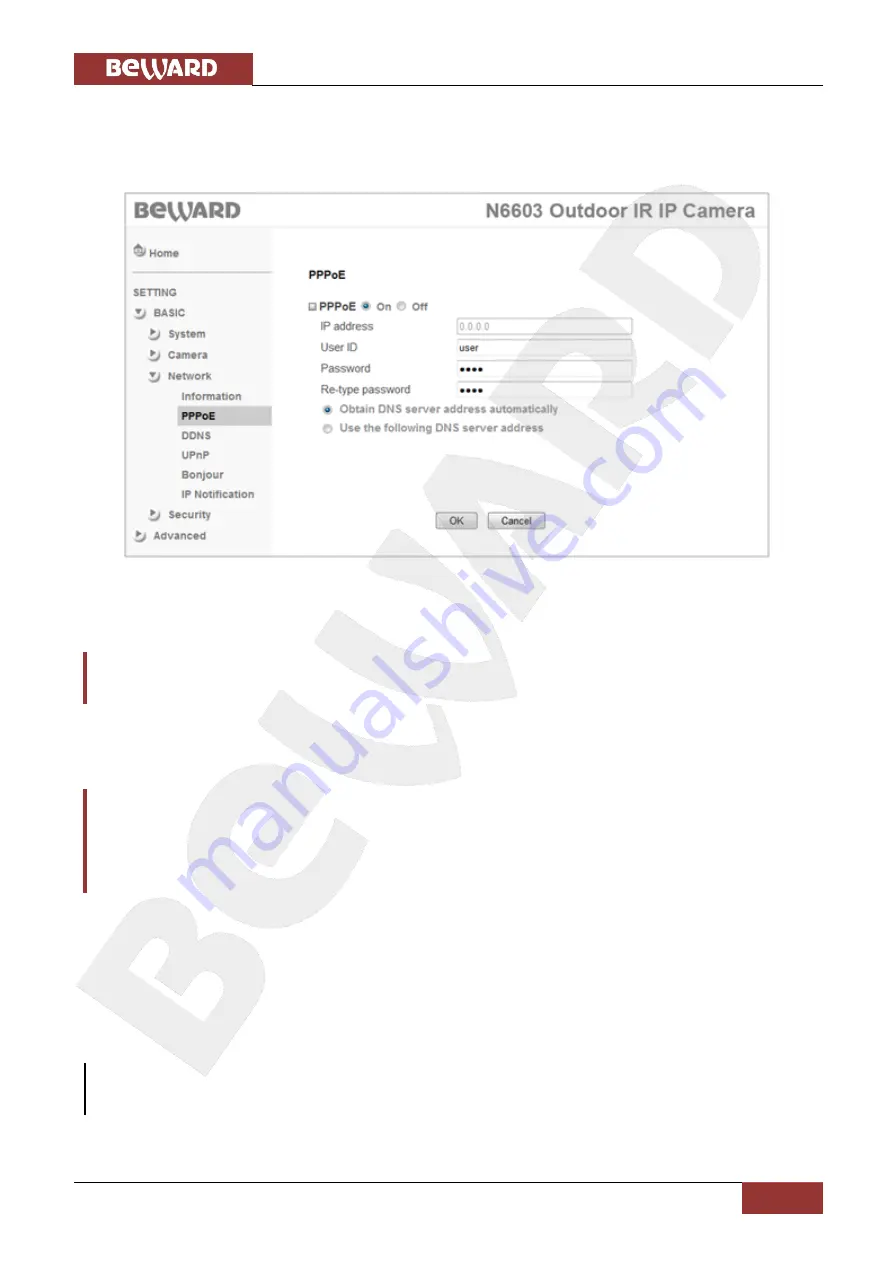
Chapter 6. Accessing the Camera over the Internet
N6603 Installation User Manual
46
Step 1
: connect the IP camera to your computer directly.
Step 2
: go to
SETTING
– Basic – Network – PPPoE
.
Step 3
: enter the network settings provided by your ISP (
Pic. 6.2
).
Pic. 6.2
Step 4
: click
[OK]
to save the changes.
IMPORTANT!
After you configure the network settings, you must reboot the camera.
Step 5
: connect the IP camera to the Ethernet network.
IMPORTANT!
After being connected to the Ethernet, the camera is available at the IP address assigned by your ISP. To
access the camera, you can use DynDNS service, which allows accessing the camera over the Internet
when using a PPPoE connection (see N6603 Operations User Manual).
To connect to the camera over the Internet, enter the following in the address field of your
browser: http://<IP>:<port>/, where <IP> is the IP address of the camera that is used for PPPoE
connection to the camera, <port> is the port number that is used for HTTP connection to the
camera (the default value is 80).
NOTE:
You do not need to enter a port number if you are connecting through the default HTTP port 80.
Содержание N35110
Страница 1: ...IR LEDs built in ...






























