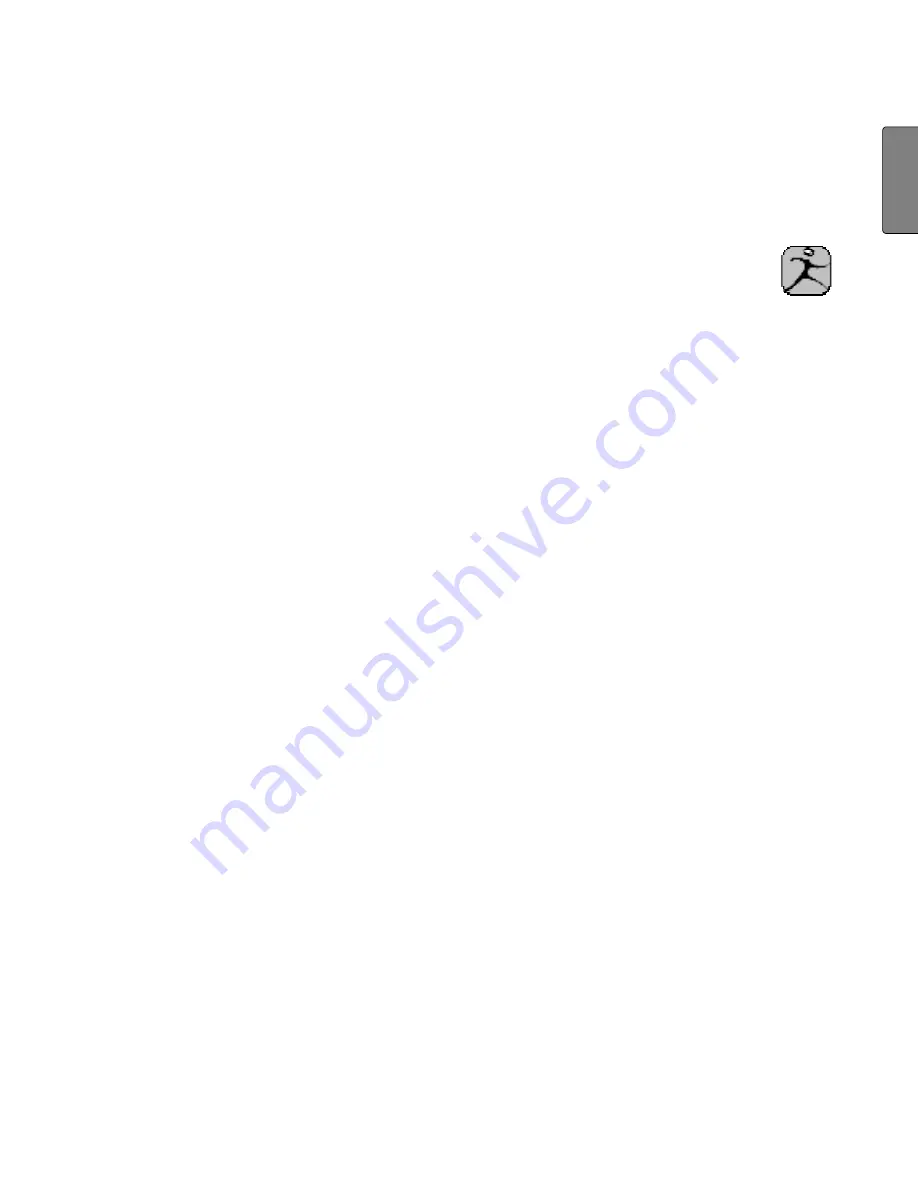
51
G
B
Starting the software
You can either start the EasyFit software by double-
clicking on the EasyFit symbol or via the start menu. If
you start the software for the first time, please input
your personal data under
New Registration
and con-
firm it with
Save
.
Connecting the HR watch and transferring data
1. In the menu
Administration | Logs
click on the button
Transfer
data
.
2. The software requests you to connect the HR watch to the PC.
To do this, please use the data transfer cable supplied. The ca-
ble consists of two connecting components, a USB connector
for the PC and a clip for the HR watch. It is important for proper
data transfer that first of all the clip is in contact with all three
connector pins on the backside of the HR watch. Then connect
the USB connector to a vacant USB port on your PC.
3. As soon as you have connected the data transfer cable and thus
have established a connection, the HR watch monitor shows
PC
Link
. The data is transferred into the software.
PC OK
shows
that the transfer has been finished. Remove the USB connector
from the port. You can view and analyze the updated data in the
software or close the software via the button
Exit
. Please note
that after transfer, all recordings in the memory of the HR watch
will be deleted.
4. If there is an error in transfer, the monitor shows
PC ERR
. The
recordings stay in the memory of the HR watch. You can try to
start a new transfer.
Remove the USB connector from the port
and repeat steps
1 to 3. Please pay attention to the sequence.
Содержание PM 80
Страница 2: ......
Страница 103: ...101 D Ihre bisher gelaufene Strecke wird in der unteren Zeile angezeigt Zurück in die Hauptanzeige ...
Страница 123: ......






























