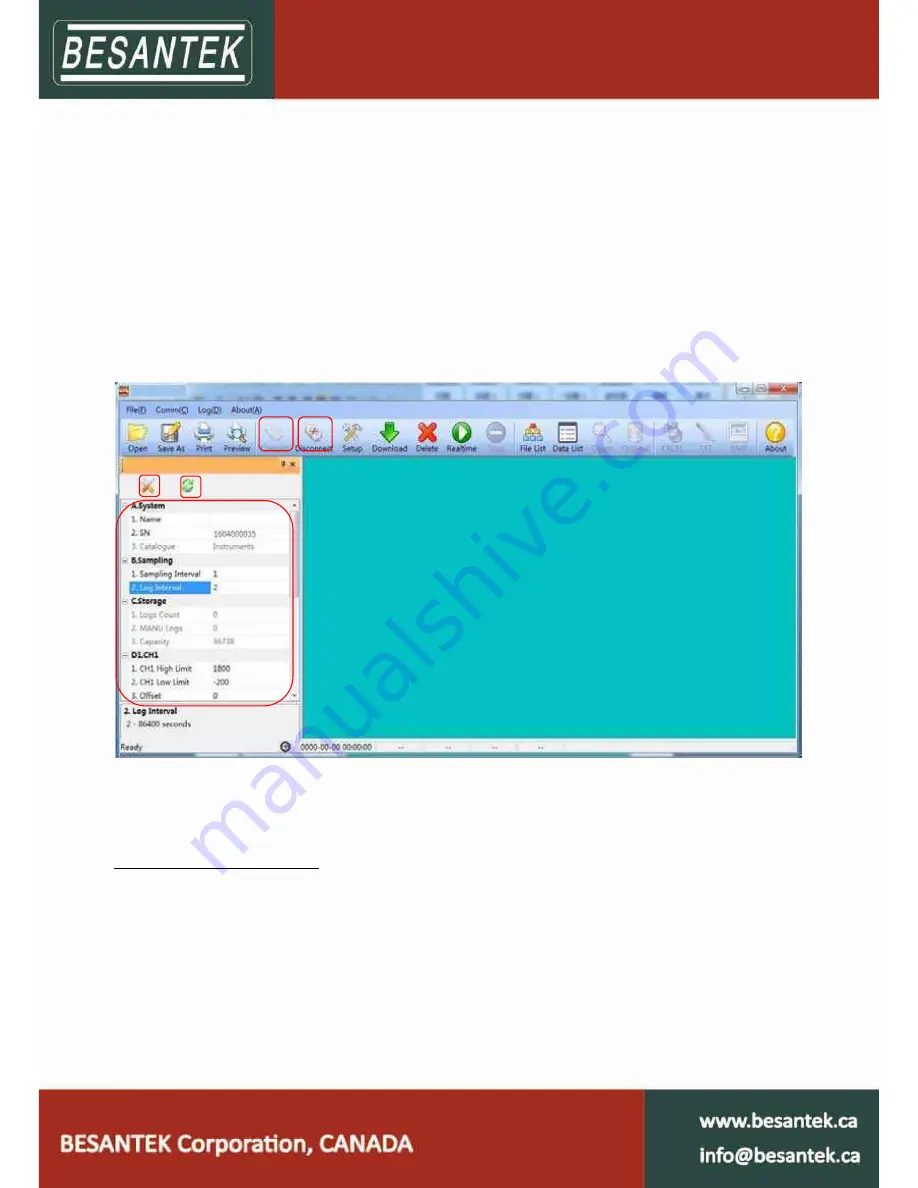
8
2.2 Setting the Logger’s Properties to Start a New Measurement.
1. Connect the data logger to a free USB port on the computer.1
2. Running BST Software on the PC.
3. From the toolbar select Connect.2
4. Read the logger’s properties.
5. Set the properties.
6. Sync the properties & time. (The PC time will be synchronized to the logger as well.)
7. From the toolbar select Disconnect
8. Unplug the cable from the logger, and then the logger is in Standby mode3.
9. Press button MEM on the logger, manual-record.
10. Press button LOG on the logger, then LOG symbol displays on the screen and the logger begins
auto-record.
1
The windows operating system can not handle USB devices being unplugged and plugged back too fast. When
unplugging the logger, wait for about 5 seconds before plugging it in again. If you unplug and plug back a device too quickly,
the computer may stop recognizing any USB devices on that port. If this happens you will have to restart the computer. This
is a windows USB problem and is not related to BST-Software.
2
If more than one logger is connected to your computer at the same time, the program will ask you to choose COM port
manually.
3
The logger has three modes:1.LOG: In the mode, the logger samples and records data timely.2.Standby: In the mode, the
logger stops to sample and record, but the LCD display is on.3.OFF: In the mode, the logger stops to sample and record,
and the LCD display is off. BST-Software cannot connect to the logger also.
5
4
6
3 7
















