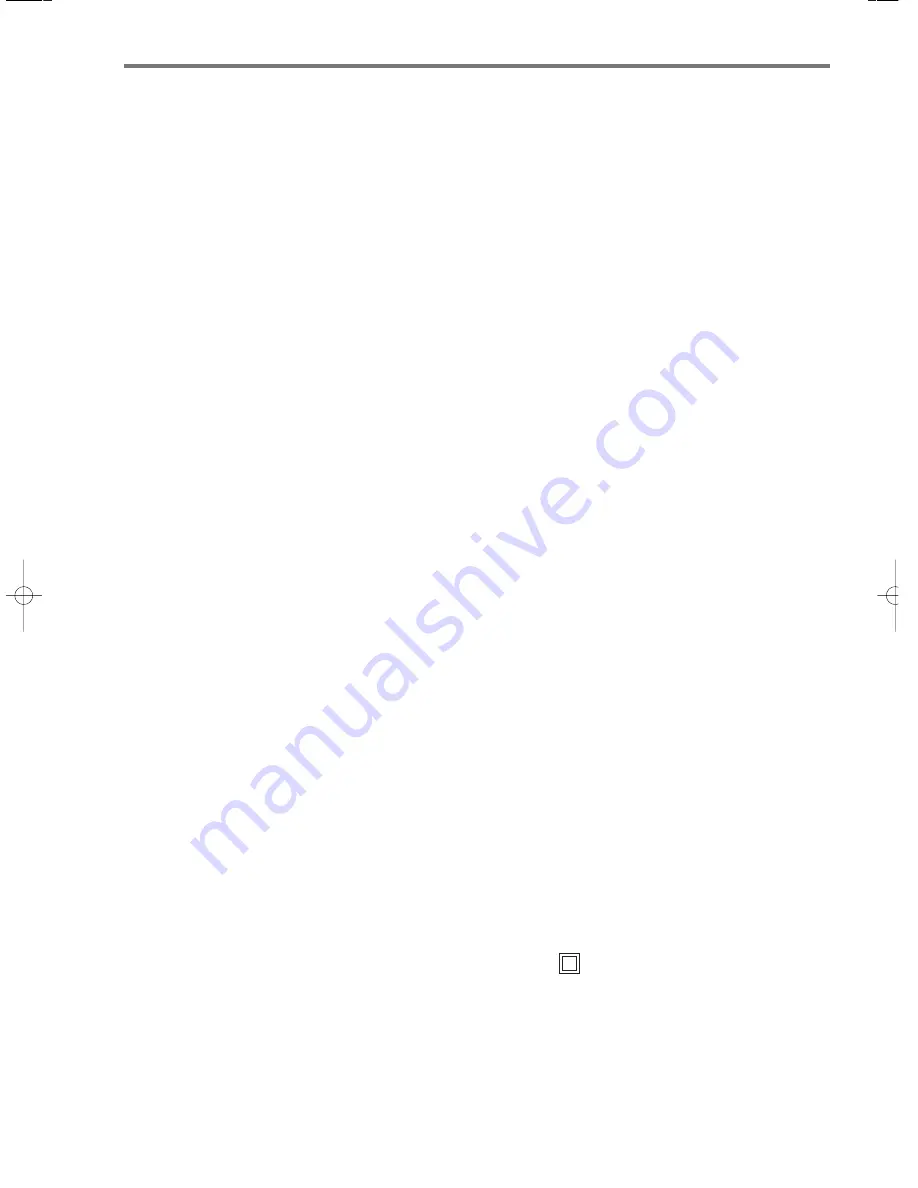
When using an electrical machine, basic safety
precautions should always be followed, including the
following.
Read all instructions before using this sewing computer.
When the sewing computer is not in use, it should be
disconnected from the electricity supply by removing the
plug from the outlet.
To reduce the risk of electric shock:
1. A sewing computer should never be left unattended
when plugged in.
2. Always unplug this sewing computer from the electric
outlet immediately after using and before cleaning.
To reduce the risk of burns, fire, electric shock or injury to
persons:
1. Do not allow to be used as a toy. Close attention
is necessary when this sewing computer is used by or
near children.
2. Use the sewing computer only for its intended use as
described in this manual. Use only attachments
recommended by the manufacturer as contained in
this manual.
3. Never operate this sewing computer if
· it has a damaged cord or plug
· it is not working properly
· it has been dropped or damaged
· it has fallen into water
Return the sewing computer to the nearest autho-
rized
BERNINA
dealer or service centre for examina-
tion, repair, electrical or mechanical adjustment.
4. Never operate the sewing computer with any air
openings blocked. Keep ventilation openings of
the sewing computer and foot control free from
accumulation of lint, dust and loose cloth.
5. Keep fingers away from all moving parts. Special
care is required around the sewing needle.
6. Always use the
BERNINA
original stitch plate.
The wrong plate can cause the needle to break.
7. Do not use bent needles.
8. Do not pull or push fabric while stitching. It may
deflect the needle causing it to break.
9. Turn power switch to «0» when making any adjust-
ments in the needle area, such as threading or chang-
ing the needle, threading the bobbin or changing
the presser foot.
10. Always unplug the sewing computer from the electri-
cal outlet when removing covers, lubricating or when
making any other user servicing adjustments men-
tioned in this instruction manual.
11. Never drop or insert any object into any opening.
12. Do not use outdoors.
13. Do not operate where aerosol (spray) products are
being used or where oxygen is being administered.
14. Before disconnecting, turn all controls to the off («0»)
position then remove the plug from the outlet.
15. Do not unplug by pulling on the cord but grasp the
plug before pulling.
16. No responsibility will be taken for any damage caused
as the result of misuse of the sewing and embroidery
computer.
17. Under no circumstances should the sewing computer
be left unattended when using the embroidery
module.
18. For the protection of the electronic components: Do
not remove the embroidery card from the embroidery
module while embroidering.
In a double-insulated product, two systems of insulation
are provided instead of grounding. No grounding means
is provided on a double-insulated product nor should a
means for grounding be added to the product. Servicing
a double-insulated product requires extreme care and
knowledge of the system and should only be done by
qualified service personnel. Replacement parts for a
double-insulated product must be identical to those
parts in the product. A double insulated product is
marked with the words «DOUBLE INSULATION» or
«DOUBLE INSULATED».
The symbol may also be marked on the product.
This sewing and embroidery computer is intended for
household use only.
Safety Instructions
IMPORTANT SAFETY INSTRUCTIONS
DANGER
WARNING
SERVICING DOUBLE-
INSULATED PRODUCTS
SAVE THESE
INSTRUCTIONS!
1
165_170_180_SM_engl 19.04.2004 8:58 Uhr Seite 1
008904.55.04_EMB_0401_a165 a170 a180_EN


































