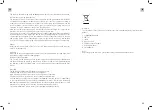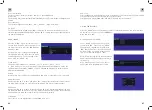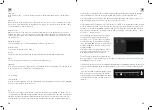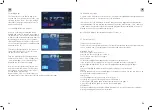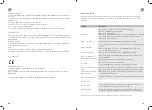40
41
GB
GB
4. CONNECTING THE TELEVISION
4.1 Power connection
1. connect the supplied 12V cable to your on-board power supply. If you want to operate the
television on the 230V mains, use the mains adapter.
DC IN
Connect the round hollow plug of the 12V cable or the mains adapter to the „DC IN“ socket
of the TV and switch on the 12V supply of the vehicle or insert the mains plug of the mains
adapter into the 230V socket. 2.
Turn the main switch of the TV to „on“ and then press the POWER button on the remote con-
trol or on the back of the unit to switch on the TV.
When you press the POWER key on the remote control or on the TV set, the internal systems
are started fi rst and the TV picture appears after about 12 seconds. However, the LED immedia-
tely signals that the television has been switched on by changing colour from red to green.
4.2 Connecting the antenna cable
Connect the antenna cable of a terrestrial antenna or a cable connection to the „RF T2“ socket
or the cable of a SAT antenna to the input „RF S2“.
DVB-S/S2
DVB-C/T2
Notice:
To be able to receive TV programmes, a signal must be detected at one of the two RF inputs.
Before connecting external devices, read the documentation belonging to the unit.
Note:
Before connecting external devices, switch off the TV or disconnect it from the power supply for
safety reasons.
4.3 Connecting to a Composite Audio/Video Connection
Connect the sound (audio) and picture (video) signal of an external video source (e.g. camera)
to „mini AV“ using the enclosed AV adapter cable (jack to cinch) and an AV cinch cable (availa-
ble in accessory shops). 2.
Press the SOURCE button on the remote control, select the input source „AV“ and confi rm this
with the ENTER button.
4.4 Connecting to an HDMI connection
HDMI (High Defi nition Multimedia Interface) is the fi rst digital A/V interface that supports non-
compressed standards. An HDMI connection transmits sound and picture information.
To use this, the external device must have an HDMI socket with output signals. 1.
Connect one of the two HDMI inputs on the TV to the external device (e.g. game console, PC
or set-top box) with an HDMI cable (available in accessory shops). 2.
Press the SOURCE button on the remote control, select the corresponding input source HDMI1
or HDMI2 and confi rm the selection with the „OK“ button.
4.5 Connecting to a LAN
Connect the LAN output of your router or switch to the RJ45 input of your television with a
LAN cable (available in PC accessory shops).
4.6 Connecting a headphone
You can connect a pair of headphones to the headphone jack, which will then output the TV
sound. The TV‘s internal speakers will be switched off.