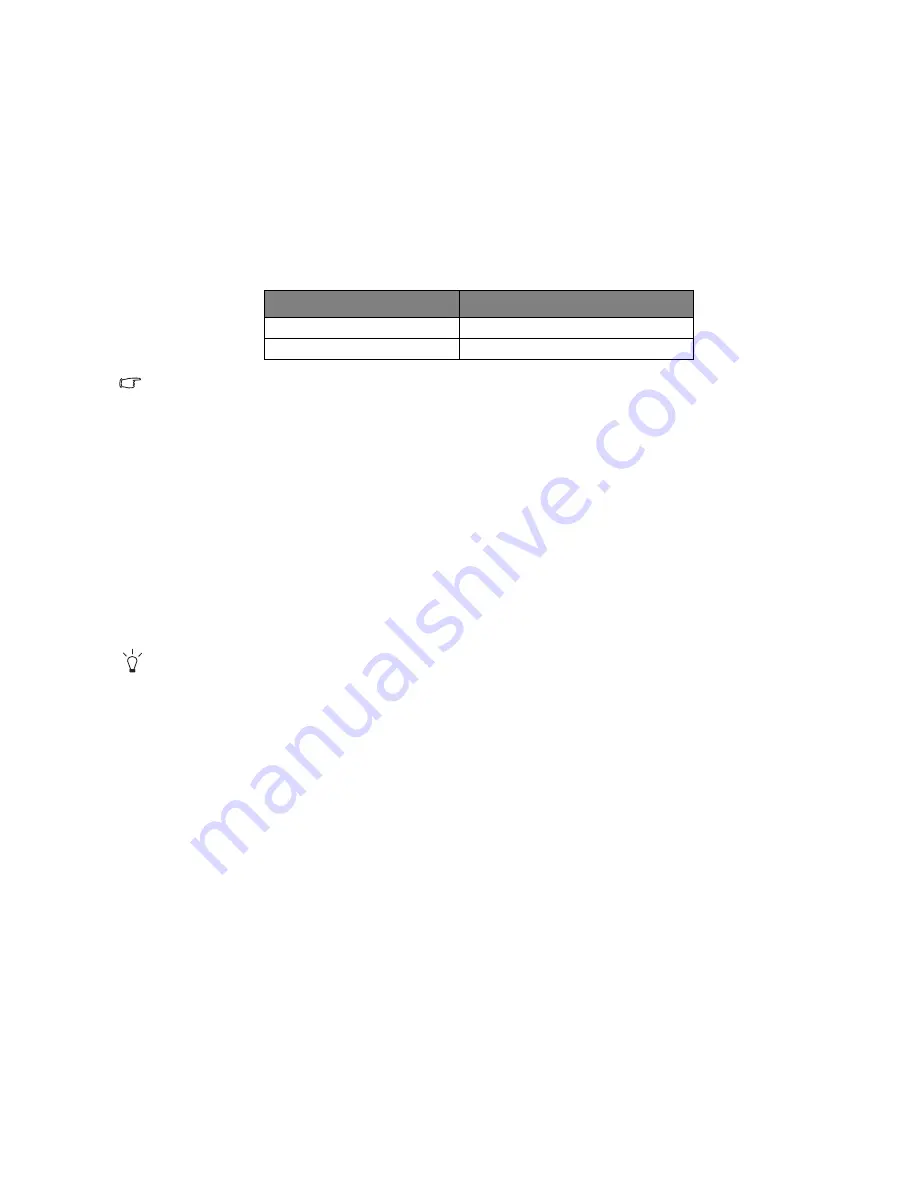
35
Adjusting the screen resolution
Due to the nature of liquid crystal display (LCD) technology, the picture resolution is always fixed.
For the best display performance, please set the display to its maximum resolution with an aspect
ratio of 16:9. This is called “Native Resolution” or maximal resolution – that is, the clearest
picture. Please refer to the table below for the native resolution of your LCD. Lower resolutions are
displayed on a full screen through an interpolation circuit. Image blurring across pixel boundaries
can occur with the interpolated resolution depending upon the image type and its initial
resolution.
To take full advantage of LCD technology you should select the native resolution setting of your PC screen
as described below. Be aware that not all PC video cards provide this resolution value. If yours doesn't,
check with the video card manufacturer's website for an updated driver for your particular model PC video
card which supports this resolution. Software video drivers are often updated and available for new
hardware video resolutions. If necessary, you may need to replace and update the PC video card
hardware to be able to support the native resolution of the monitor.
1. Open
Display Properties
and select the
Settings
tab.
You can open
Display Properties
by right-clicking on the Windows desktop and selecting
Properties
from the pop-up menu.
2. Use the slider in the ‘Screen area’ section to adjust the screen resolution.
Select the recommended resolution (maximum resolution) then click
Apply
.
If you select some other resolution, be aware that this other resolution is interpolated and may not
accurately display the screen image as well as it could do at the native resolution setting.
3. Click
OK
then
Yes
.
4. Close the
Display Properties
window.
If your input source does not provide an image with a 16:9 aspect ratio, the displayed image may
appear stretched or distorted. To maintain the original aspect ratio, image scaling options can be
found in the “Display Mode” adjustment. See
Display Mode on page 27
for more information.
Model
Native Resolution
V2200 Eco
1920 x 1080
V2400 Eco
1920 x 1080
















































