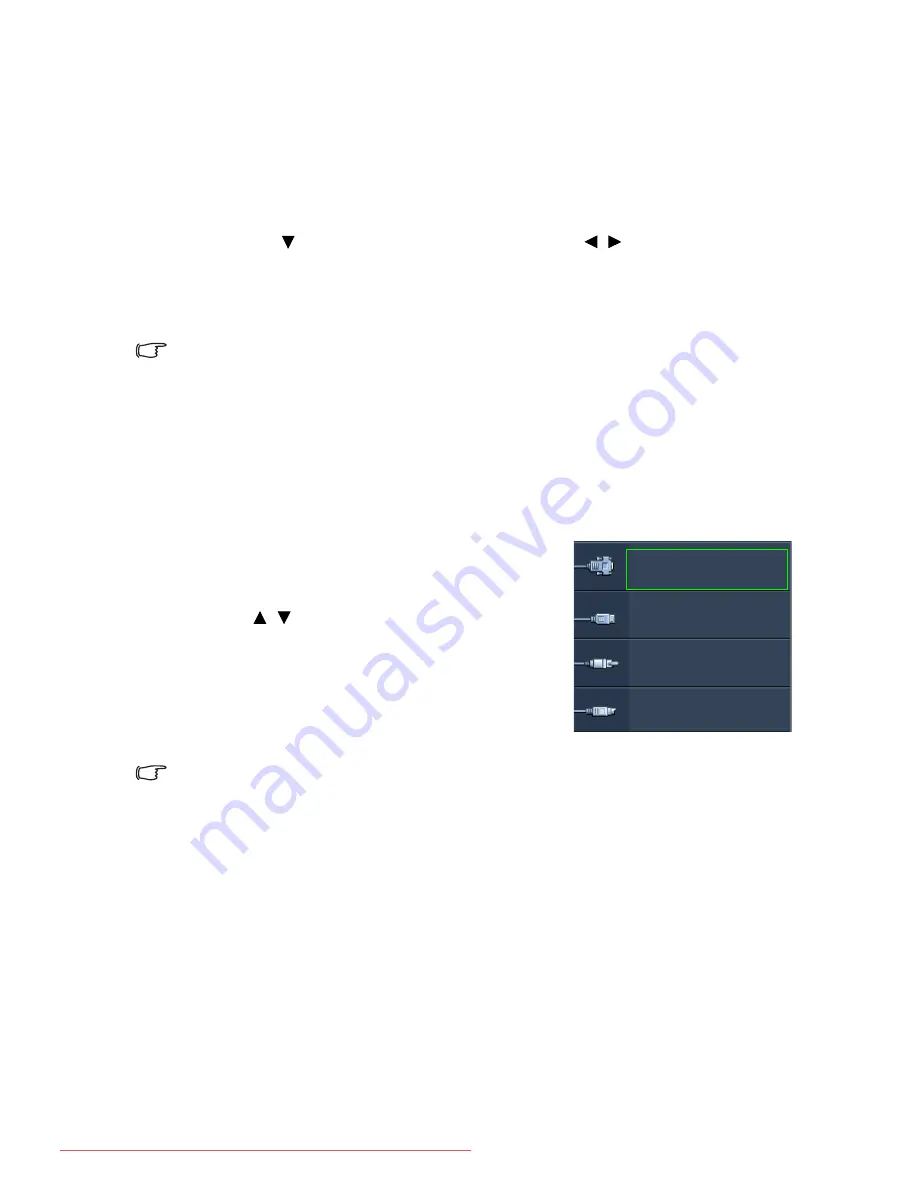
Operation
23
Disabling the password function
To disable password protection, go back to the
SYSTEM SETUP: Advanced
>
Security Settings > Change Security Settings
menu after opening the OSD menu
system. Press
MODE/ENTER.
The message
“INPUT PASSWORD”
appears. Enter
the current password.
i. If the password is correct, the OSD menu returns to the
Security Settings
page.
Press to highlight
Power On Lock
and press / to select
Off
. You will
not have to enter the password next time when turning on the projector.
ii. If the password is incorrect, the password error message will appear, and the
message
“INPUT PASSWORD”
appears for your retry. You can press
MENU/EXIT
to cancel the change or try another password.
Though the password function is disabled, you need to keep the old password in hand should you ever need to
re-activate the password function by entering the old password.
Switching input signal
The projector can be connected to multiple devices at the same time. However, it can only
display one full screen at a time. When starting up, the projector automatically searches for
the available signals.
Be sure the
Quick Auto Search
function in the
SOURCE
menu is
On
if you want the
projector to automatically search for the signals.
To select the source:
1.
Press
SOURCE
on the projector or remote
control. A source selection bar appears.
2.
Press
/
until your desired signal is selected
and press
MODE/ENTER
.
Once detected, the selected source information
will display at the corner of the screen for
seconds. If there is multiple equipment connected
to the projector, repeat steps 1-2 to search for
another signal.
•
The brightness level of the projected image will change
accordingly when you switch between different input signals.
Data (graphic) "PC" presentations using mostly static images
are generally brighter than "Video" using mostly moving images
(movies).
•
The native display resolution of this projector is in a 16:9 aspect
ratio. For best display picture results, you should select and use
an input signal which outputs at this resolution. Any other
resolutions will be scaled by the projector depending upon the
“aspect ratio” setting, which may cause some image distortion
or loss of picture clarity. See
"Selecting the aspect ratio" on
page 24
for details.
Computer/YPbPr
HDMI
Video
S-Video
Network Display
USB Display
USB Reader
Downloaded From projector-manual.com BenQ Manuals
















































