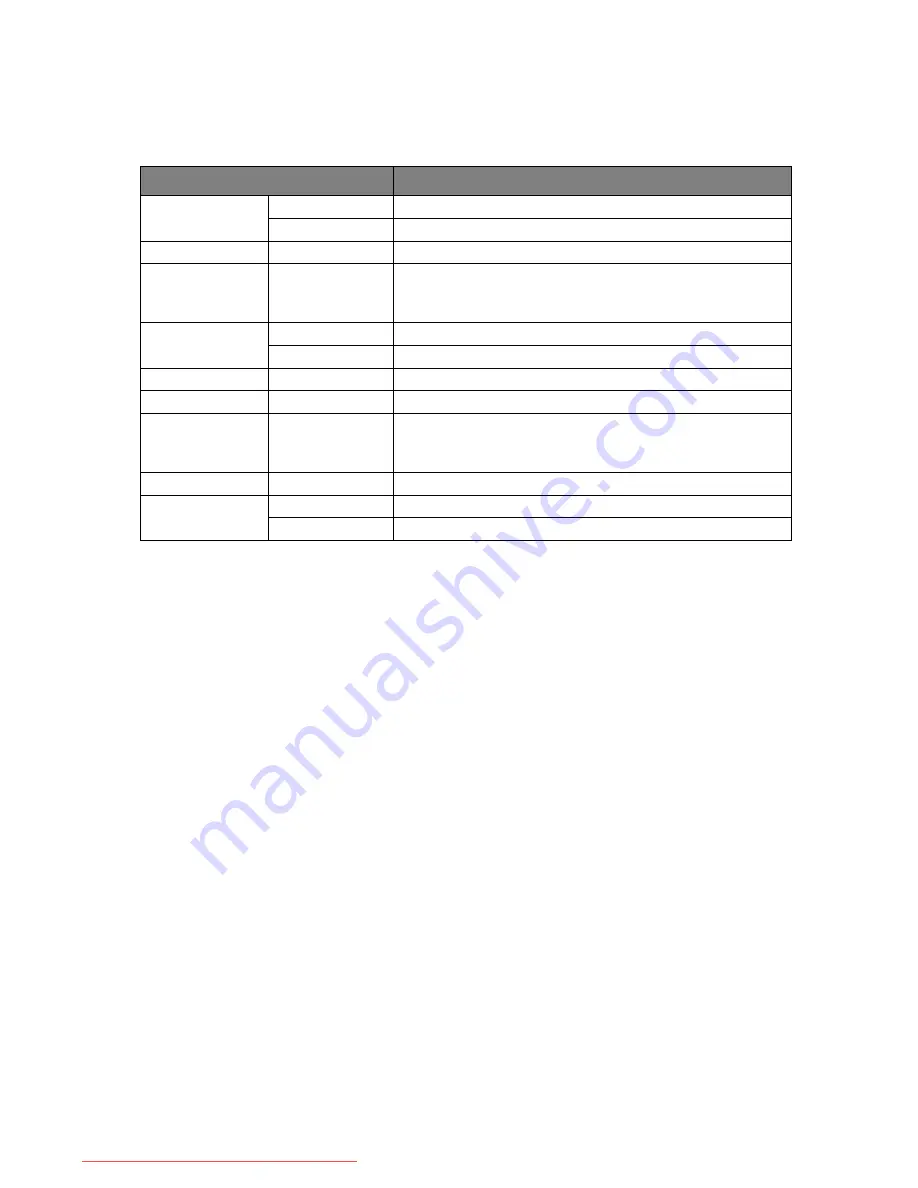
8 Specifications
5. Specifications
24’’ Wide-Screen LCD monitor
Item
T241W
Panel
Display Size
518.4 (H) x 324 (V) mm
Pixel Pitch
0.27 (H) x 0.27 (V) mm
Monitor
Display Colors
16.7 M colors
Input Signal
Frequency
Horizontal: 30 - 94 KHz
Vertical: 50 - 76 Hz
Connector
Analog
D-sub 15 pin
HDMI
HDMI 1
9
pin
Tilt
Tilt Angle
-5° - +20°
Swivel
Swivel Angle
-45° - +45°
Dimensions
(W x H x D)
Net
565.6(W) x 444.8(H) x 220.1(D) mm
Weight
Net
8.7 kg
Power
AC
AC 90-264V, 47-63 Hz
Consumption
Active: < 70W / Standby: < 2W
Downloaded from ManualMonitor.com Manuals


























