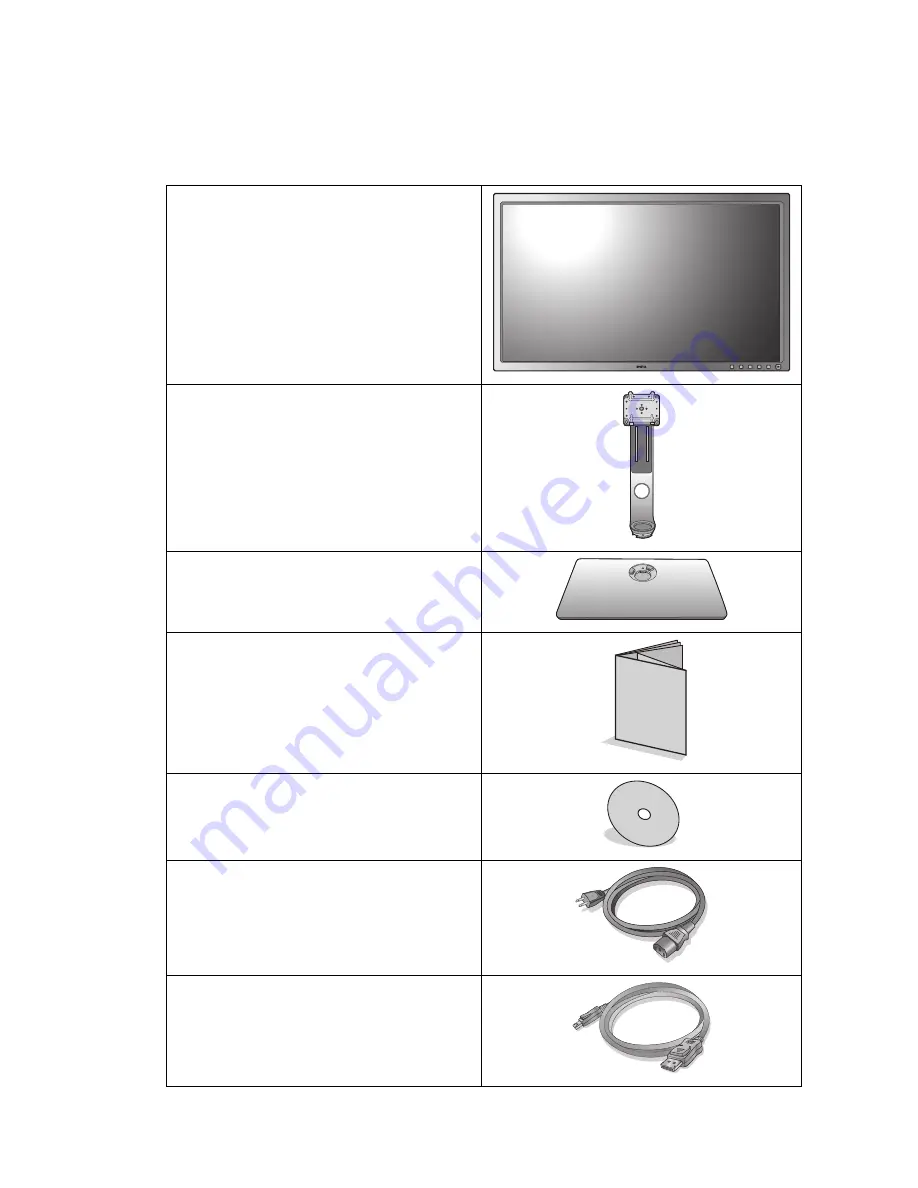
5
Getting started
Getting started
When unpacking please check you have the following items. If any are missing or damaged,
please contact the place of purchase for a replacement.
BenQ LCD Monitor
Monitor Stand
Monitor Base
Quick Start Guide
CD-ROM
Power Cord
(Picture may differ from product supplied
for your region.)
Video Cable: DP
(Optional accessory)
Содержание SW Series
Страница 1: ...SW Series LCD Monitor User Manual ...




















