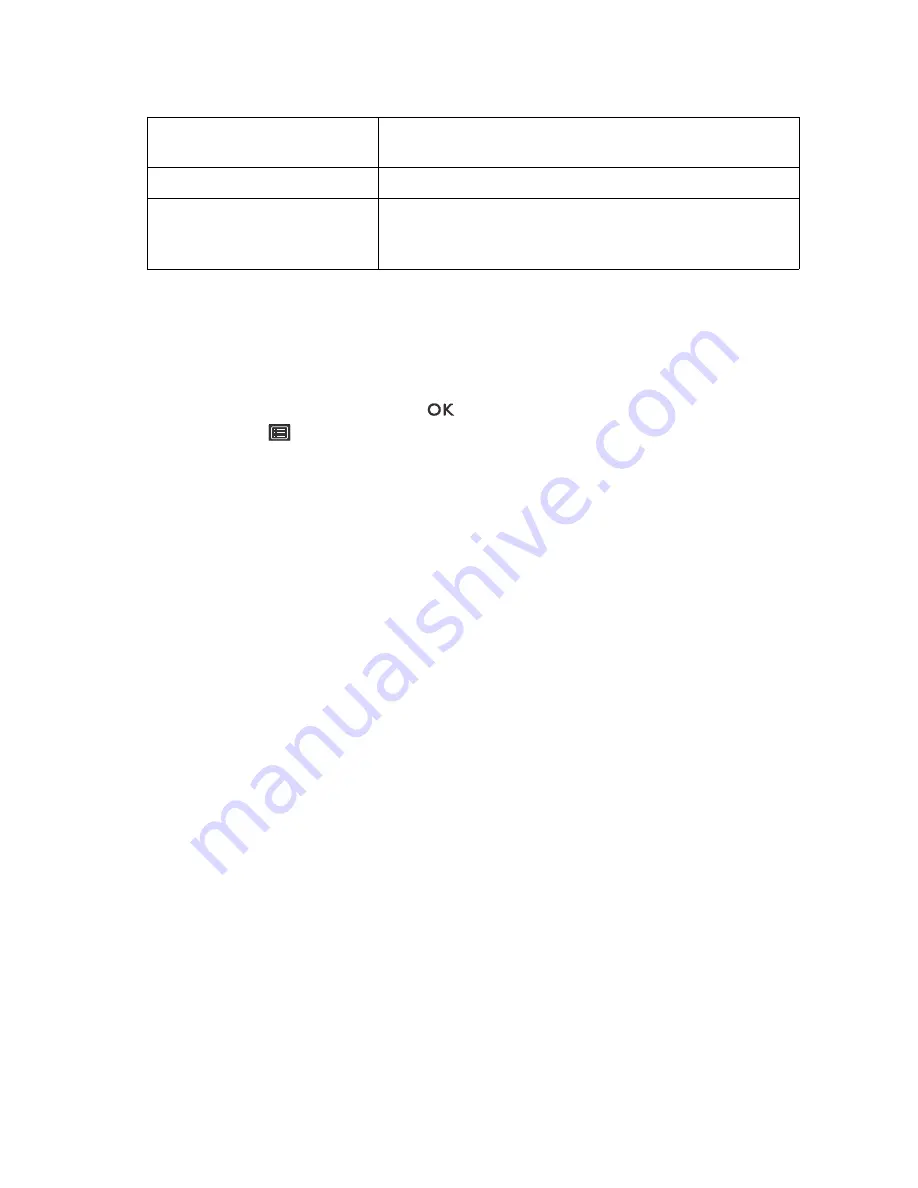
36
How to adjust your monitor
1. Make sure a 4K HDR player is ready. Players with the following names and resolutions are
supported.
2. Make sure HDR content is available. Content may come from 4K UHD (Blue-Ray) or new
HDR game on Xbox One S and PS4 Pro.
3. Make sure the player and the monitor has been connected via the provided HDMI cable or
an HDMI cable that is HDMI High Speed or HDMI Premium certified.
Enabling HDR function
1. Press any of the control keys or the
key on the Hotkey Puck to bring up the hot key
menu. Select
(
Menu
) to access the main menu.
2. Go to
Color Adjustment
and
Color Mode
.
3. Select
HDR
. An OSD message displays.
•
HDR: On
: This means your content player and content are HDR-compatible and the HDR
function is properly enabled. The monitor is following the ST2084 standard to process the HDR
content.
•
HDR: Emulated
: This means the input content is not HDR-compatible and the monitor is in
HDR-emulated mode. Refer to
Working with HDR technology on page 35
to check if a supported
player, content, and the certified cable are used.
Adjusting the display color
To adjust the display color, you can do one of the following:
• Apply the standard color setting from
Color Adjustment
>
Color Mode
.
• Change the display and color settings manually from the related OSD menus. Depending on
the
Color Mode
you just set, the available options for color adjustment may vary. See
Available menu options for each color mode on page 44
for more information.
Once the adjustment is done, you can save the customized settings from
Color Adjustment
>
Save Color Settings
.
• Use a colorimeter (purchased separately) to work with the provided software named
Palette
Master Element
and optimized the display color. Visit
http://www.benq.com/product/monitor/sw320/downloads/
for software download and more
information (Palette Master Element How-to-Use Guide).
To apply the calibrated result, go to
Color Adjustment
>
Color Mode
>
Calibration 1
or
Calibration 2
.
Adjusting display mode
To display images of aspect ratio other than 16:9 and size other than the panel size of your
purchased model, you can adjust the display mode on the monitor.
Commonly used names for 4K
(may vary by manufacturer)
4K, 4K Ultra HD, UHD, UHD 4K, Ultra HD, 2160p
Supported resolution or modes 3840 x 2160 @ 24 Hz, 50 Hz, or 60 Hz
Commonly used names for
HDR10
(may vary by manufacturer)
HDR Premium, High Dynamic Range, HDR, Ultra HD
Premium
Содержание SW Series
Страница 1: ...SW Series LCD Monitor User Manual ...
















































