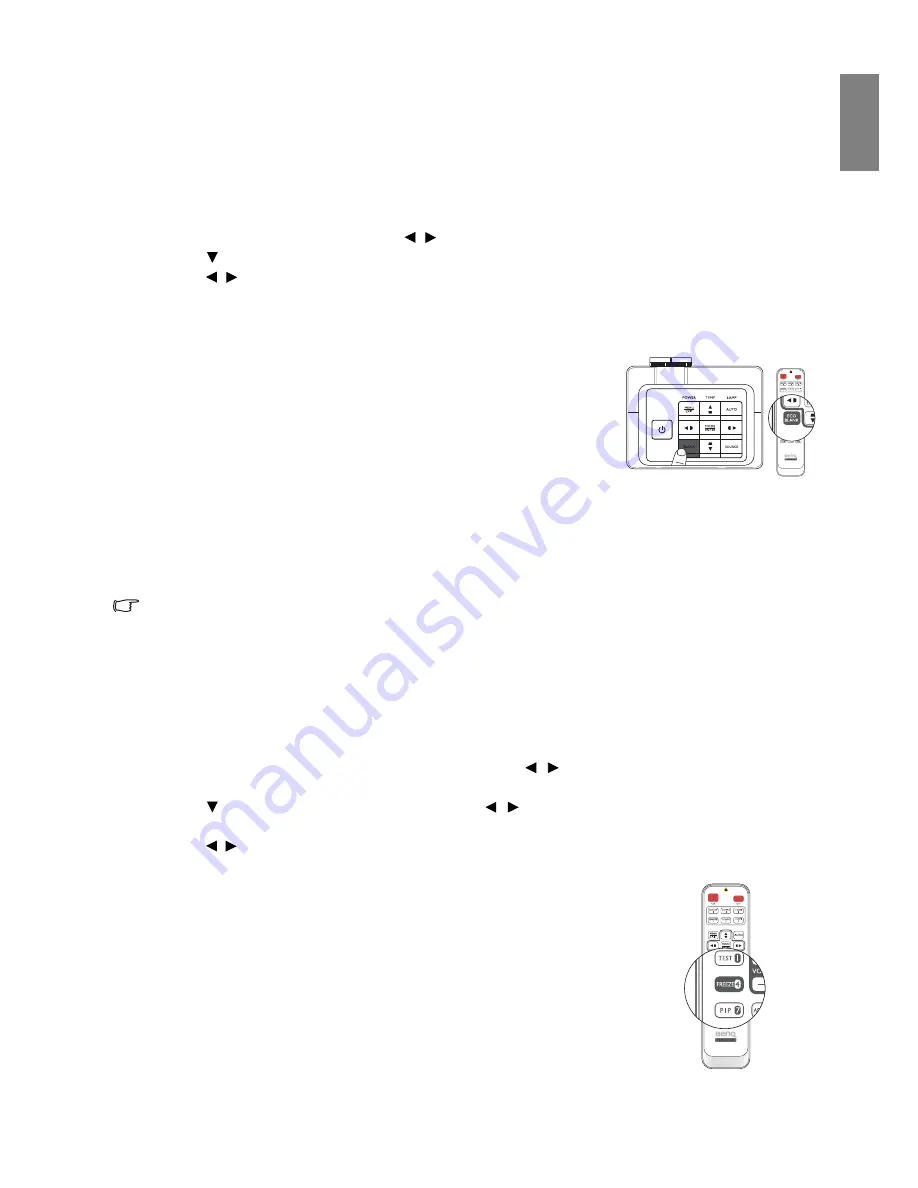
39
Using the projector
En
gl
ish
Setting a wall color
In the situation where you are projecting onto a colored surface such as a painted wall which may not be
white, the Wall Color feature can help correct the projected picture’s color to prevent possible color
difference between the source and projected pictures. There are several precalibrated colors to choose
from: Light Yellow, Pink, Light Green, Blue, and Blackboard.
To select wall color:
1. Press
MENU/EXIT
and then press / until the
Display
menu is highlighted.
2. Press
to
highlight
Wall Color
.
3. Press / to select a wall color to suit the color of the surface which you are projecting on.
Hiding the image
In order to draw the audience's full attention to the presenter, you can
use
BLANK
to hide the screen image. When this function is activated
with an audio input connected, the audio can still be heard.
You can set the blank time in the
System Setup: Basic
>
Operation
Settings
>
Blank Timer
menu to let the projector return the image
automatically after a period of time when there is no action taken on the
blank screen. The length of time can be set from 5 to 30 minutes in 5-
minute increments.
If the preset time spans are not suitable for your personation, select
Disable
.
No matter
Blank Timer
is activated or not, you can press any key on the projector or remote control
to restore the picture.
Once BLANK is pressed, the projector lamp enters Economic mode automatically.
Locking control keys
With the control keys on the projector locked, you can prevent your projector settings from being
changed accidentally (by children, for example). When the
Panel Key Lock
is on, no control keys on the
projector will operate except
Power
.
To lock or unlock the control panel keys:
1. Press
MENU/EXIT
to open the OSD menu and press / to highlight the
System Setup: Basic
menu.
2. Press
to
highlight
Panel Key Lock
and press / to toggle the function
On
. A confirmation
message is displayed.
3. Press / to select Yes and press
MODE/ENTER
.
Freezing the image
Press
FREEZE
on the remote control to freeze the image. The word
"FREEZE" will be displayed in the upper left corner of the screen. To
release the function, press any key on the projector or remote control.
Even if an image is frozen on the screen, the pictures are running on the
video or other device. If the connected devices have active audio output,
you will still hear the audio even though the image is frozen onscreen.
Содержание SU931
Страница 1: ...SX930 SU931 Digital Projector User Manual ...






























