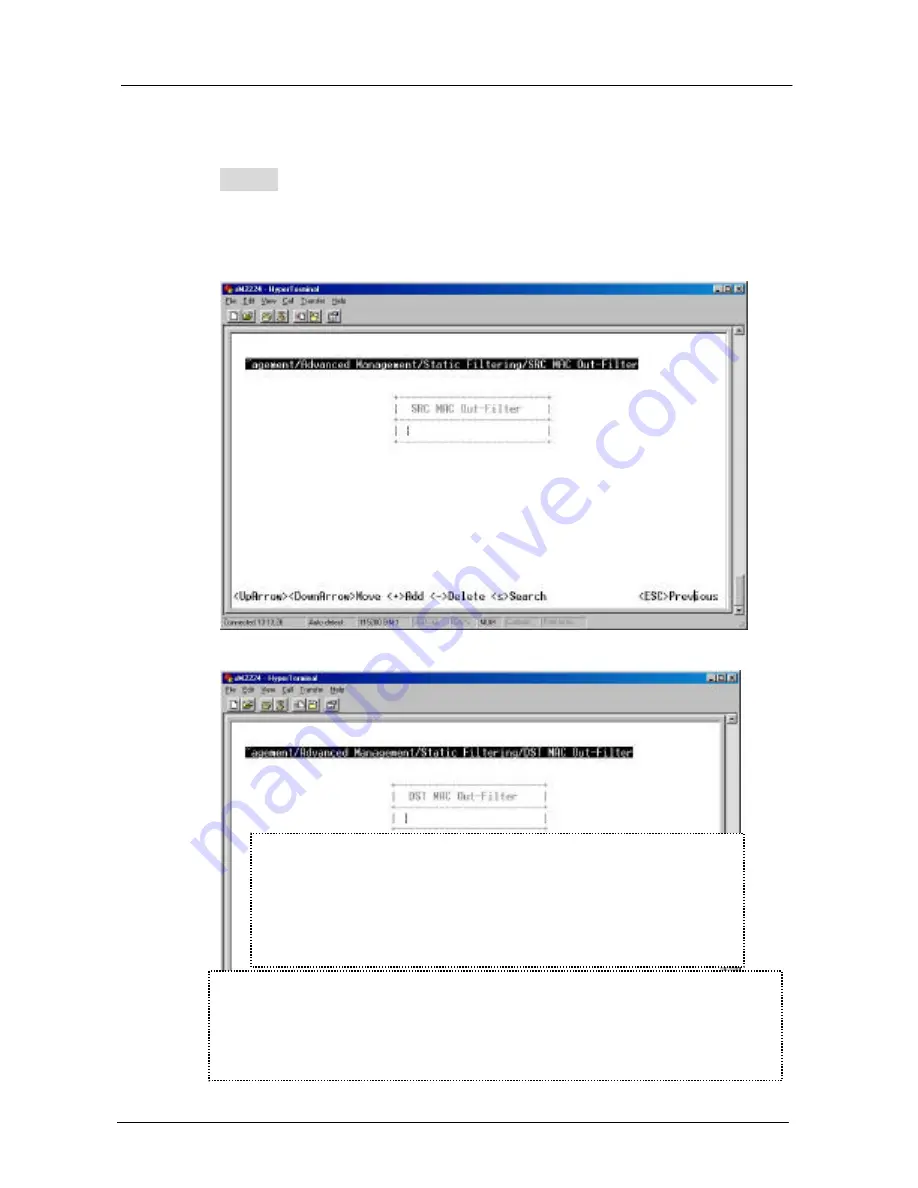
4. Menu-Driven Console Management -86
SOURCE/DESTINATION MAC ADDRESS OUT-FILTERS
Step 1: Move to highlight source MAC addresses or
destination MAC addresses for static filtering, and
press <Enter>.
If you select source MAC addresses, the SRC MAC
Out-Filter appears.
If you select destination MAC addresses, the DST
MAC Out-Filter appears
* No precautionary message appears before you delete a
specific MAC address from being filtered.
* Be sure you want to delete it before doing so.






























