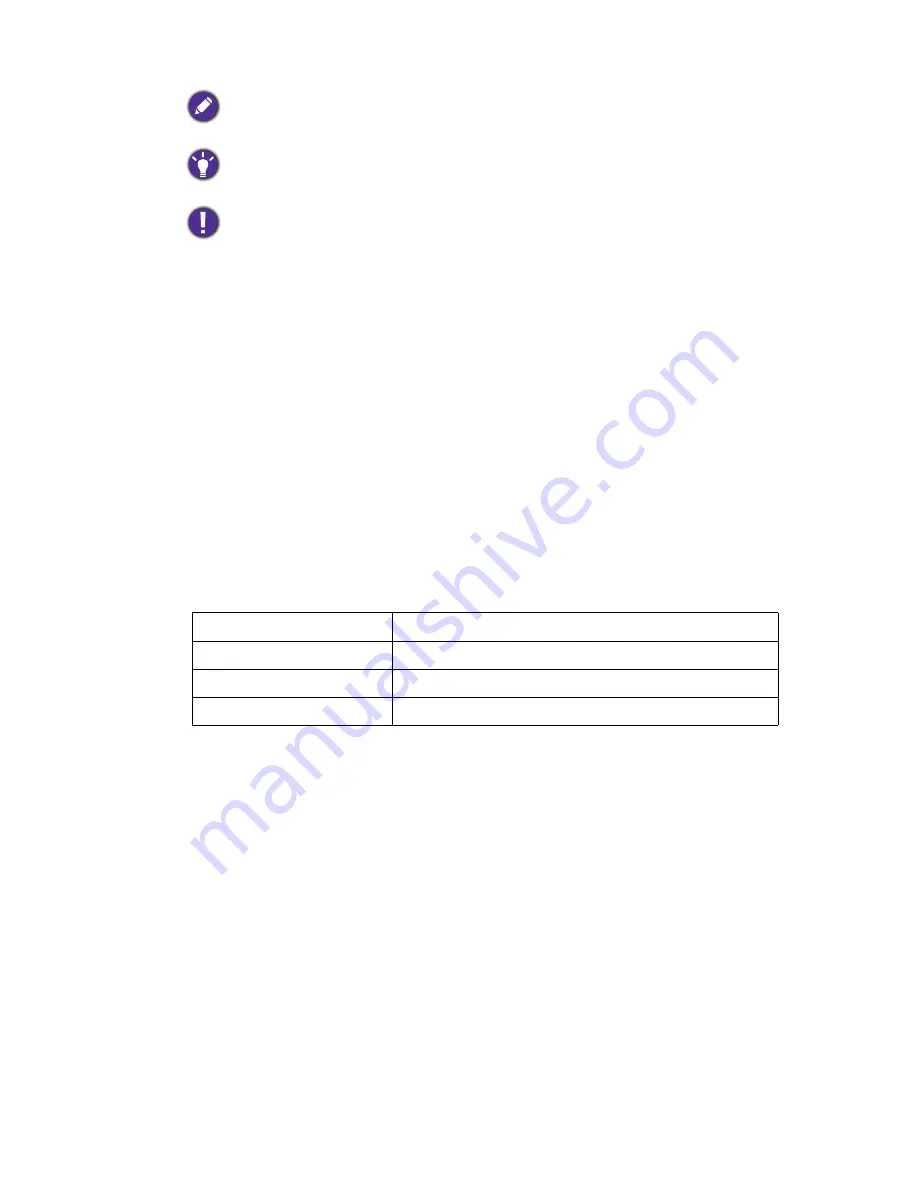
7
When operating the display with a 240V AC power source in Europe, use the power cord
provided with the monitor. In the UK, a BS approved power cord with a moulded plug has a
Black (five Amps) fuse installed for use with this equipment. If a power cord is not supplied with
this equipment please contact your supplier.
When operating the display with a 240V AC power source in Australia, use the power cord
provided with the monitor. If a power cord is not supplied with this equipment please contact
your supplier.
For all other cases, use a power cord that matches the AC voltage of the power outlet and has
been approved by and complies with the safety standard of your particular country.
Adapter information
This monitor complies to the medical standards only when used with the supplied medical
grade power supply.
•Use only the power adapter supplied with your LCD Monitor. Use of another type of power
adapter will result in malfunction and/or danger.
•Allow adequate ventilation around the adapter when using it to operate the device or charge
the battery. Do not cover the power adapter with paper or other objects that will reduce
cooling. Do not use the power adapter while it is inside a carrying case.
•Connect the power adapter to a proper power source.
•Do not attempt to service the power adapter. There are no service parts inside. Replace the
unit if it is damaged or exposed to excess moisture.
Supplementary information.
Useful information for completing a task.
Information mainly to prevent the damage to components, data, or personal
injury caused by misuse and improper operation or behavior.
Model
SE26101
Power Supply
Delta Electronics MDS-090AAS24 B
AC Input
100-240V ~ 1.5-0.75A 50-60Hz
DC Output
24V 3.75A
Содержание SE26101
Страница 1: ...SE Series LCD Monitor User Manual ...








































