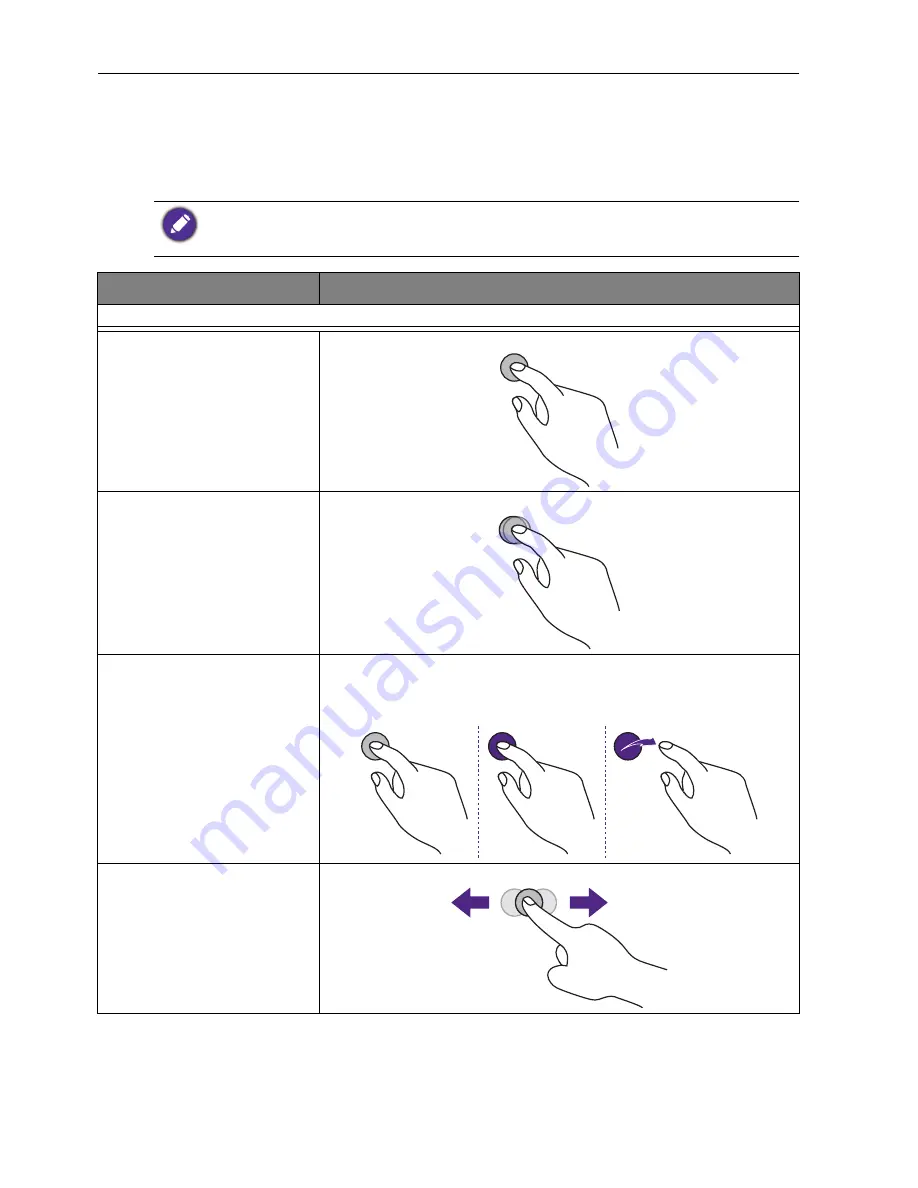
Basic operations
28
Using the touch screen
You can use the optical touch screen to control your operating system. The touch screen
can emulate basic mouse functions and supports multi-touch functions for Windows 10/
8/7/XP, Mac OS 10.11~10.12, Chrome OS 58, and Android. The following table shows a
list of gestures you can use on the touch screen.
• Ensure that you have installed the USB cable on the display to a computer.
• Windows is a registered trademark of Microsoft Corporation in the United States and other
countries.
OS functions
Gesture actions
For Windows XP, Windows 7, Windows 8, and Windows 10
Click
Tap the screen once.
Double-click
Tap the screen twice.
Right-click
1. Press on the target.
2. Hold and wait for a blue ring to appear.
3. Release your finger.
Drag
Drag one finger left or right.
Содержание RP6501K
Страница 1: ...RP6501K RP7501K RP8601K Interactive Flat Panel User Manual ...
Страница 27: ...Basic operations 23 3 Fill in the following fields and click Submit to create a new account ...
Страница 45: ...Menu operations 41 Enter the proxy host name Enter the using channel ...
Страница 68: ...Product information 63 Dimensions RP6501K Unit mm DOO 0RXQW VFUHZ WKUHDG PD OHQJWK 0 ...
Страница 69: ...Product information 64 Dimensions RP7501K Unit mm 6 5 7 3 7 5 37 0 PP ...
Страница 70: ...Product information 65 Dimensions RP8601K Unit mm 6 5 7 3 7 5 37 0 PP ...






























