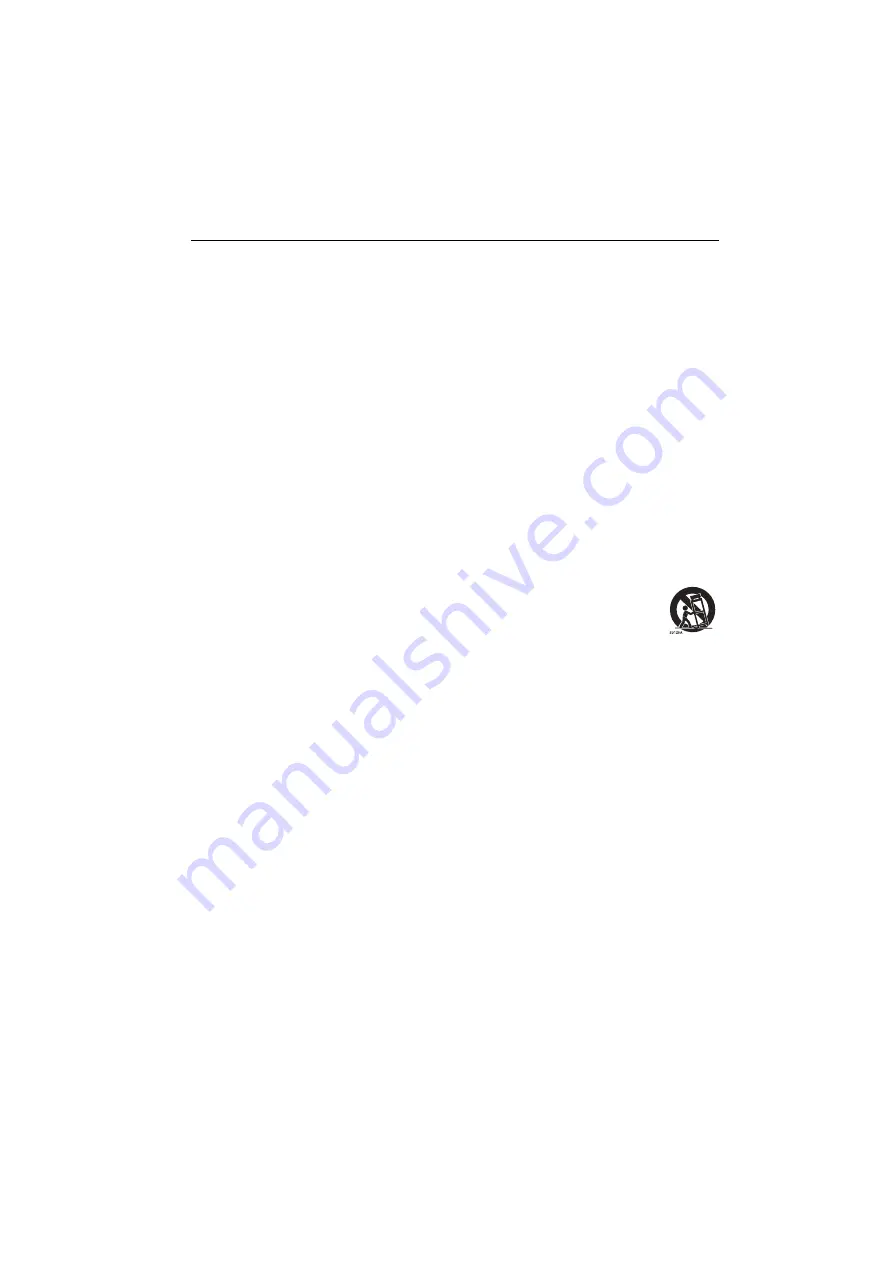
Important safety instructions
7
Important safety instructions
1. Read these instructions.
2. Keep these instructions.
3. Heed all warnings.
4. Follow all instructions.
5. Do not use this apparatus near water.
6. Clean only with dry cloth.
7. Do not block any ventilation openings. Install in accordance with the manufacturer's
instructions.
8. Do not install near any heat sources such as radiators, heat registers, stoves, or
other apparatus (including amplifiers) that produce heat.
9. Do not defeat the safety purpose of the polarized or grounding-type plug. A
polarized plug has two blades with one wider than the other. A grounding-type plug
has two blades and a third grounding prong. The wide blade or the third prong are
provided for your safety. If the provided plug does not fit into your outlet, consult an
electrician for replacement of the obsolete outlet.
10. Protect the power cord from being walked on or pinched particularly at plugs,
convenience receptacles, and the point where they exit from the apparatus.
11. Only use attachments/accessories specified by the manufacturer.
12. Use only with the cart, stand, tripod, bracket, or table specified by the
manufacturer, or sold with the apparatus. When a cart is used, use
caution when moving the cart/apparatus combination to avoid injury
from tip-over.
13. Unplug this apparatus during lightning storms or when unused for long
periods of time.
14. Refer all servicing to qualified service personnel. Servicing is required when the
apparatus has been damaged in any way, such as power-supply cord or plug is
damaged, liquid has been spilled or objects have fallen into the apparatus, the
apparatus has been exposed to rain or moisture, does not operate normally, or has
been dropped.
Notes on this display
• To prevent the risk of physical injuries, do not attempt to lift the display alone.
• Make sure you have four or more people available to help lift or a flat cart to transport
the display to its final location.
• Keep the display horizontal as much as possible.
• Clear a floor space before unpacking.
• This display is not for individual use.
Notes on the LCD panel of this display
• The Liquid Crystal Display (LCD) panel of this display has a very thin protective layer of
glass which is liable to marking or scratching, and cracking if struck or pressured. The
liquid crystal substrate is also liable to damage under excessive force or extreme
temperatures. Please handle with care.
• The response time and brightness of the LCD panel may vary with the ambient
temperature.
Содержание RM6502S
Страница 1: ...RM6502S RM7502S RM8602S Interactive Flat Panel User Manual ...
Страница 19: ...Parts of the display and their functions 19 ...
Страница 49: ...Menu operations 49 For Startup channel you can choose Last shutdown channel or other sources ...
Страница 70: ...Product information 70 Dimensions RM6502S Unit mm 287 1 7 9 5 7 9 5 287 1 23 1 1 23 1 1 02817 6 5 7 5 37 0 ...
Страница 71: ...Product information 71 Dimensions RM7502S Unit mm 287 1 23 1 1 7 9 5 7 9 5 23 1 1 287 1 02817 6 5 7 5 37 0 ...
Страница 72: ...Product information 72 Dimensions RM8602S Unit mm 287 1 287 1 23 1 1 7 9 5 7 9 5 23 1 1 02817 6 5 7 5 37 0 ...







































