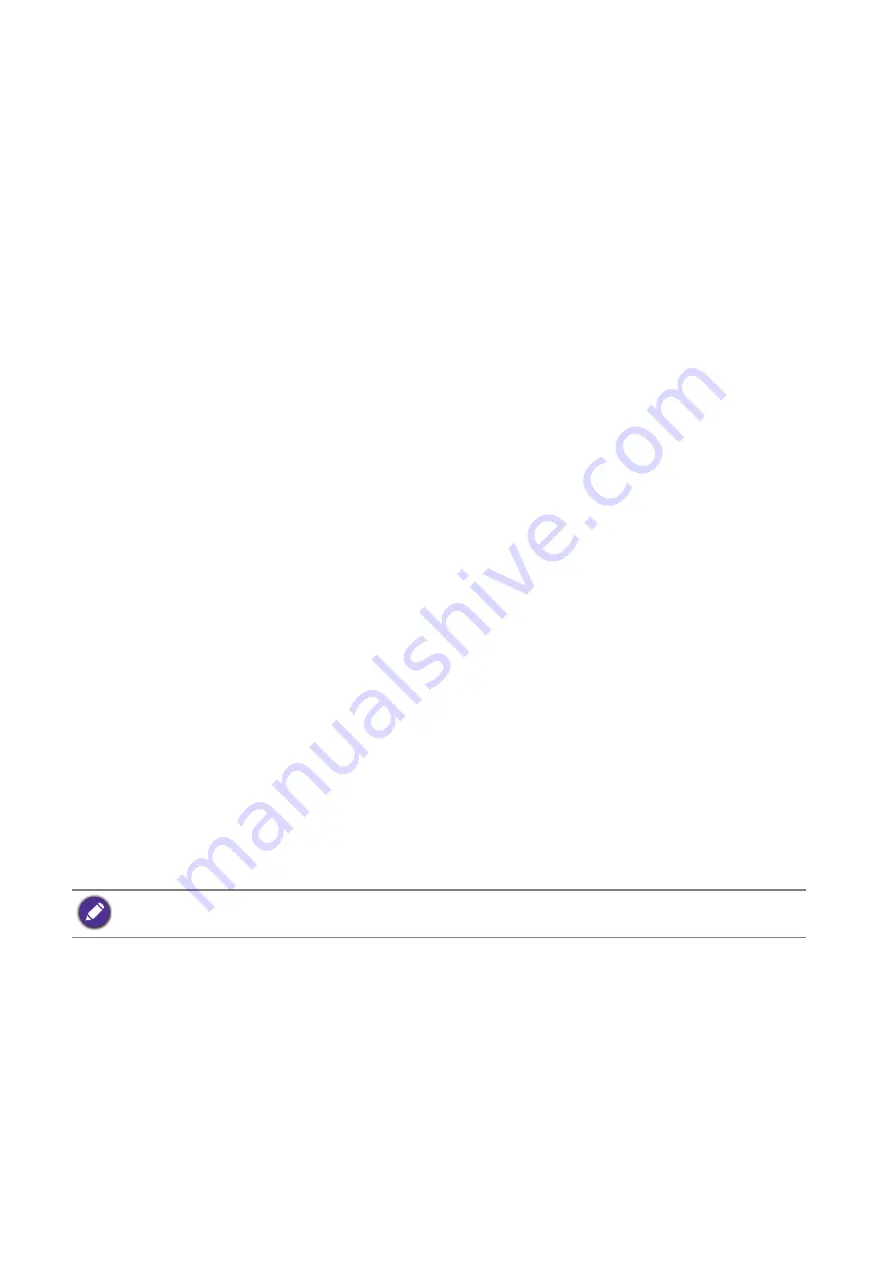
76
Preventing afterimage burn-in
Preventing afterimage burn-in
If you leave the screen fixed on a stationary image for an extended period of time, afterimage
burn-in or defective pixels may occur. Power-saving mode or a dynamic screen saver should be
activated in case you will not be using the product for an extended period of time.
When the LCD panel is not operating normally, afterimage burn-in may occur.
Normal operation means a consecutively changing video pattern. If the LCD panel shows a
fixed pattern for an extended period of time, a little voltage difference may occur between the
electrodes in pixels controlling the liquid crystals.
The voltage difference between electrodes may increase with time. This can cause the liquid
crystals to get thinner. A previous image can stay on the screen as the pattern changes. To avoid
this situation, the compiled voltage difference should be diminished.
To avoid afterimage burn-in, turn off the power or set the PC or system to run a screen saver
when not in use. Warranty service may be restricted relying on the instruction guide.
Power saving mode
• After using the product for 12 hours, turn it off for 2 hours.
• Power saving mode may vary by models. Please refer to user manuals for more information.
• Use a recommended screen saver. A single-color or moving-image screen saver is the best.
Regular color change
• Switch between 2 colors every 30 minutes.
• Avoid mixing a text color and background color of contrasting brightness.
• Prevent using grey as it may cause afterimage burn-in.
• Prevent using colors of contrasting brightness, e.g., black and white.
Regular text color change
Use bright colors of similar brightness and regularly show a moving image along with a logo.
• Change text color and background color every 30 minutes.
• Show a moving image along with a logo for 60 seconds after using for 4 hours.
Содержание RM6502K
Страница 1: ...Digital Signage IFP Installation Handbook ...
















































