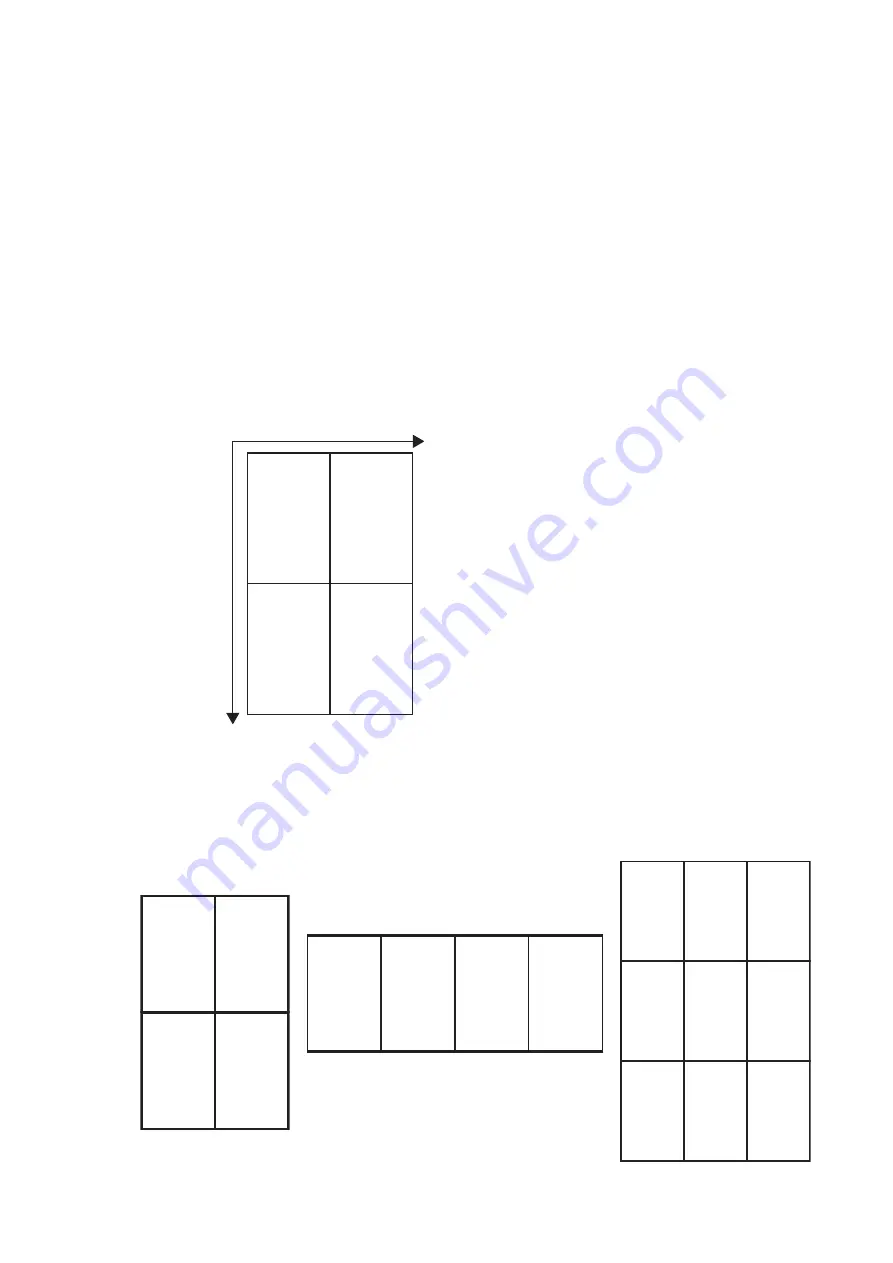
33
Video wall installation guide
Setting the display position in portrait mode
If a video wall in portrait mode is desired, follow the procedures and refer to the matrix and
examples for setup.
1. Rotate each display 90 degrees clockwise to install the video wall in portrait mode.
2. Rotate the picture 90 degrees counterclockwise from your video source (e.g. computer).
3. Rotate the OSD menu from each display. Go to
Setting
>
Advanced
>
OSD Rotation
and set it to
Portrait
. Alternatively, wait until the IR loop is created, then change the
setting on one display to apply to all displays. See
Management by remote control (selected
for more information.
4. Go to
Screen
>
Display Wall
>
H. Monitors
and
V. Monitors
on each display to set
the total number of displays counted vertically and horizontally.
5. Go to
Screen
>
Display Wall
>
H. Position
and
V. Position
on each display to set
the position. The position is defined by the X-Y matrix. Starting from the top left of the
video wall, the number increases as it goes down or goes to the right.
Different video wall layouts and display position setup
Set the display position carefully according to the video wall layout to ensure correct picture
output. Following are some examples for your reference.
(
H=
1.
V
=1)
(
H
+1.
V
=1)
(
H
+1.
V
+1)
(
H
=1.
V
+1)
Y
(Represented as V for vertical position.)
X
(Represented as H for horizontal
position.)
(1.1)
(2.1)
(2.2)
(1.2)
(1.1)
(2.1)
(3.1)
(4.1)
(1.3)
(1.2)
(1.1)
(2.3)
(2.2)
(2.1)
(3.3)
(3.2)
(3.1)
Содержание RM6502K
Страница 1: ...Digital Signage IFP Installation Handbook ...






























