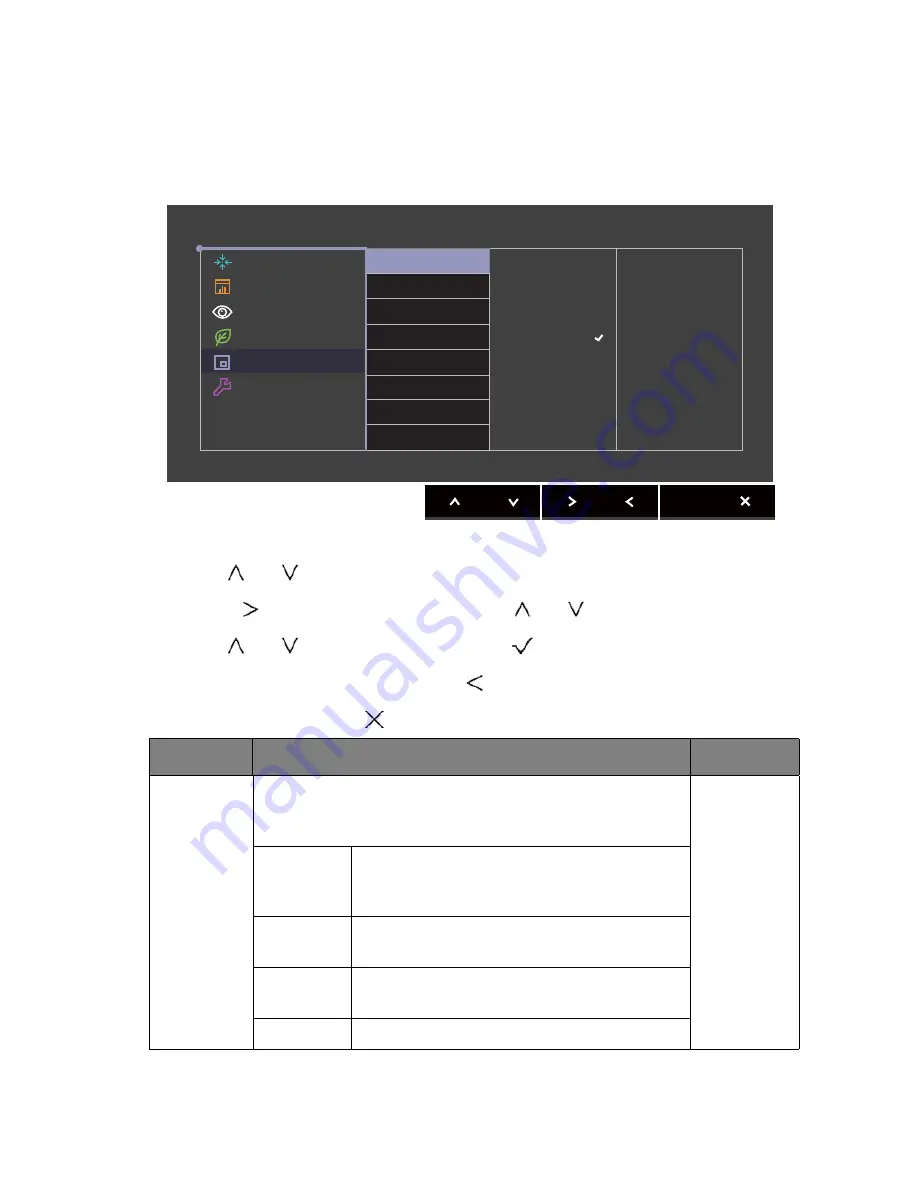
46
Navigating the main menu
PIP/PBP menu
Available menu options may vary depending on the input sources, functions and settings. Menu
options that are not available will become grayed out. And keys that are not available will be
disabled and the corresponding OSD icons will disappear.
1. Select
Menu
from the hot key menu.
2. Use
or
to select
PIP/PBP
.
3. Select
to go to a sub menu, and then use
or
to select a menu item.
4. Use
or
to make adjustments, or use
to make selection.
5. To return to the previous menu, select
.
6. To exit the menu, select
.
Item
Function
Range
Mode
Sets the PIP or PBP mode. Pictures from two independent
video sources (as one is analog and the other is digital) are
displayed on the screen at the same time.
PIP
The Picture-in-Picture (PIP) mode displays the
main video source on the screen while the
second source in an inset window.
PBP
Allows to display images from two different
video sources side-by-side.
SWAP
Videos from the main and the second sources
are swapped on the screen.
OFF
Disables PIP/PBP mode.
Display
Color Adjustment
Ergonomics
Eco
PIP/PBP
System
Mode: AdobeRGB
Mode
PIP/PBP Source
PIP Size
H. Position
V. Position
Contrast
Sharpness
PIP
PBP
SWAP
Off
Содержание PG240IPT
Страница 1: ...PG2401PT LCD Monitor User Manual...









































