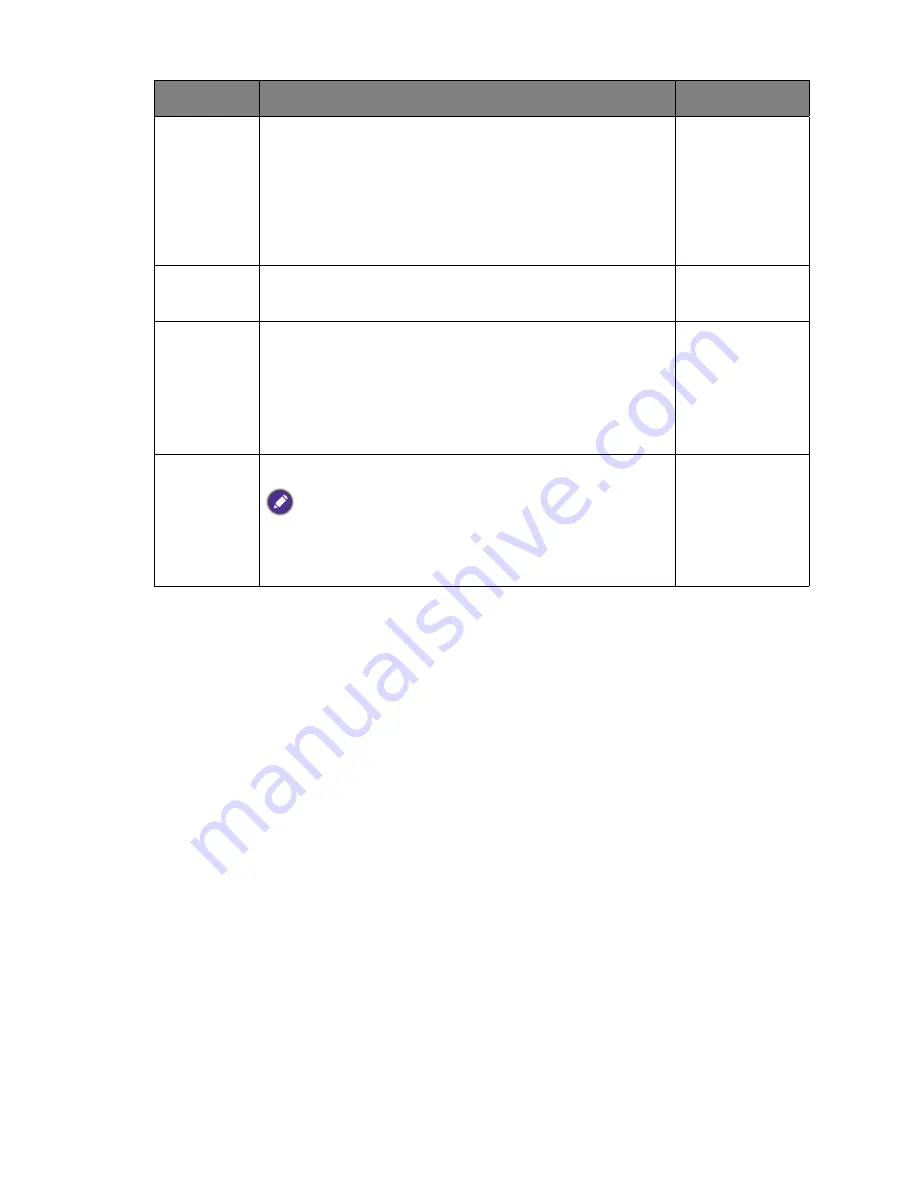
43
Navigating the main menu
Eye Protect
Meter
(available
when
Color
Mode
is set
to
Standard
or
Custom
)
Sets to display the light condition around the monitor on
the screen.
•
ON
•
OFF
Smart
Reminder
Decides to display the pop-up message that reminds you to
rest your eyes.
•
ON
•
OFF
Time
interval
(min.)
Sets the interval of the reminder message.
•
20
•
40
•
60
•
80
•
100
Duration
(sec.)
Sets the time the reminder message lasts on the screen.
Alternatively, when the reminder message is displayed, press any
key except the power button to hide the message.
•
5
•
10
•
15
•
20
•
25
Item
Function
Range
Содержание PG240IPT
Страница 1: ...PG2401PT LCD Monitor User Manual...


























