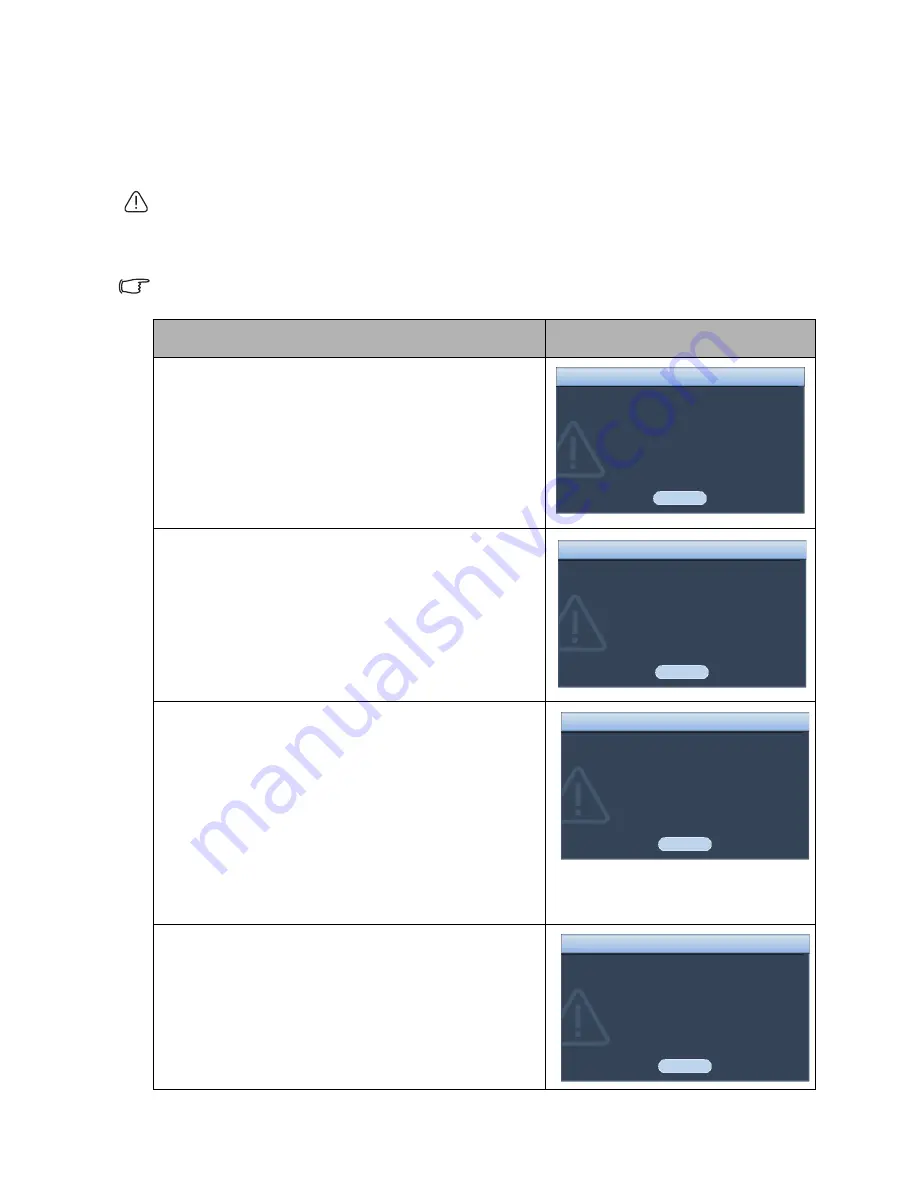
Maintenance
47
Timing of replacing the lamp
When the Lamp indicator lights up red or a message appears suggesting it is time to
replace the lamp, please install a new lamp or consult your dealer. An old lamp may
cause a malfunction in the projector and in some instances the lamp may explode. Go to
http://lamp.BenQ.com
for a replacement lamp.
• The LAMP indicator light and TEMPerature warning light will light up if the lamp becomes
too hot. See
"Indicators" on page 51
for details.
The following Lamp warning displays will remind you to change the lamp.
The warning messages below are for reference only. Please follow the actual on-screen
instructions to prepare and replace the lamp.
Status
Message
The lamp has been in operation equivalent to
2500 hours. Install a new lamp for optimal
performance. If the projector is normally run with
Economic selected (see
"Getting to know the lamp
hour" on page 46
), you may continue to operate
the projector until the 2950 hour lamp warning
appears.
The lamp has been in operation equivalent to
2950 hours. A new lamp should be fitted to avoid
the inconvenience when the projector runs out of
lamp time.
The lamp has been in operation equivalent to
3000 hours.
It is strongly recommended that you replace the
lamp at this age. The lamp is a consumable item.
The lamp brightness diminishes with use. This is
normal lamp behavior. You can replace the lamp
whenever you notice that the brightness level has
significantly diminished. If the lamp is not
replaced beforehand, it must be replaced after
3000 hours usage.
The lamp MUST be replaced before the projector
will operate normally.
OK
Order Replacement Lamp
Notice
Lamp > 2500 Hours
Order a new lamp at lamp.benq.com
OK
Lamp > 2950 Hours
Notice
Replace Lamp Soon
Order a new lamp at lamp.benq.com
OK
Notice
Replace Lamp Now
Lamp > 3000 Hours
Lamp usage time exceeded
Order a new lamp at lamp.benq.com
OK
Notice
Out of Lamp Usage Time
Replace lamp (refer to user manual)
Then reset lamp timer
Order a new lamp at lamp.benq.com











































