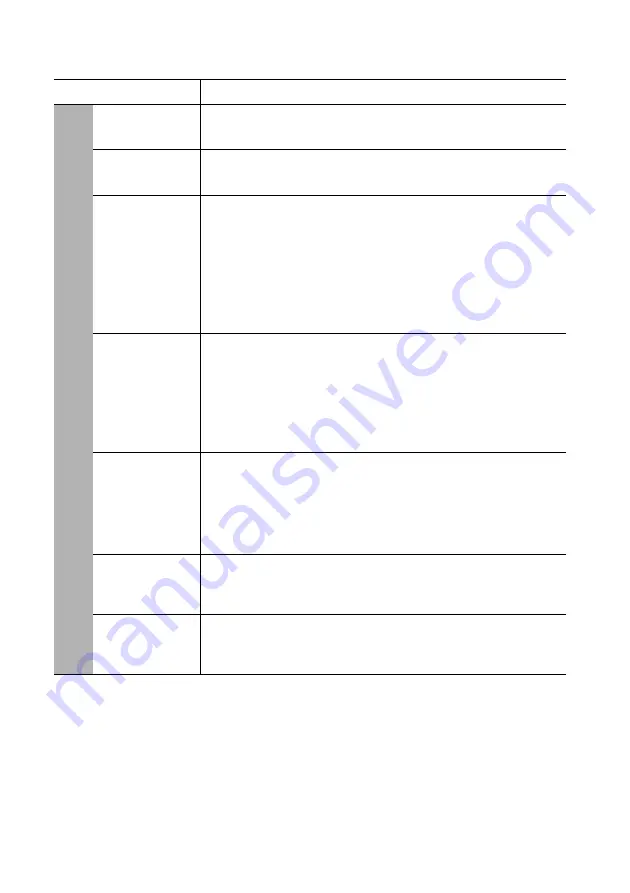
Operation 55
FUNCTION
DESCRIPTION
High Altitude
Mode
A mode for operation in high altitude areas. See
high altitude environment" on page 42
for details.
Fan Speed
Mode
Selecting
High
when the projector is installed a dust filter. See
"Installing the dust filter (Optional accessory)" on page 65
for
details.
Audio
Settings
Allows you to enter the audio setting menu. See
for details.
Mute
Sets the mute function.
Volume
Adjusts the audio volume level.
Power On/Off Ring Tone
Sets the power on/off ring tone.
Lamp
Settings
Lamp Mode
See
"Setting Lamp mode" on page 59
for details.
Reset Lamp Timer
See
"Resetting the lamp timer" on page 64
for details.
Equivalent Lamp Hour
See
"Getting to know the lamp hour" on page 59
for details on
how the total lamp hour is calculated.
Security
Settings
Change Password
You will be asked to enter the current password before changing
to a new one.
Change Security
Power on lock
See
"Utilizing the password function" on page 31
for details.
Baud Rate
Selects a baud rate that is identical with your computer’s so that
you can connect the projector using a suitable RS-232 cable and
update or download the projector’s firmware. This function is
intended for qualified service personnel.
Test Pattern
Selecting
On
enables the function and the projector displays the
grid test pattern. It helps you adjust the image size and focus and
check that the projected image is free from distortion. See
build-in test pattern" on page 28
for details.
5.
S
Y
STEM SETUP: Advanced
men
u
















































