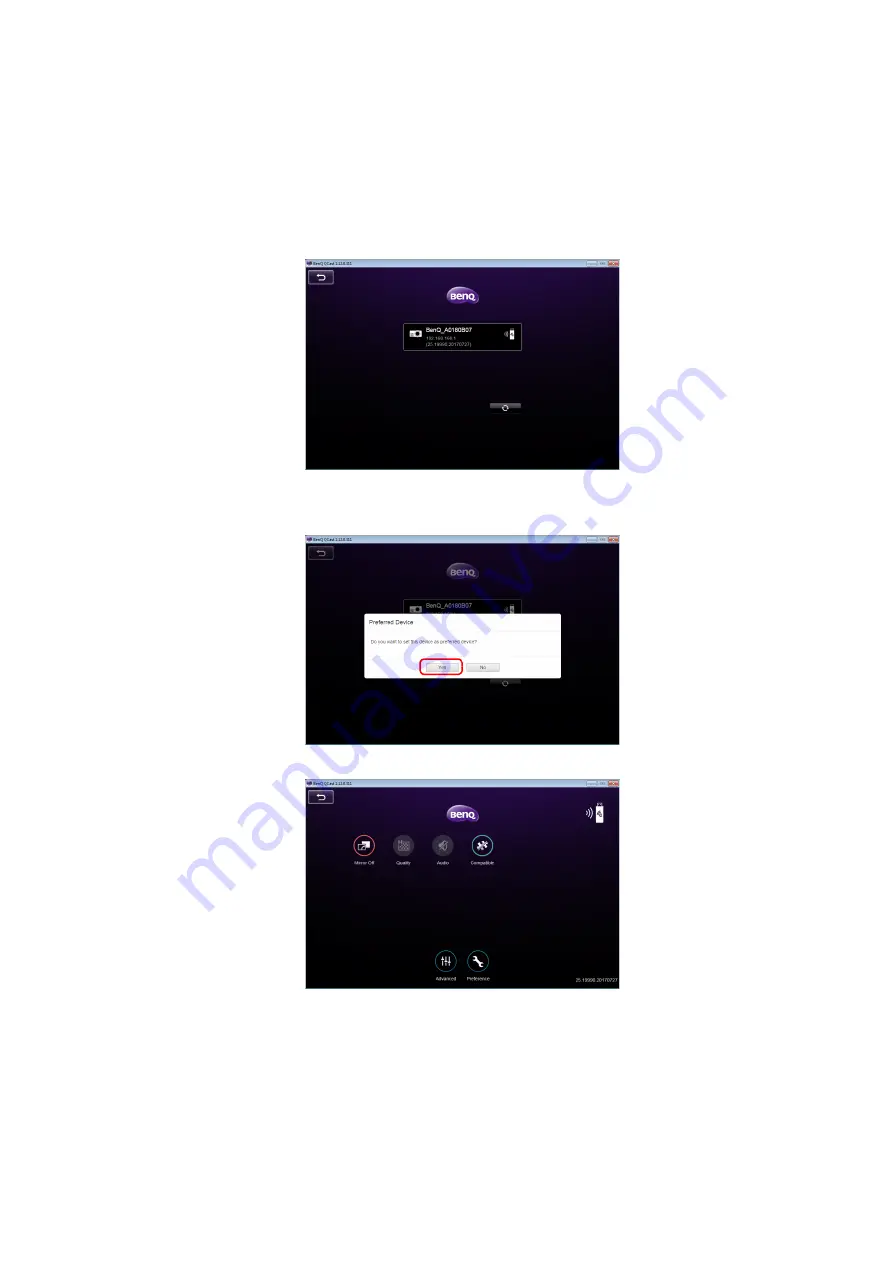
Projecting via QCast (for PCs)
13
3.
Click the preferred projector and your computer will connect to the projector.
4.
A preferred device prompt will display. Click
Yes
if you want to set the projector as
the default projector. If the projector is set as the default projector, the next time
you launch
QCast
your computer will search for the projector and automatically
connect to it if it is available through the network.
5.
After you confirm or decline the preferred device setting, the
QCast
main screen
will appear. You can start using
QCast
.




























