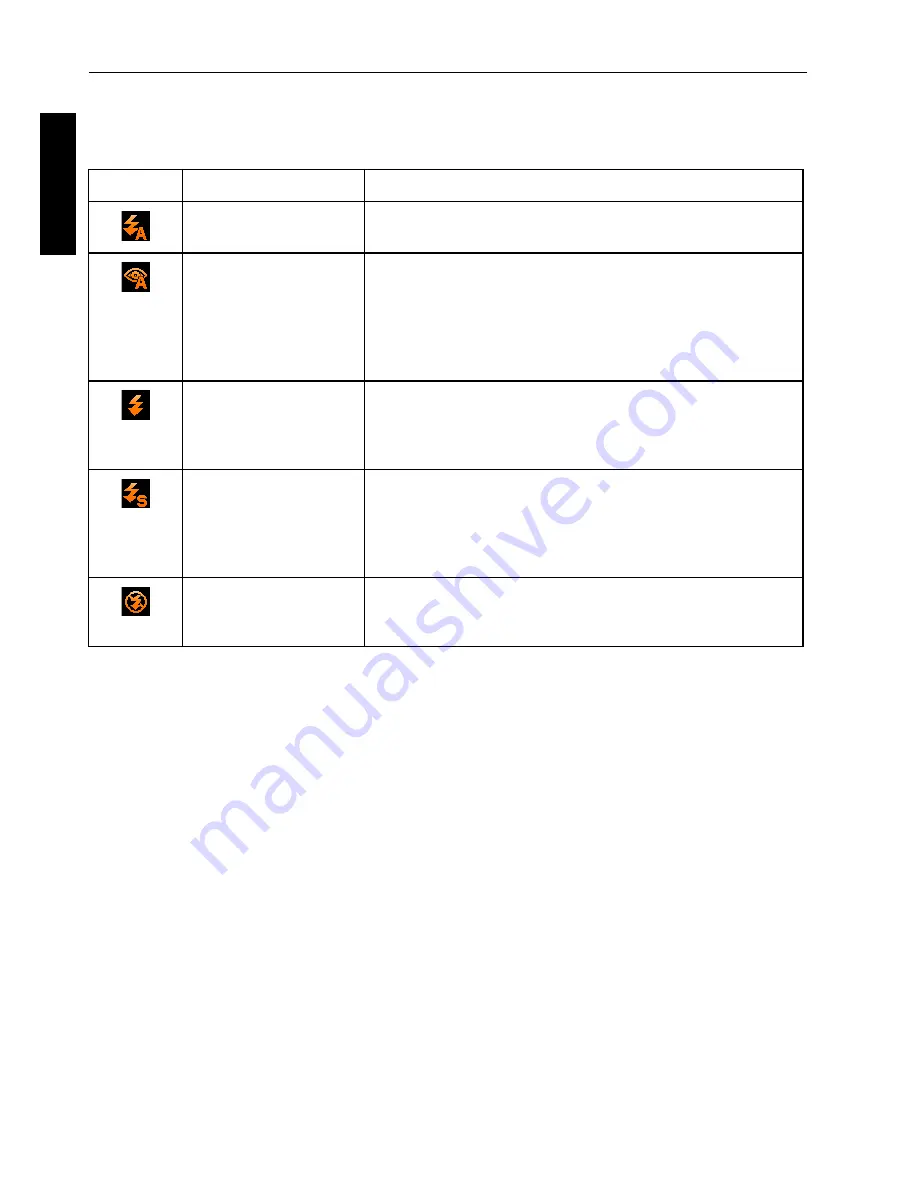
16 Capture mode
Eng
lish
Flash mode
The flash provides an additional light source (usually used in a low-light environment). You
can capture an image using one of the following flash modes.
To select a flash mode:
1. Tap the 2nd top-left icon (current Flash mode).
2. Tap another icon of your choice.
Icon
Mode
Description
Auto
The flash fires automatically based on the photographic
conditions.
Auto Anti Red-eye
Reduces the red-eye phenomenon to capture natural-
looking images of people and animals in low-light
conditions. Be sure to ask the subject to look at the
camera lens or get as close to the camera as possible.
The flash fires automatically based on the photographic
conditions.
Force on
The flash always fires regardless of the surrounding
lighting conditions. Select this mode when capturing
images with high contrast (backlighting) and deep
shadows.
Slow Sync
Fires the flash for proper exposure of the subject, and
uses a slow shutter speed to capture ambient light for
proper exposure of the background. Useful for capturing
night scenes with still subjects (such as portraits). Use of
tripod is recommended.
Force off
The flash does not fire. Select this mode when flash
photography is prohibited, or when the distance to the
subject is beyond the effective range of the flash.
Содержание LT100
Страница 1: ...Welcome LT100 Digital Camera User Manual ...






























