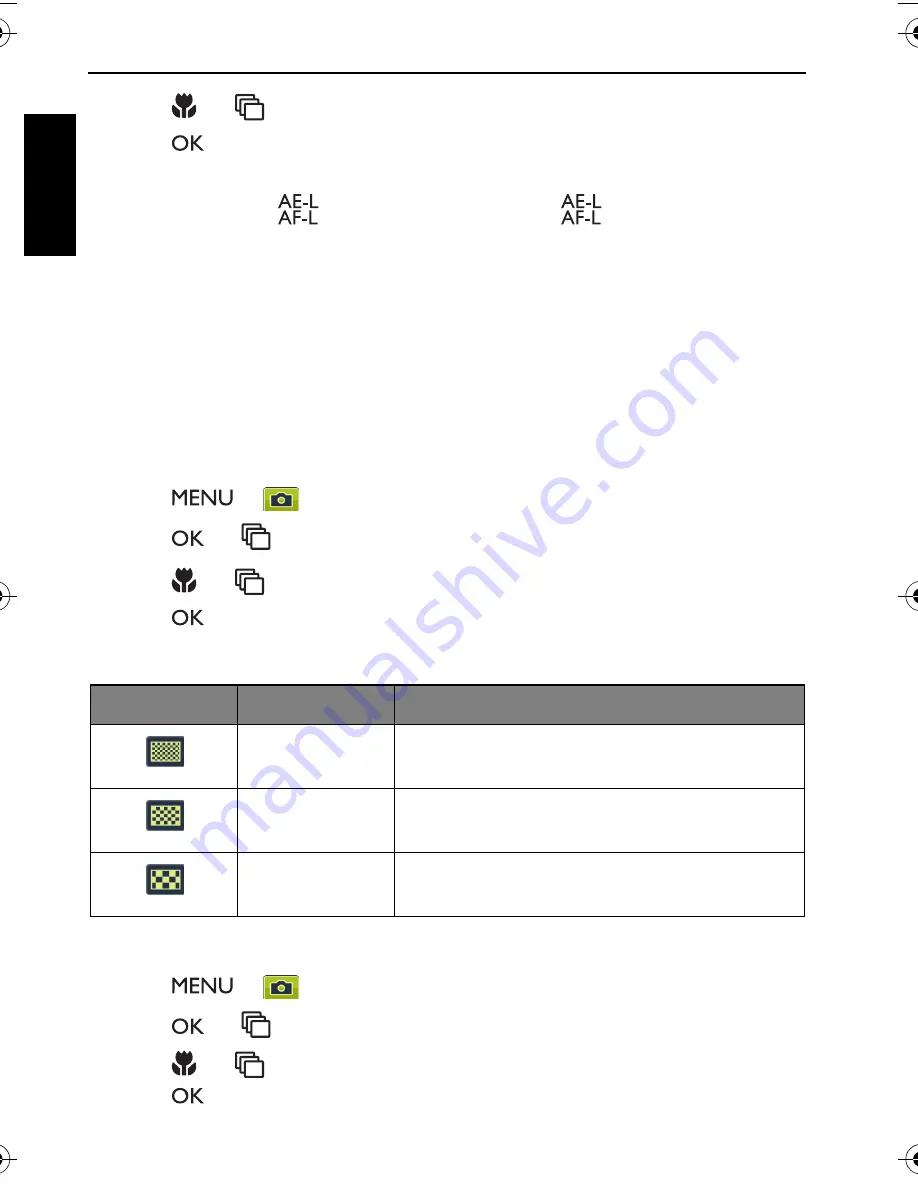
44 More on the capture mode
Engli
sh
3. Press
or
to select a focusing area.
4. Press
to confirm the setting.
If
Object Tracking
is selected, move the focus point to the center of the
subject and press
to lock the subject (press
again to unlock). The
AF tracking feature will now keep tracking the subject even if the subject
moves. Once you see the composition you want, half press the shutter to
make sure the subject is correctly focused and press the shutter fully to
capture the image.
Setting sharpness, saturation and contrast
Adjusts how colors appear in the pictures by setting sharpness, saturation, and
contrast.
To set sharpness, saturation, or contrast:
1. Press
>
, and then select
Sharpness
,
Saturation
or
Contrast
.
2. Press
or
to enter the submenu.
3. Press
or
to select
High
,
Normal
, or
Low
.
4. Press
to confirm the setting.
Quality
To select an image quality level:
1. Press
>
>
Quality
.
2. Press
or
to enter the submenu.
3. Press
or
to select the desired setting.
4. Press
to confirm the setting.
Icon
Mode
Description
Super Fine
Best image quality with the lowest
compression rate. File size is the largest.
Fine
Better image quality with medium
compression rate. File size is medium.
Normal
Good image quality with the highest
compression rate. File size is the smallest.
LR100 UM - EN.book Page 44 Wednesday, May 30, 2012 9:16 AM
Содержание LR100 Series
Страница 1: ...LR100 Series Digital Camera User Manual ...






























