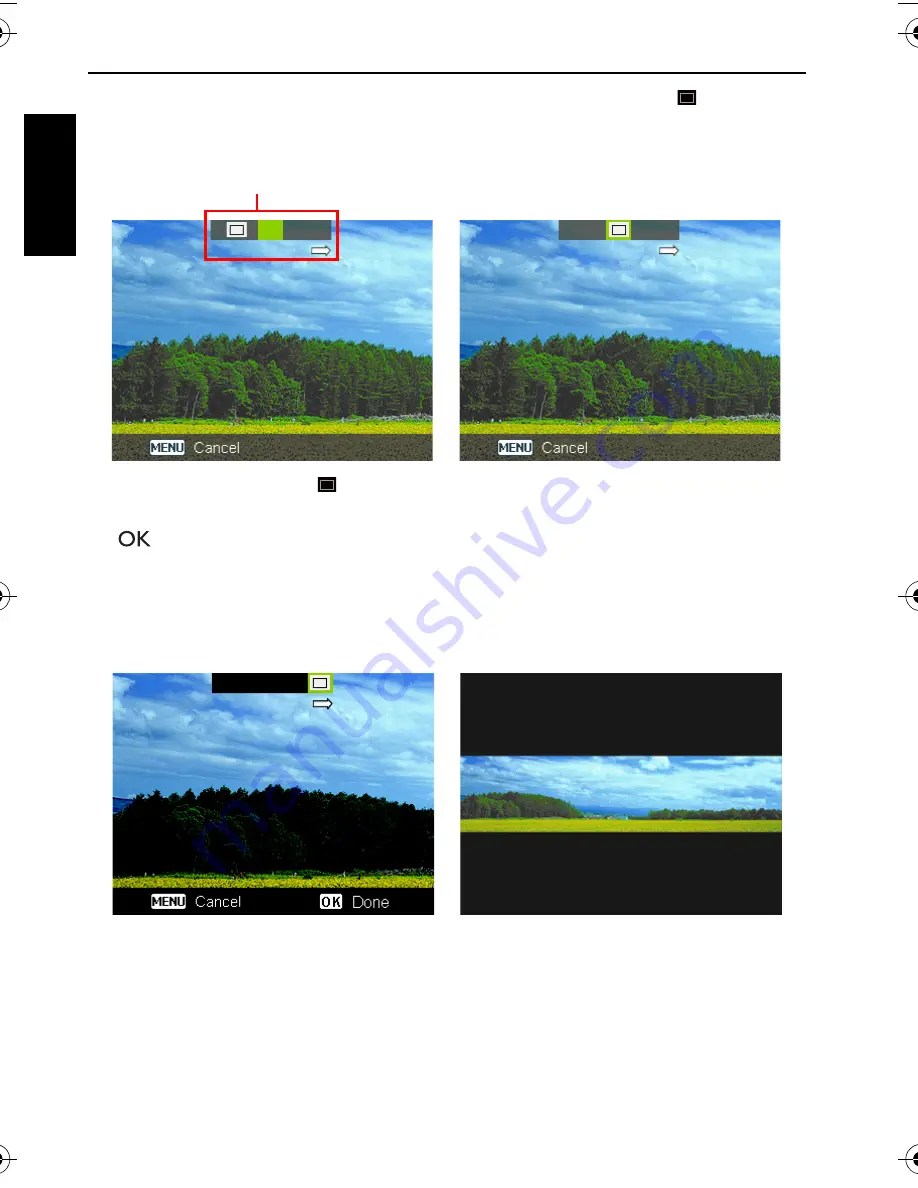
40 More on the capture mode
Engli
sh
7. A guidance bar appears on top of the screen. The screen icon indicates
the location of the current screen. Pan the camera following the guidance
arrow.
8. Once the screen icon overlaps the green block, the camera will
automatically take the second shot. If you will only stitch two shots, press
to complete the panoramic picture. Otherwise, proceed to the next
step.
9. To take the third shot, pan the camera to the direction of the guidance arrow.
Once the screen icon overlaps the green block, the camera will automatically
take the third shot.
Guidance bar
Panoramic picture preview
The camera captures the shot when
the screen icon overlaps the block
LR100 UM - EN.book Page 40 Wednesday, May 30, 2012 9:16 AM
Содержание LR100 Series
Страница 1: ...LR100 Series Digital Camera User Manual ...
















































