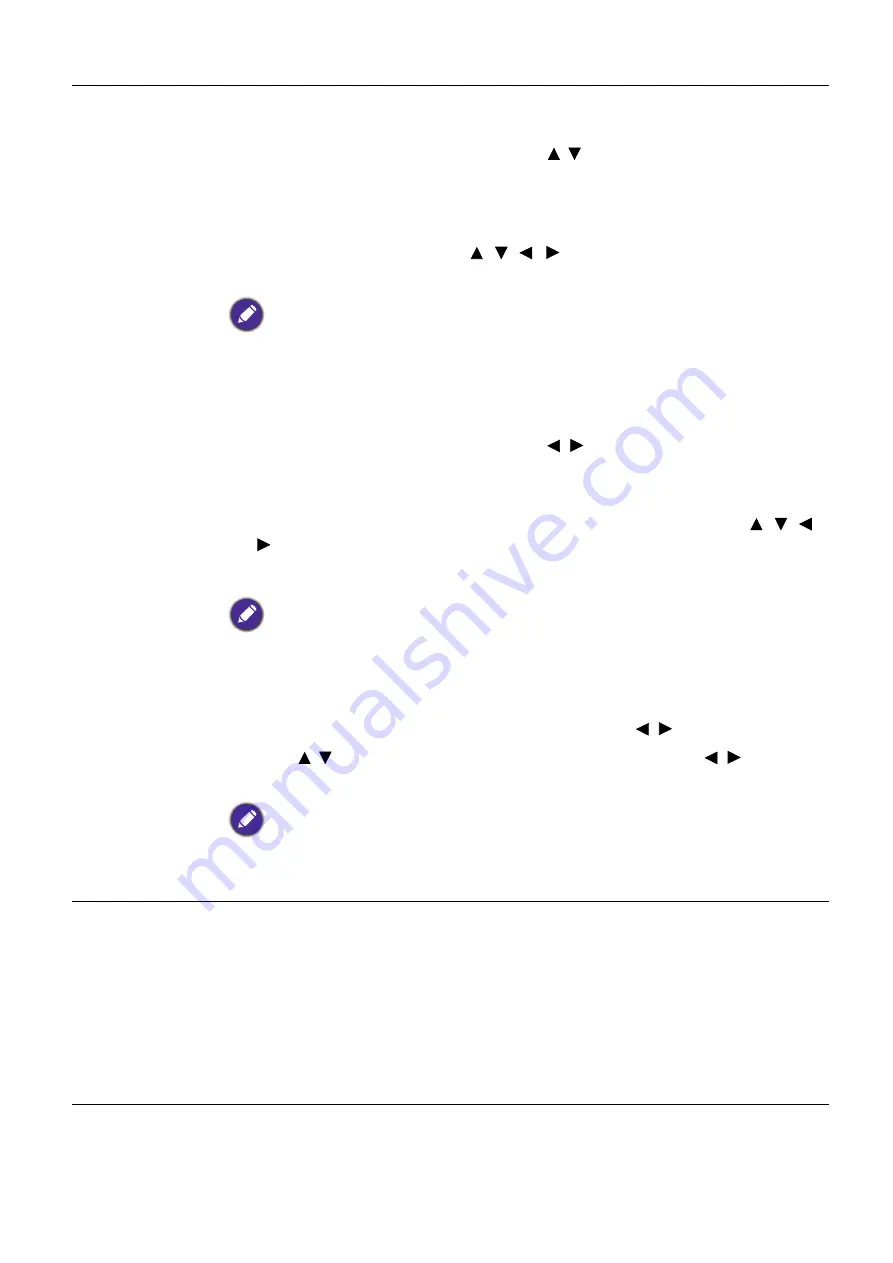
42 Menu
operation
Image Resizing
•
Digital Zoom
Magnifies or reduces the projected image size.
1. After the adjustment bar displays, press / on the projector or
ZOOM+
/
ZOOM-
on the remote control repeatedly to reduce or magnify
the image to a desired size.
2. Press
OK
to enter panning mode.
3. Press the directional arrows ( , , , ) on the projector or remote
control to navigate the picture.
The picture can only be navigated after it is magnified. You can further magnify the picture while
searching for details.
•
Digital Shrink & Shift
Shrinks and/or shifts the projected image.
1. After the adjustment bar displays, press / repeatedly to shrink or magnify
the picture to a desired size.
2. Press
OK
to activate digital shift function.
3. After digital shift function is activated, press the directional arrows ( , , ,
) to shift the image.
4. Press
AUTO
to restore the picture to its original size.
The picture can only be shifted after it shrank.
•
Blanking
Blanks some parts of the projected image.
1. Select the
Modes of Adjustment
first by pressing / .
2. Press / to highlight the area you want to adjust and press / to adjust
its range.
Enacting the
Reset All Blanking Settings
function will return all items in the
Blanking
menu to
the factory preset values. Pressing
AUTO
clears the values of selected item (excluding
Modes of
Adjustment
).
Warping
This function aims at correcting the geometric distortion of the projector’s images
when they are projected onto an uneven surface such as a cylinder, a spherical
shape, etc.
•
Enable
When this function is enabled, the following functions will not be available:
3D
Keystone
,
Corner Fit
,
Digital Shrink & Shift
,
Blanking
.
•
Warping Pattern
After the warping function is enabled, select a pattern.






























