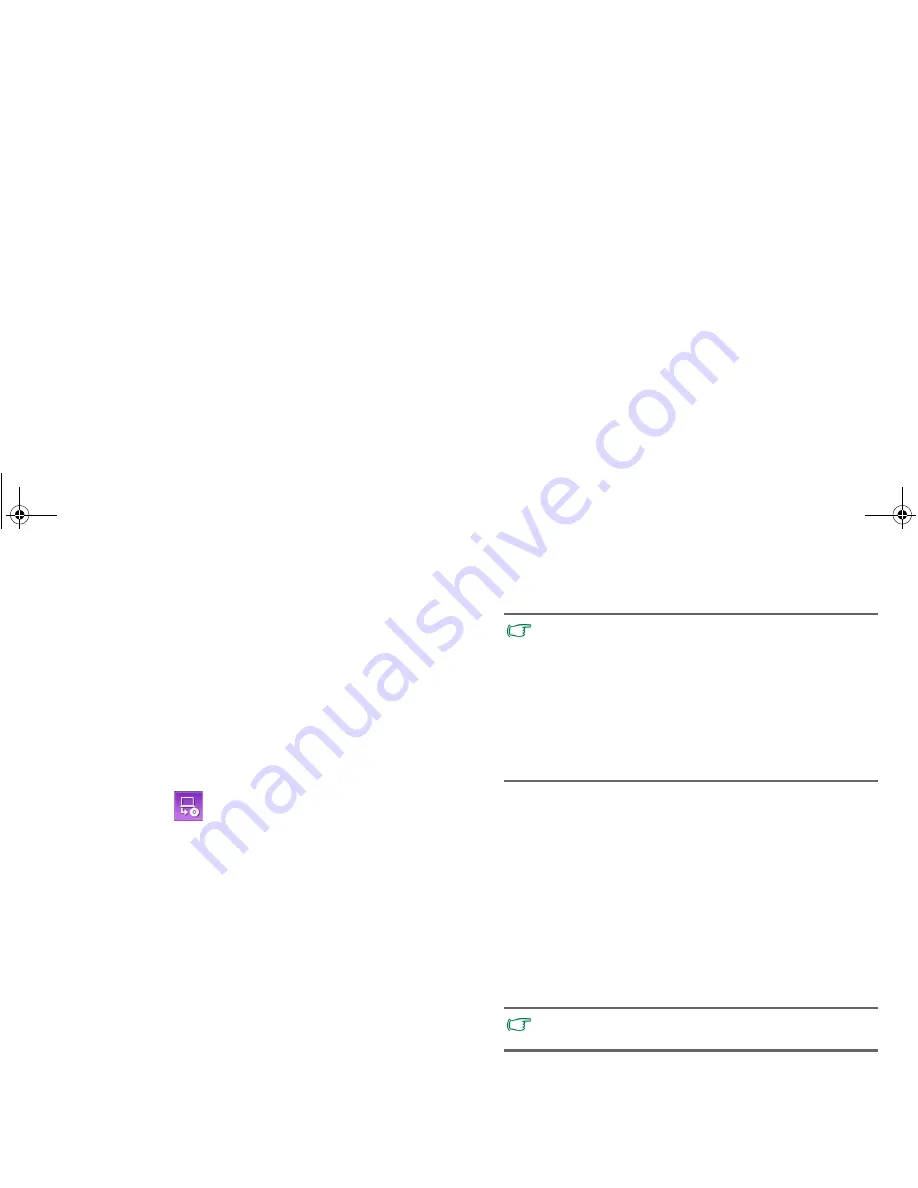
Recovering your system using QDataTrove
47
4. A confirmation message appears. To proceed with the
operation, click
Yes
.
5. Follow the remaining on-screen instructions to complete the
operation.
Backing up your system into a disc
QDataTrove allows you to back up your system drive (C: drive)
into CD/DVD discs. It makes an exact copy of your entire
system drive (C: drive), including the operating system,
installed software programs, registry settings, etc. To perform
the operation, follow the steps below:
1. In QDataTrove, click the
Back up
tab.
2. Click the
button to select
System Drive Backup -
Backup to Disc
.
3. A confirmation message appears. Click
Yes
to restart your
Joybook, and it will enter Windows PE automatically to
make a system backup image.
4. After backup finishes, the system will boot into Windows 7
automatically. A
Create User Recovery CD/DVD
window
appears on the screen.
a. Select a disc type from the
Disc Category
drop-down
menu.
b. Click
OK
to proceed.
5. Follow the remaining on-screen instructions to complete the
operation.
Creating a restore point
Restore Points are the earlier states of your Joybook's system
drive created by System Protection featured in Windows 7
System Restore. By default, restore points are created at specific
intervals and before significant system events, such as before
installing a new software.
Should your system become unstable or encounter unexpected
loss of data, you can then try to restore your system drive to its
previous state from a list of restore points.
QDataTrove allows you to access
Backup and Restore Center
in Windows 7, and manually create a restore point whenever
needed. To perform the operation, follow the steps below:
1. In QDataTrove, click the
Back up
tab.
• To use this function, your Joybook must come with a CD/
DVD burner. If your model does not come with a CD/DVD
burner, use an external CD/DVD burner instead.
• The disc types (CD/DVD) and ability (reading/recording) of
the optical drive may vary depending on your purchased
model.
• The required number of discs may vary depending on the
size of your system image.
• If you want to back up the system to a USB flash disk, see
"Creating bootable USB flash disk" on page 51
.
For more information about System Protection, refer to
Start
>
Help and Support
in Windows 7.
JB_R48_UM EN.book Page 47 Tuesday, April 13, 2010 5:47 PM






























