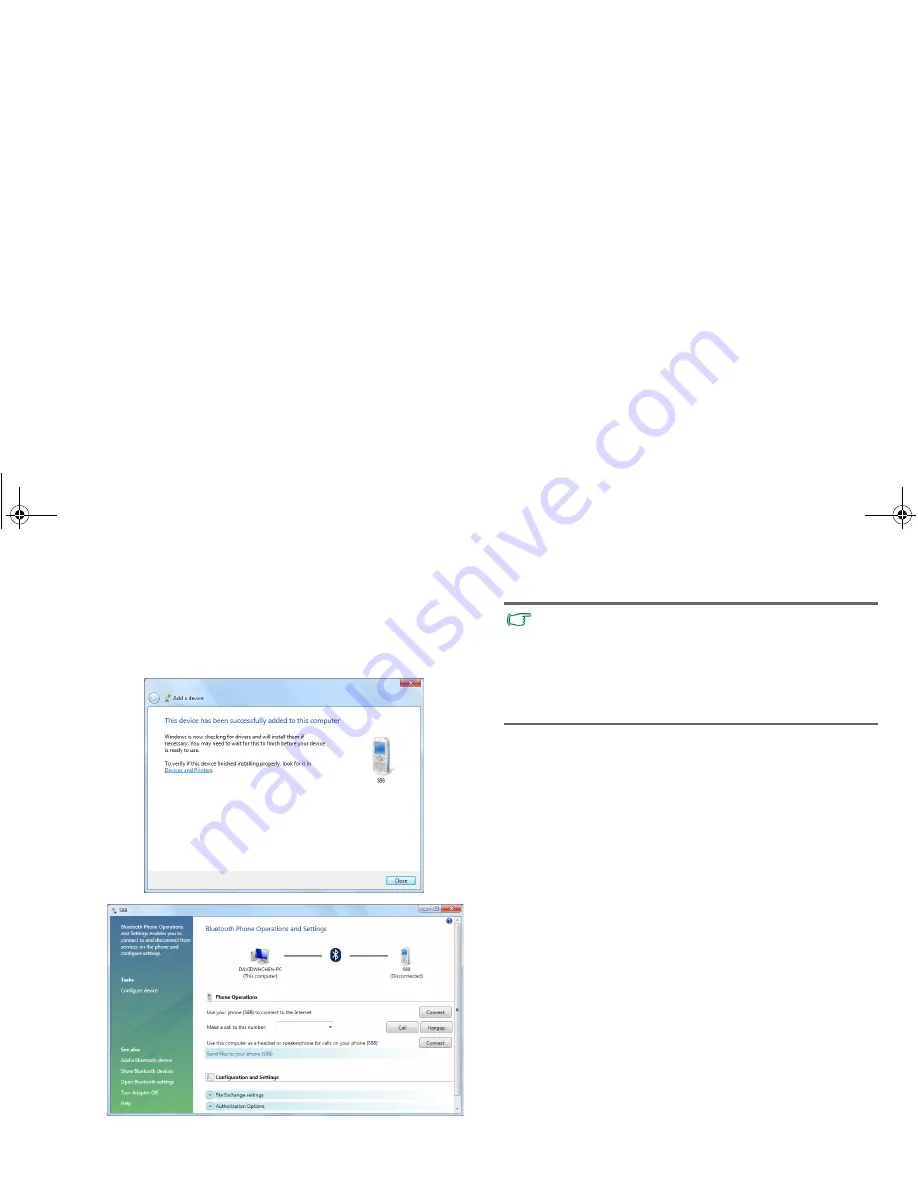
Using your Joybook
29
7. Once the Bluetooth device is connected to your Joybook, the
following dialog box shows. Click
Close
. Meanwhile,
another dialog box (also shown below) opens and provides
more options (available options may vary depending on the
type of the Bluetooth device).
• The code number is used for pairing and identifying
Bluetooth devices.
• The code entered on your device and another device with
Bluetooth connectivity must be identical.
• If you have not entered the required code number after a
while, the connection will be cancelled for security concern.
Click
Back
and enter the code number again.
JB_R48_UM EN.book Page 29 Tuesday, April 13, 2010 5:47 PM






























