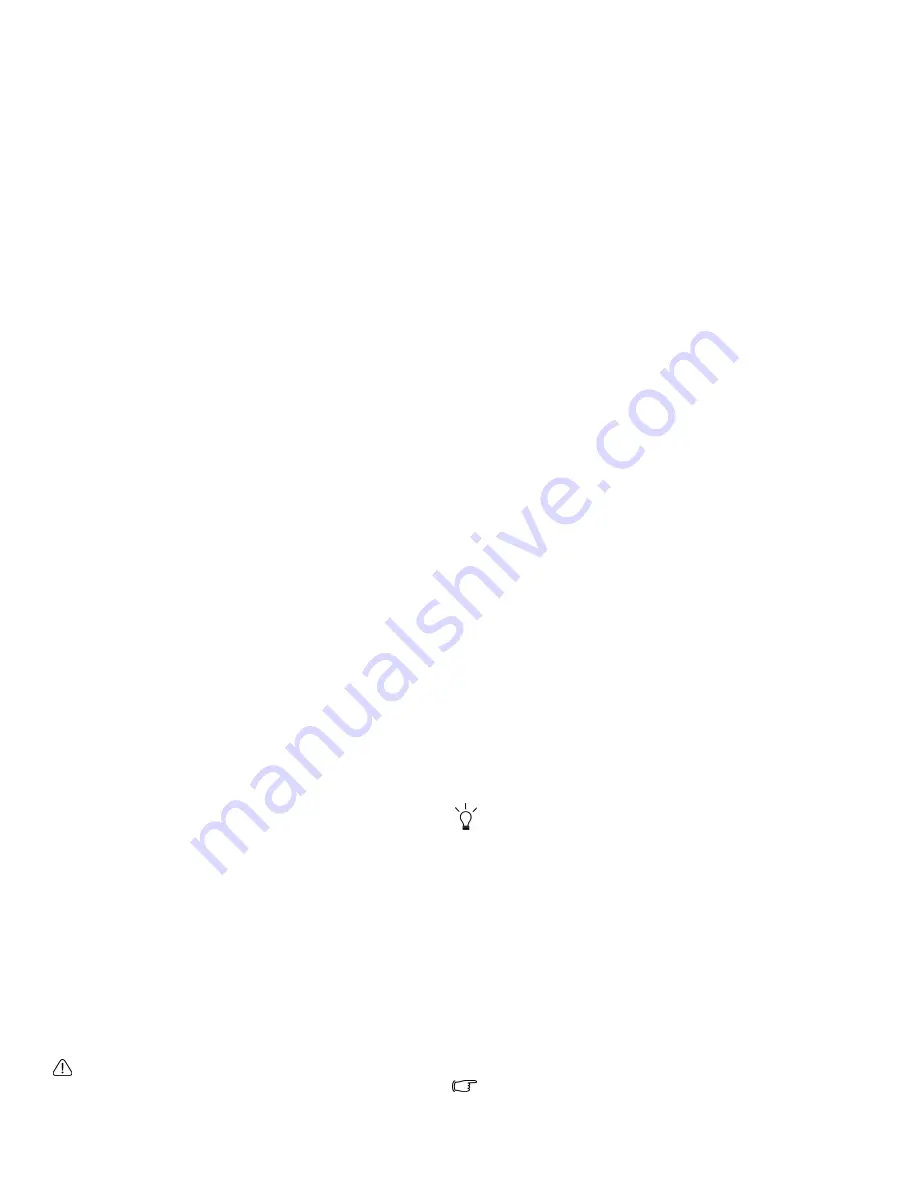
Recovering your system using QDataTrove
44
Recovering your system using QDataTrove
Introduction to QDataTrove
Your Joybook may come pre-installed with QDataTrove
depending on your purchased model. QDataTrove is an
application that allows you to back up your system, restore your
system, or burn system image and bundled applications/drivers
into discs. In QDataTrove, the following three functional
modules are available:
• Back up: This function allows you to back up your system drive
into a single image file, back up your system drive into discs, or
manually create a restore point. For details, refer to
"Backing
up your system" on page 45
.
• Restore: This function helps you recover your system with
factory default system image or your own backup system
image, when the system is abnormal or damaged. It also allows
you to restore your system from a restore point, or reinstall
bundled applications and drivers. For details, refer to
"Restoring your system" on page 46
.
• Create Discs: This function allows you to create recovery discs
from factory default system image or your own backup system
image. It also allows you to back up all bundled applications
and drivers into a disc. For details, refer to
"Creating recovery
discs or Application and Driver DVD" on page 47
.
• QDataTrove is not intended for backing up personal files, so it
cannot help you recover a personal file that has been
damaged or deleted. You should regularly back up your
personal files and important data using a backup program.
• System recovery is a data destructive process. It is strongly
recommended to back up all important data and applications
prior to performing the operation.
• Make sure your system is connected to AC Power before using
QDataTrove.
How to launch QDataTrove
You can launch QDataTrove either from Windows
Preinstallation Environment (Windows PE) or Windows Vista.
Launching QDataTrove from Windows PE only allows you to
access partial functions of QDataTrove. To utilize the full
functionality of QDataTrove, launch this application from
Windows Vista instead.
Launching QDataTrove from Windows PE:
1. Start your Joybook.
2. During system startup, press the <Alt> + <F10> keys when
you see "Press Alt + F10 to enter QDataTrove 3..." on the
upper left part of the screen.
3. After launching QDataTrove, click the Back up or Restore
tabs to perform the desired operation.
Launching QDataTrove from Windows Vista:
1. Start your Joybook and boot into Windows Vista.
2. Click Start, All Programs, and then find the BenQ and
QDataTrove folders. In the QDataTrove folder, click
QDataTrove to launch the application.
A "User Account Control" window may pop up asking whether
you want to run QDataTrove, you need to click "Allow" in order
to proceed.
Содержание Joybook P53 Series
Страница 1: ...Welcome Joybook P53 Series User Manual...
Страница 27: ...Using your Joybook 23 Windows keys and lock keys...






























