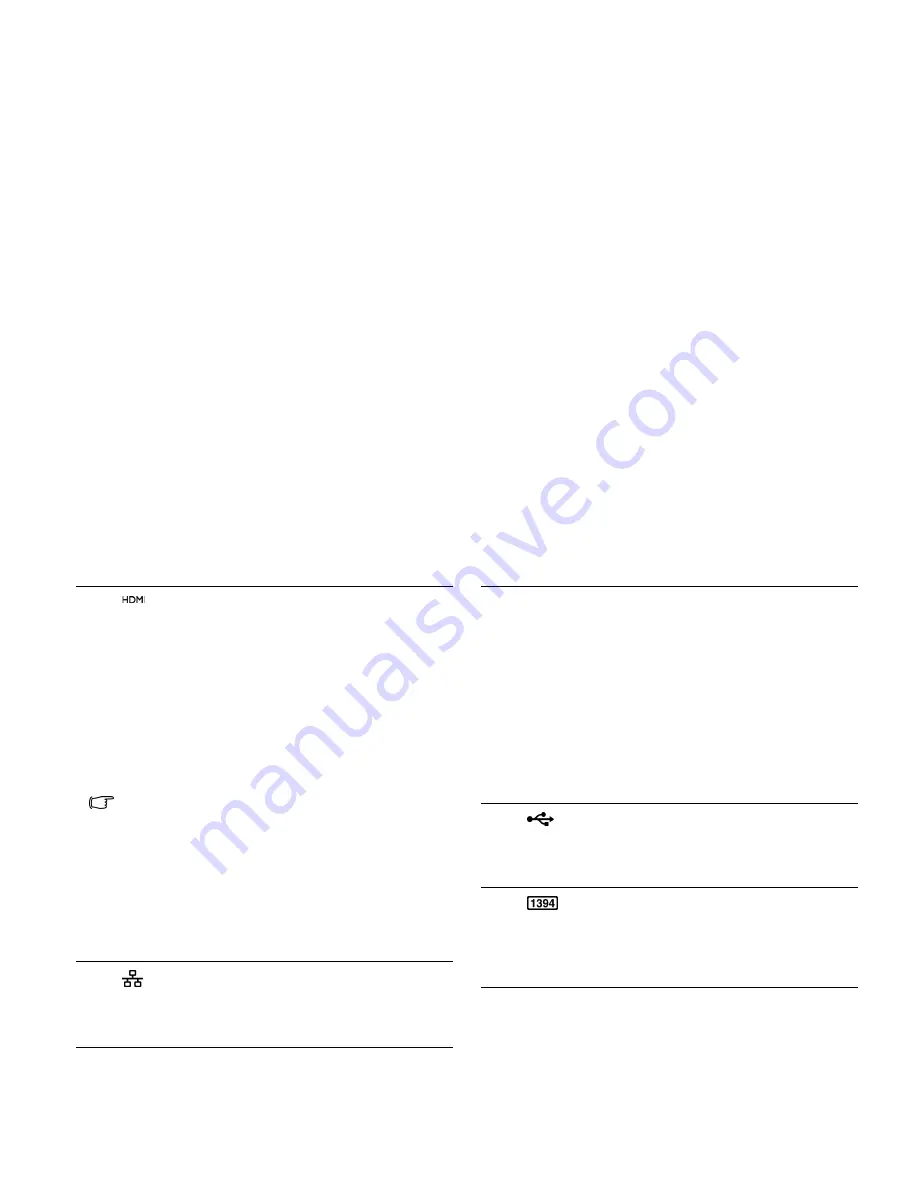
Touring your Joybook
12
(3)
HDMI output socket (version 1.3)
HDMI (High-Definition Multimedia Interface) is the
digital interface standard for connecting high-
definition (HD) consumer electronics components,
which enhances the quality of your HD
experience.
With this HDMI output socket, you can connect a
separate audio or video device that has an HDMI
interface, such as an HDMI-capable display
device, projector, A/V receiver, or any compatible
device.
• You need an HDMI cable (purchased separately) to
connect your Joybook to an HDMI-capable device. For
details about the connection, refer to
"Using the HDMI
output socket" on page 33
.
• HDMI version is specific to the device, not the cable
being used. When connecting two devices together,
versions are backwards compatible but only the
lowest version will be able to be used.
Be aware that HDMI input must be HDCP-compliant to
be displayed.
(4)
LAN (Local Area Network) port (RJ-45
connector)
•
Allows Joybook to connect to a 10/100 Mbps fast
Ethernet 100BASE-T network.
(5)
ExpressCard slot
This ExpressCard slot accepts two formats of the
standard ExpressCard modules: ExpressCard/34
and ExpressCard/54. The ExpressCard/34
module is characterized by its 34 mm width, and
the ExpressCard/54 module is characterized by its
54 mm width. You can use an ExpressCard to
further expand the capabilities of your Joybook.
Insert an ExpressCard into the slot following the
direction indicated on the card and complete
related driver settings.
(6)
USB ports
For connecting peripherals such as mice, digital
cameras and MP3 players that use the USB 2.0
interface.
(7)
IEEE 1394 (FireWire) port
For connecting high-speed peripherals, such as
digital video cameras and other consumer
electronics devices that use the IEEE 1394
(FireWire) interface.
Содержание Joybook P53 Series
Страница 1: ...Welcome Joybook P53 Series User Manual...
Страница 27: ...Using your Joybook 23 Windows keys and lock keys...






























