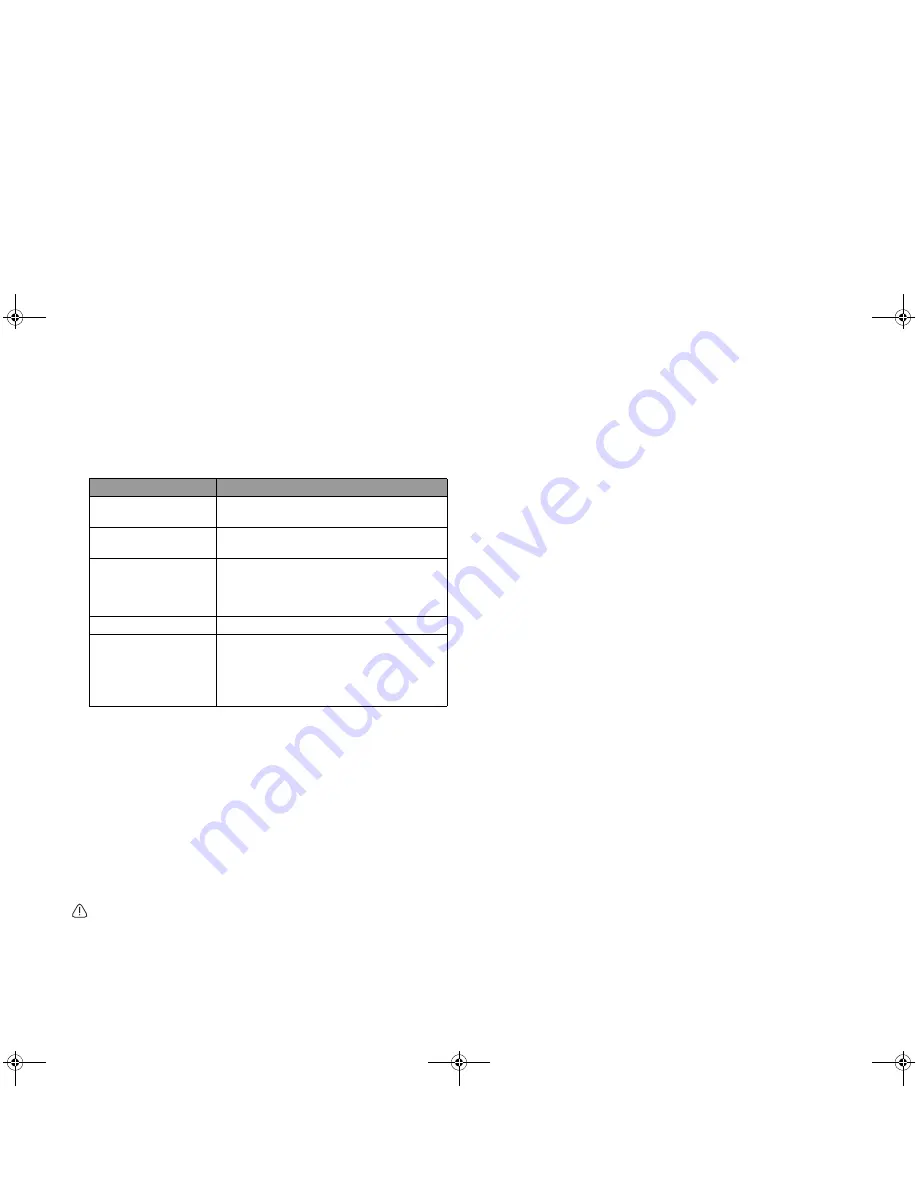
Using BIOS setup
26
Navigating the BIOS setup screen
Keyboard information can be found at the bottom of the screen. A brief
description of keyboard usage is listed below:
Main menu
The Main menu contains the basic configuration settings of the system
and shows some system information, such as the BIOS version, CPU type
and speed, and the system memory, etc.
•
System Time: allows you to set the time of the system. Type in the value
and then press <Enter>, <Tab>, or <Shift> + <Tab> to change the next
value.
•
System Date: allows you to set the date of the system. Type in the value
and then press <Enter>, <Tab>, or <Shift> + <Tab> to change the next
value.
•
Advanced Configuration: contains the I/O (Input/Output)
configuration settings of the system for advanced users.
If you are not familiar with the items in Advanced Configuration menu,
you are advised to keep the default.
a. Frame Buffer Size: This item allows you to select the memory
size allocated to the video controller.
b. USB Legacy Support: This item allows the support of legacy
USB devices during system boot and under DOS.
c. C State supported: This item allows you to select the supported
C-State, which determines the power management of CPU. The
following C-State options are available:
•
_C1: C1 only
•
_C12: C1 and C2 support
•
_C123: C1, C2, and C3 support
d. Forced Display Toggle: This item determines if toggling to an
external display device will be allowed even when no device is
connected to your Joybook.
Boot menu
The Boot menu contains the boot configuration settings of the system. A
list of devices will be displayed under Boot priority order.
•
To select a device, press < > or < >.
•
To move the selected device up or down, press <F6> or <F5>.
•
To specify that the selected device is fixed or removable, press <f> or
<r>.
•
To exclude or include a device in the “Boot priority order” list, press
<x>.
•
To enable or disable the selected device, press <Shift> + <1>.
If the device is disabled, an exclamation point will be displayed next to
the device
To select a boot device manually, press the <F9> key when the BenQ logo
appears on the screen during system startup. The Boot Devices menu will
appear. Use the up and down arrow keys ( , ) to select a boot device,
and then press <Enter> to confirm.
Key
Function
Left and right arrow
keys (
,
)
Selects a menu title.
Up and down arrow
keys ( , )
Selects an item or option.
Enter
• Displays the sub-menu when an item
with the arrow
sign is selected.
• Opens or closes the option window
when an item is selected.
Tab
Jumps from one item to another.
Esc
• Exits BIOS setup.
• Returns to the previous menu if in a
sub-menu.
• Closes the options window if one is
open.
JB_R42.book Page 26 Monday, February 26, 2007 1:40 PM






























