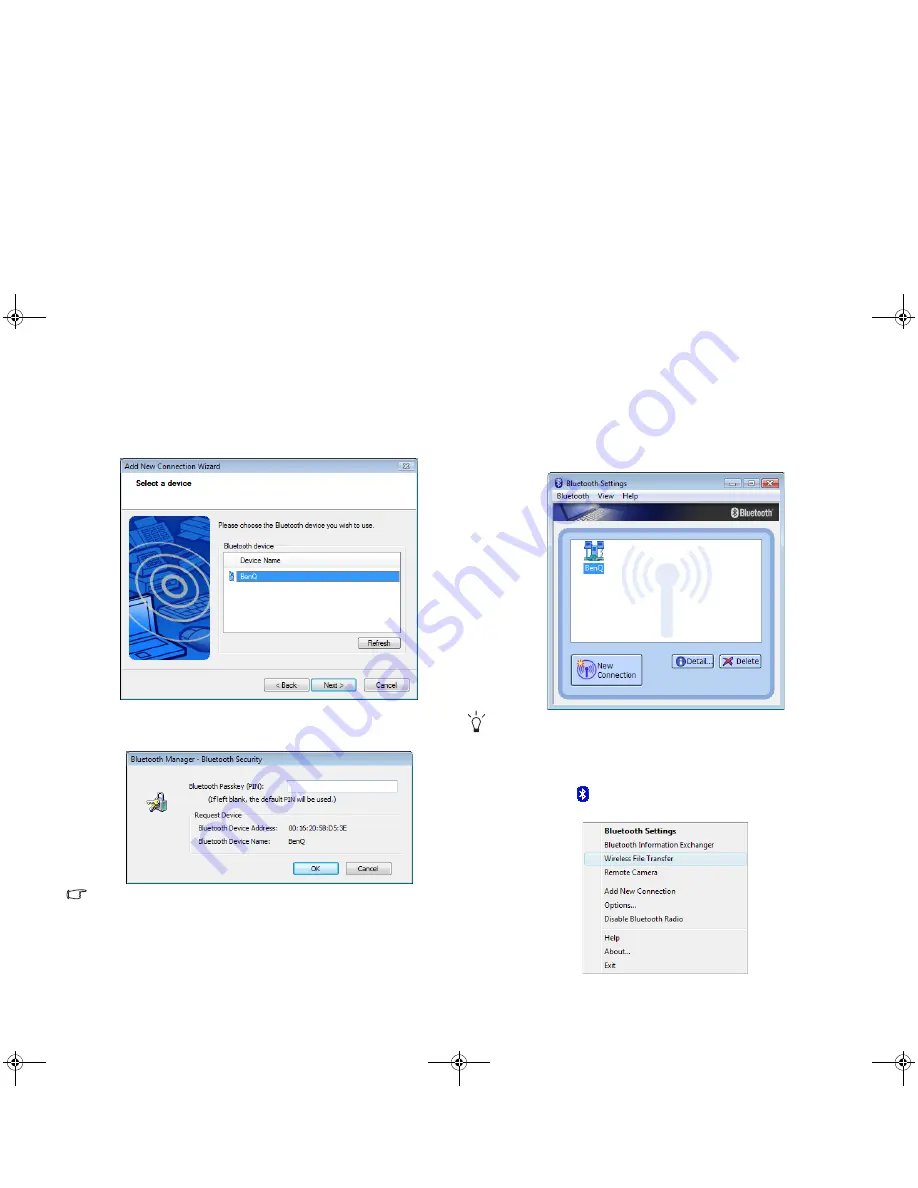
Using your Joybook
22
5. The system will begin searching for available Bluetooth devices nearby.
After it finishes searching, you will see a list of found devices.
Highlight a device and click Next.
6. Please wait while the connection is in progress. If an authentication is
required, a dialog box appears where you need to enter your passkey
(PIN code) for the Bluetooth device.
• The Bluetooth PIN code is used for pairing and identifying Bluetooth
devices. The code entered on your device and another device with
Bluetooth connectivity must be identical.
• For the passkey, refer to the documentation that came with your
Bluetooth device. If a default passkey is not specified in the
documentation, enter a custom alphanumeric passkey in the dialog box
above. And then enter the same passkey on your Bluetooth device
when prompted. The custom passkey should not exceed 16 characters.
• If you have not entered your passkey after a while, the connection will
be cancelled for security concern. Try to enter your passkey again.
7. The Bluetooth Settings window will appear, showing the registered
device.
For further information, refer to the online help by clicking Help from the
Help menu.
Sending a file to a Bluetooth device
1. After your Joybook is connected to a Bluetooth device, click the
Bluetooth icon
in the notification area to display the pop-up box,
and then select Wireless File Transfer.
JB_R42.book Page 22 Monday, February 26, 2007 1:40 PM






























