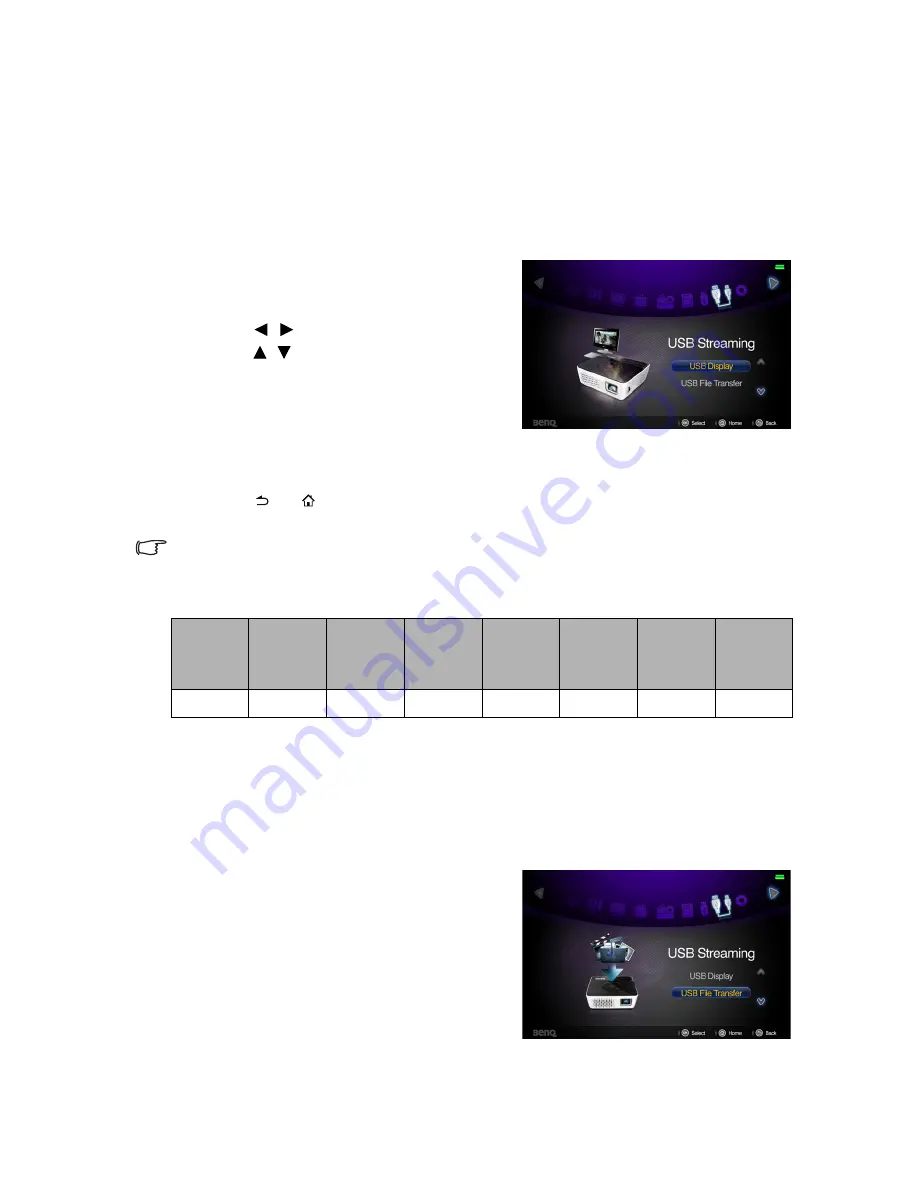
Operation
71
Using USB Streaming
The projector supports USB streaming for USB Display and USB File Transfer.
USB Display
The projector can project computer screen via a USB cable instead of a VGA cable.
To use USB display:
1.
Connect the projector to a computer using a USB cable.
2.
Turn on the power of the projector and
your source device. The projector displays
the home screen.
3.
Press /
to
select
USB Streaming
.
4.
Press /
to
select
USB Display
and
then press
OK
to enter.
5.
If your computer can automatically install
USB driver, you can see computer’s screen.
6.
If computer's screen can't be projected,
please go to "My Computer", find the “BenQUSB EZ Display” (same as using a flash
disk drive), then run the “Autorun.exe” file.
7.
Press
or
to leave computer projection screen and back to projector home
screen.
•
If the Microsoft Windows system installed on your PC is Windows 7 or later version, you
need to install the driver manually. Just follow the on-screen instruction.
•
This function can
'
t support Mac OS devices.
USB File Transfer
You can connect the projector to transfer files from your computer to the projetor. The
files will be saved in the internal menory, and you can project images from the projector.
To use USB file transfer:
1.
Connect the projector to a computer using a USB cable.
2.
Turn on the power of the projector and
your source device. The projector displays
the home screen.
3.
Select
USB Streaming
.
4.
Select
USB File Transfer
and then press
OK
to enter.
5.
If the connection is sucessful, you will see
“It is in USB file transfer mode.” message
on the screen.
6.
Look for a new “removable disk” icon. This “removable disk” is actually the internal
memory in your projector.
Win
2000
Win
XP SP2
32Bit
Win
XP
64Bit
Win
Vista
32 bit
Win
Vista
64 bit
Win7
32 bit
Win7
64bit
MAC
x
v
x
v
v
v
v
x
Содержание Joybee GP3
Страница 1: ...Mini Projector User Manual Joybee GP3...
Страница 9: ...Introduction 9 Optional accessories Battery...
Страница 119: ...Warranty and Copyright information 119 WLAN BT module 5GHz 5 15GHz 5 25GHz 12 14 z z z z z z z...
Страница 120: ...Warranty and Copyright information 120 z z z z z z 3 z...
Страница 122: ...Warranty and Copyright information 122 UAE SINGAPORE...






























