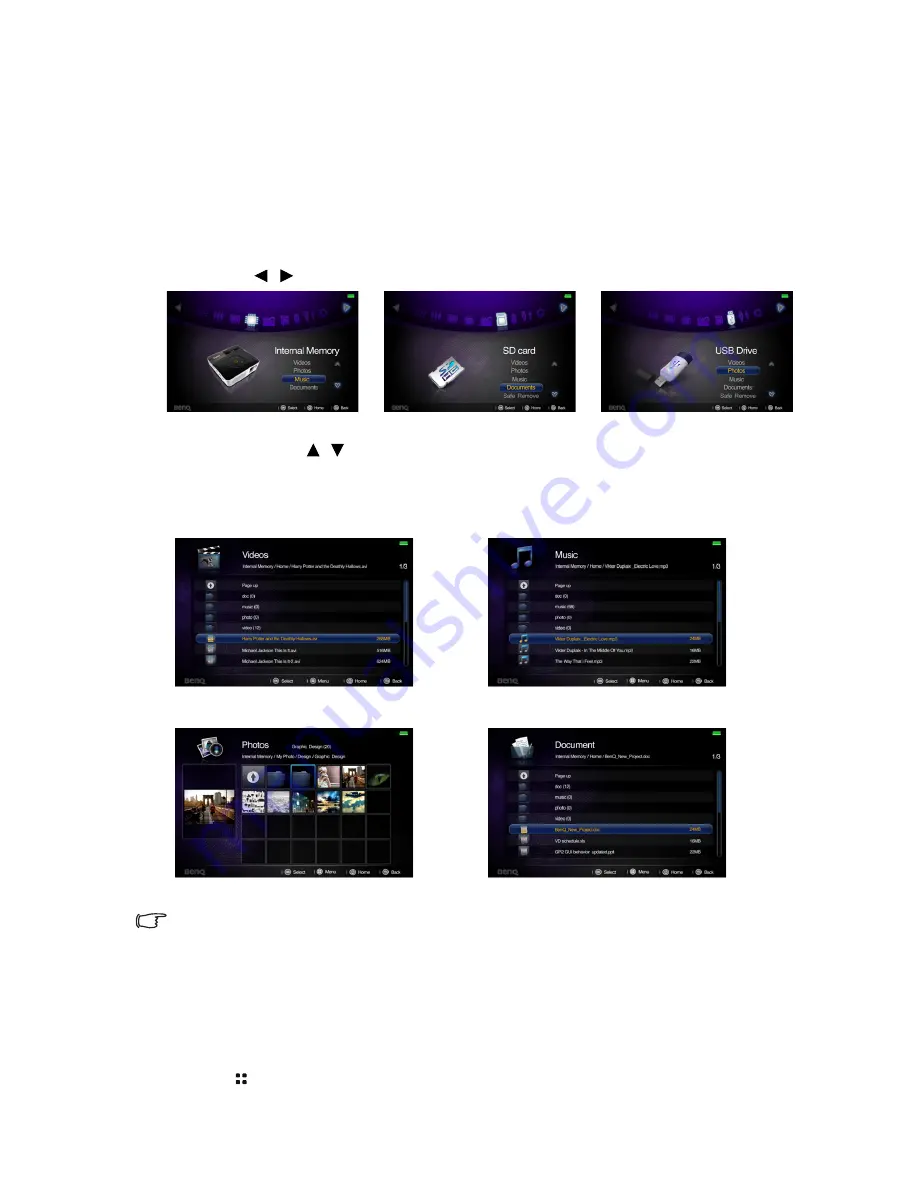
Operation
62
Displaying files with internal memory, USB
Drive and SD card
The projector can display files saved in internal memory or external storage like an SD
card or a USB Drive when you have connected to projector.
To display files:
1.
Turn on the power of the projector and the projector displays the home screen.
2.
Connect the projector to one of the above external memory devices.
3.
Press
/ to select SD card, USB Drive or internal memory.
4.
Storages are classified into
Videos, Photos, Music, Documents
menu in home
screen. Press /
to select desired item and then press
OK
to enter different file
browser.
File browser
•
You will only see relevant and supported files in each of file browser.
•
If you want to disconnect external storages, please select Safe remove icon. See
"Supported
file formats" on page 70
for details.
•
If the file size is larger, the processing time will be longer and a loading icon will display on
the screen.
All file browser
Pressing allows you to open a pop-up menu in one of the four file browser window.
Videos
Music
Photos
Documents
Содержание Joybee GP3
Страница 1: ...Mini Projector User Manual Joybee GP3...
Страница 9: ...Introduction 9 Optional accessories Battery...
Страница 119: ...Warranty and Copyright information 119 WLAN BT module 5GHz 5 15GHz 5 25GHz 12 14 z z z z z z z...
Страница 120: ...Warranty and Copyright information 120 z z z z z z 3 z...
Страница 122: ...Warranty and Copyright information 122 UAE SINGAPORE...






























