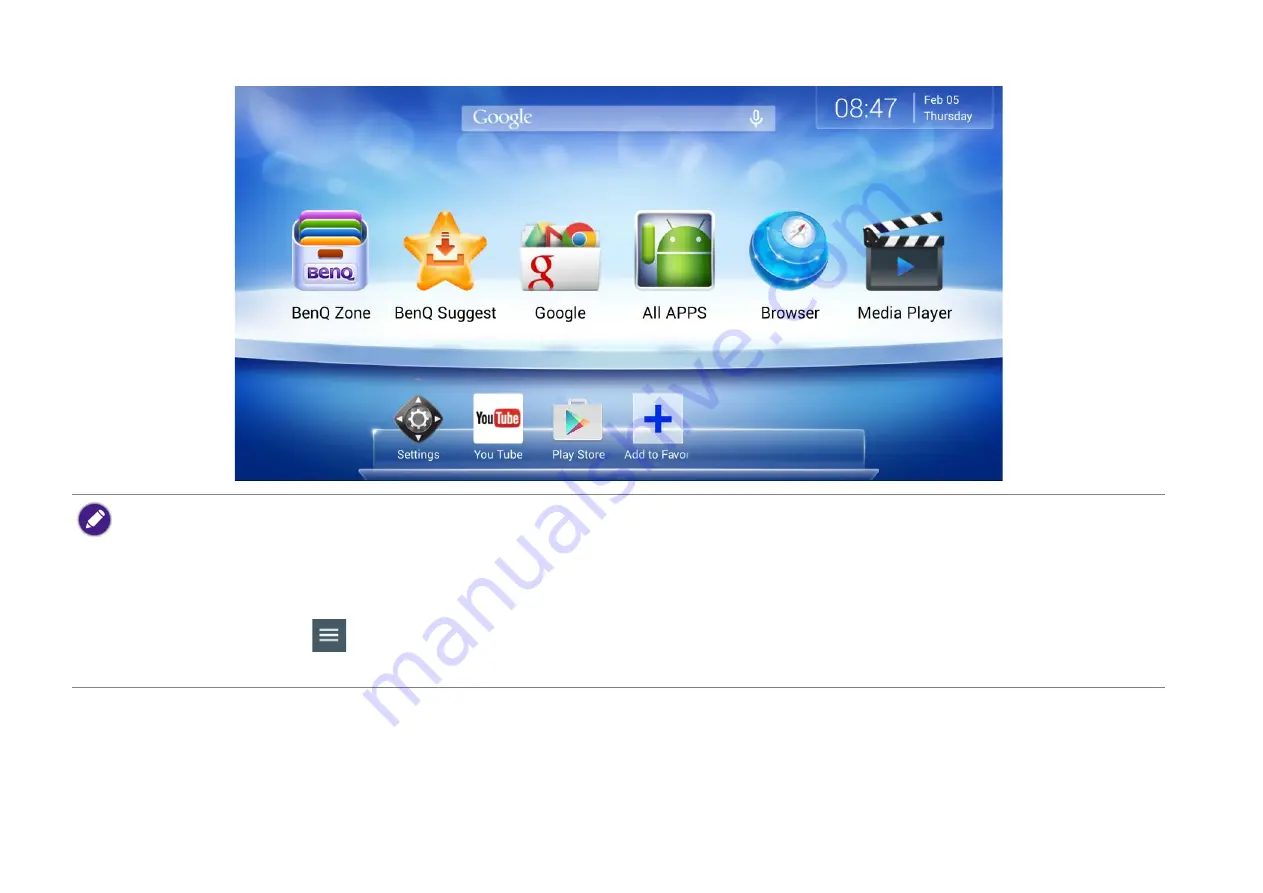
28
• Screen images and icons in this document are simulated for illustrative purposes only. Actual displays may vary
by the product supplied for your region.
• Once the initial setup is complete and you have logged into Google™ Account successfully, you are
recommended to update all the preload apps immediately to have the most up-to-date version by going to
Google Play™
>
>
My apps
>
UPDATE ALL
. It takes a moment to complete the process. Wait until
the update is complete before use.
Содержание JM-250
Страница 1: ...JM 250 Smart Box for Andriod User Manual...
















































