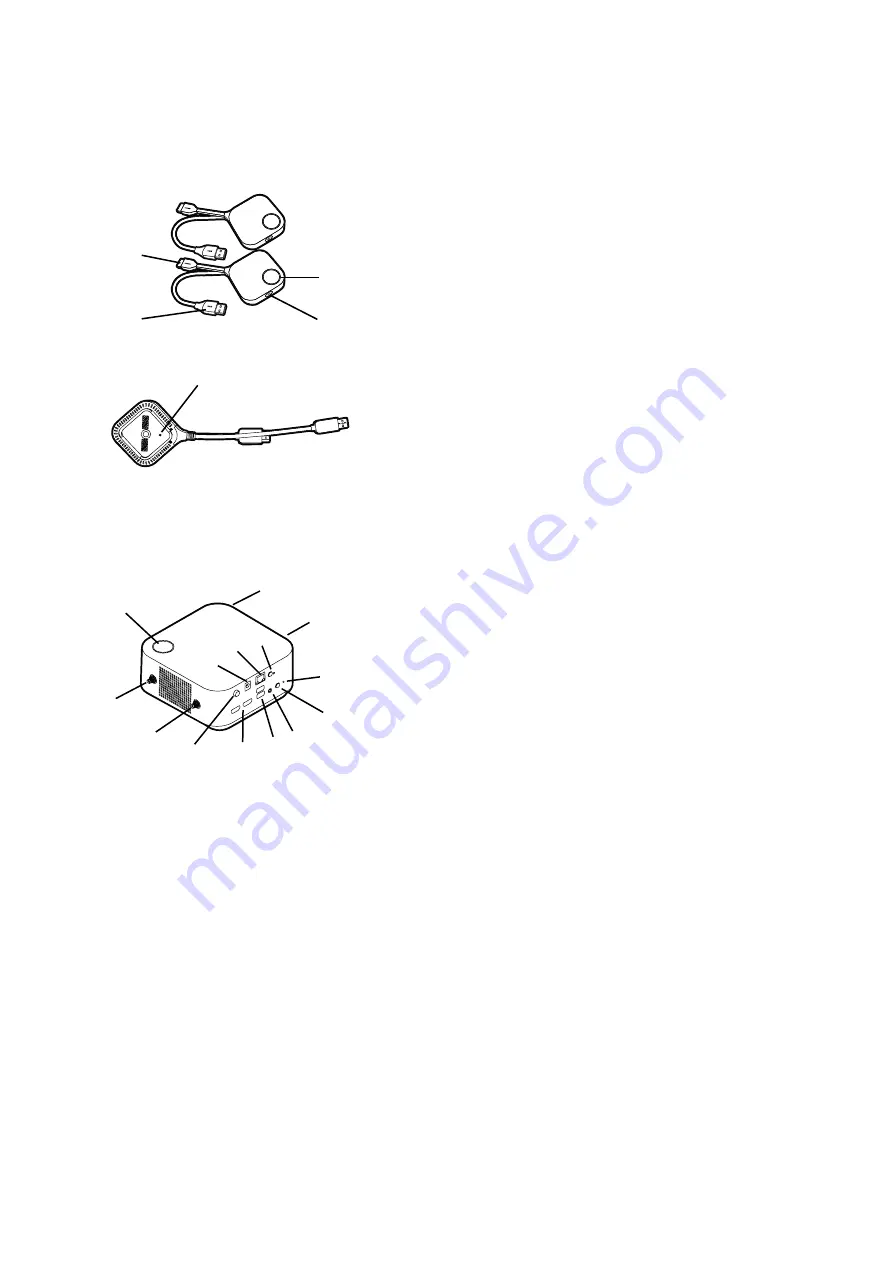
11
Overview
Button
1
2
4
3
1. Present key with LED indicator
Press to start or stop presenting.
2. Split screen key
Press to enable split screen presentations.
3. USB 3.0 connector
Connect to a computer or laptop.
5
Bottom of a Button
4. HDMI 1.4 connector
Connect to a computer or laptop.
5. RESET
Poke the
RESET
hole to reset the device if the
device stops responding. Refer to
for more information.
Host
11
1
1
1
1
2
3
9
6
7
8
4
10
5
1. Fixture parts for the Antennas
Refer to
Assembling the Host on page 14
for
more information.
2. Power switch
Press to power on or off the Host.
3. DC 3.33A port
Connect to the supplied adapter extender power
cable and adapter to power the Host.
4. LAN port
Allows users access to the web management interface through a direct or network
connection.
5. Mobile projection
Allow/Reject mobile device to project.
6. HDMI ports
Connect to a display using a HDMI A(M) to A(M) cable.
7. USB-A ports
Connect to a touchscreen display, mouse, or keyboard, to control the projected screen.
8. Audio out
Connect to a speaker.


























