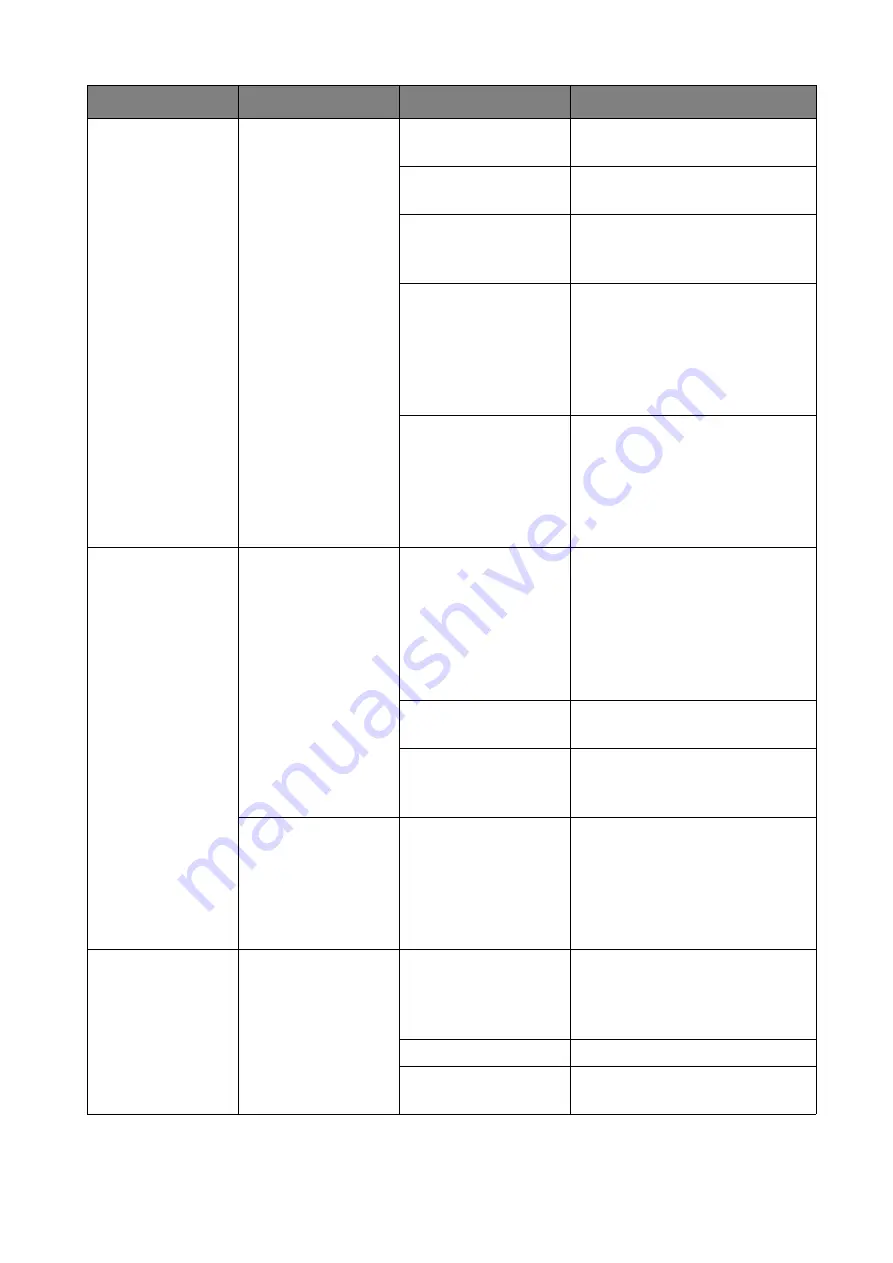
65
Troubleshooting
The InstaShow
Host
Nothing is shown
on the display at all.
The display is
switched off.
Switch on the display.
The wrong input is
selected.
Select the correct input.
The display cable is
not connected
properly.
Insert the HDMI cable between
the InstaShow Host and the
display device again.
The display fails to
show the InstaShow
Host’s output
resolution at 720p in
"Guide Screen" or
"Idle Screen".
Replace the display with a new
one that supports output
resolution at 720p.
The InstaShow Host
is in
Network
Standby Mode
when network
standby function is
enabled.
Press the Present key of the
InstaShow Button to start
presentation.
The InstaShow
Host
Nothing is shown
on the display at all.
The InstaShow Host
is in
HDMI Standby
Mode
when HDMI
standby function is
enabled.
Briefly press the power button
on the InstaShow Host or
power on the display
(connected to the InstaShow
Host with an HDMI cable). The
InstaShow Host will wake up
automatically.
The InstaShow Host
is powered off.
Briefly press the power button
on the InstaShow Host.
Insufficient power
supply
Change power supply of
InstaShow Host to a power
adapter.
The LED indicator
on the InstaShow
Host remains static
red even after it has
been powered on
for 30 seconds.
The InstaShow Host
has not been properly
powered off during
the resetting process
Reset the InstaShow Host.
EDID
After connecting
the InstaShow
Button to your
laptop, the second
screen
(InstaShow™)
cannot be detected.
The connection
between your laptop
and the InstaShow
Button is loose.
Reconnect the USB-C™ cable
of the InstaShow Button.
Laptop problem
Reboot your laptop.
The InstaShow
Button is shutdown.
Reconnect the USB cable of the
InstaShow Button.
Category
Problem
Cause
Solution


































