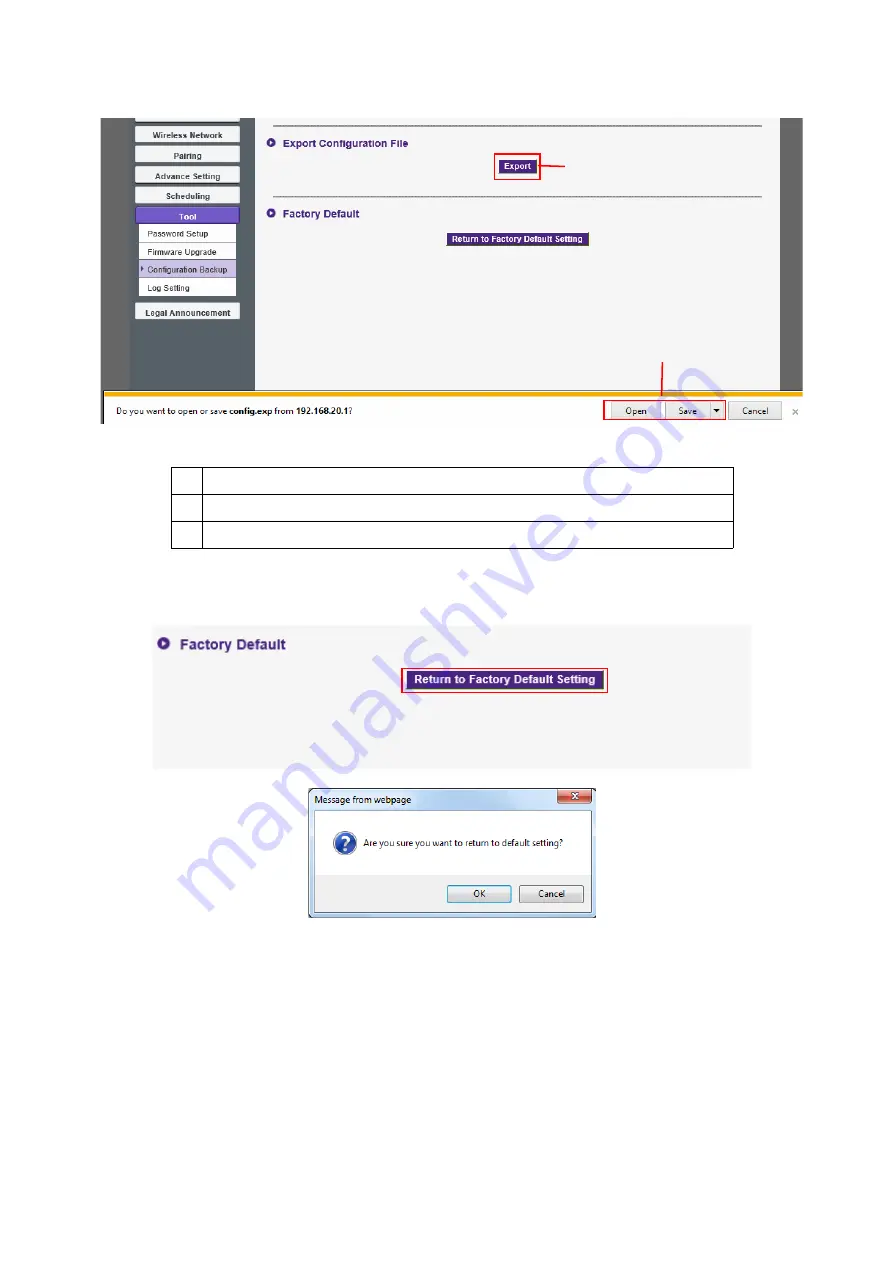
61
Web management
2. Choosing
Open
or
Save
the .exp file.
3. The following set values will not be exported:
You can have the InstaShow Host restore to
Factory Default
by pressing
Return to Factory
Default Setting
. Once you press the
Return to Factory Default Setting
button, a
confirmation window will pop up.
When the process is confirmed the InstaShow Host will begin restoring to
Factory Default
and the
LED will quick flash red (flash red twice every second) then restart. After the InstaShow Host
restarts the entire process is complete.
a.
Information
:
Host Name
b.
Wireless Network
: SSID setting and password setting
c.
Pairing
:
Pairing Status
1
2




















