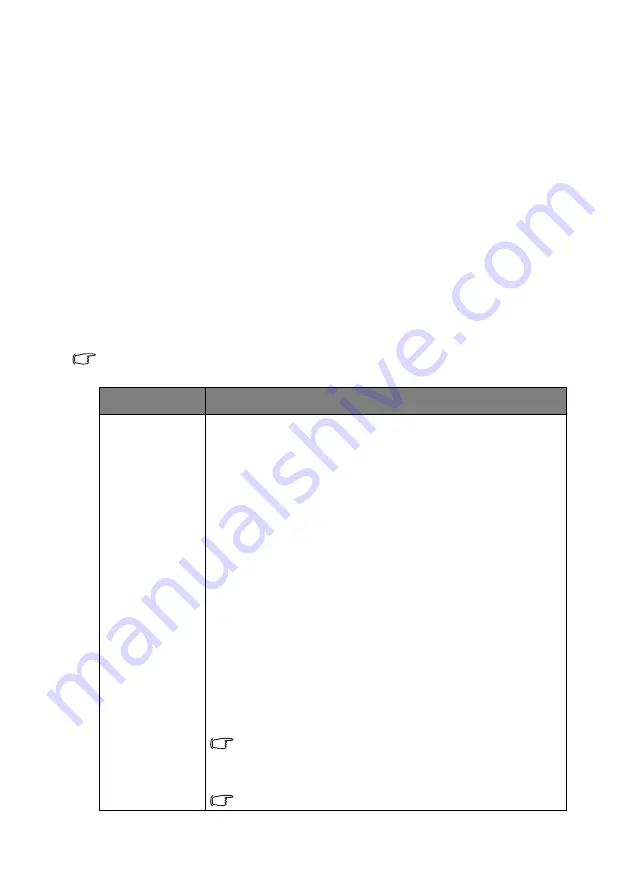
Menu Functions
35
Using the Basic OSD menu
Depending on whether or not any video signal is connected to the projector, the Basic
OSD menu offers different available functions.
Check the following links to learn more.
•
"Basic OSD menu - with input signals connected" on page 35
•
"Basic OSD menu - without input signals connected" on page 38
(limited menus are
available)
Basic OSD menu - with input signals connected
The
Basic
OSD menu provides primary menu functions. Available menu items may vary
depending on the connected video sources or specified settings. Menu options that are not
available will become grayed out.
To access the OSD menu, press
MENU
on the projector or remote control.
• Use the arrow keys (
▲
/
▼
/
◄
/
►
) on the projector or remote control to move through
the menu items.
• Use
OK
to confirm the selected menu item.
To switch from the Basic OSD menu to the Advanced OSD menu, see
.
Menu
Submenus and Descriptions
Picture Mode
Selects a preset picture mode to suit your operating environment and
input signal picture type.
The preset picture modes are described as below:
•
Bright:
Maximizes the brightness of the projected image. This mode
is suitable for environments where extra-high brightness is required,
such as using the projector in well lit rooms.
•
Vivid:
With well-saturated color, fine-tuned sharpness and a higher
brightness level, Vivid mode is perfect for watching movies in a living
room where there is a small amount of ambient light.
•
Cinema (Rec. 709):
Complement the worldwide HDTV standard
with accurate color and deepest contrast at lower brightness level,
Cinema (Rec.709) mode is suitable for playing movies in a totally dark
environment, as if in a commercial cinema. To easily enjoy the
cinematic color retrieved from REC. 709 standard, we recommend
you shadow all possible lighting items except the projector (e.g.
lamps, computer screen, or light coming through curtains) and use a
standard format of 1080p image source like a Blu-ray disc to get the
best viewing experience under this mode.
•
Game:
Suitable for playing video games in a bright living room.
•
3D:
It is optimized to bring up 3D effects when watching 3D
contents.
This mode is only available when 3D function is enabled.
•
User 1/User 2:
Recalls the customized settings. Access the
Advanced:
OSD menu and see User Mode Management for details.
The function is accessible through the remote control.
















































