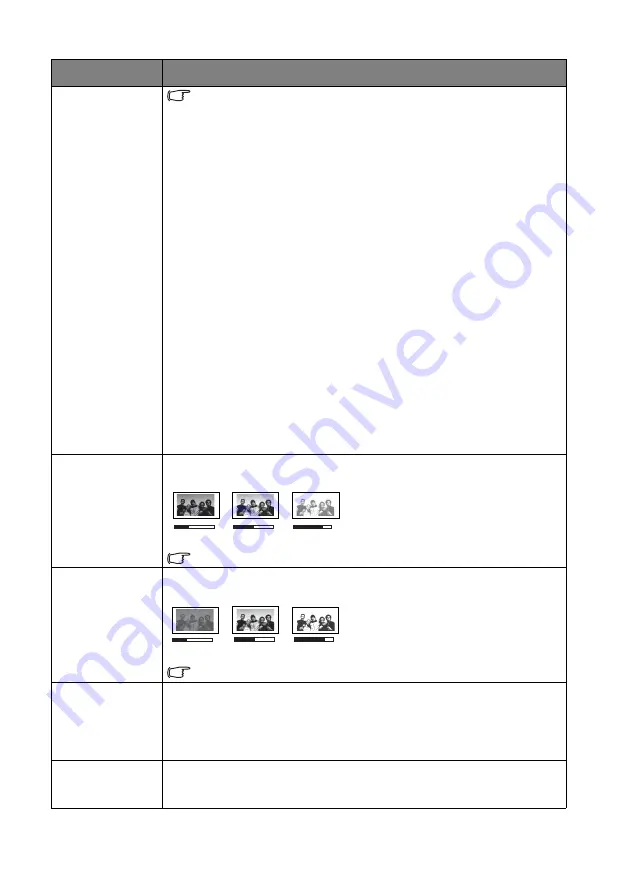
Menu Functions
45
User Mode
Management
The functions are only available when Picture Mode is set to
User 1 or User 2.
•
Load Settings From
Allows you to manually adjust a preset picture mode and make it an available
option on the picture mode list.
1. Go to the
Picture
>
Picture Mode
menu, select
User 1
or
User 2
.
2. Press
▼
to select
User Mode Management
.
3. On the
User Mode Management
window, select
Load Settings From
and press
OK
.
4. Press
▼
to select a picture mode that is close to your need.
5. When done, press
OK
and
BACK
to return to the
Picture
menu.
6. Press
▼
to select other submenus you want to make changes and use
◄
/
►
to adjust the values. The adjustments define the selected user mode.
•
Rename User Mode
Selects to rename the customized picture modes (
User 1
or
User 2
).
1. Go to the
Picture
>
Picture Mode
menu, select
User 1
or
User 2
.
2. Press
▼
to select
User Mode Management
.
3. On the
User Mode Management
window, select
Rename User Mode
and press
OK
.
4. On the
Rename User Mode
window, use
▲
/
▼
/
◄
/
►
to select desired
characters for the selected mode.
5. When done, press
OK
and
BACK
to exit.
Brightness
Adjusts the brightness of the picture. When adjusting this control, the black areas
of the picture appear just as black and details in the dark areas are visible.
The higher the value, the brighter the
picture, while the lower the value, the
darker the picture.
The function is accessible through the remote control.
Contrast
Adjusts the degree of difference between dark and light in the picture. After
adjusting the
Brightness
value, adjust
Contrast
to set the peak white level.
The higher the value, the greater the
contrast.
The function is accessible through the remote control.
Color
Adjusts the color saturation level -- the amount of each color in a video picture.
Lower settings produce less saturated colors; setting to the minimum value makes
the image black and white.
If the setting is too high, colors on the image will be overpowering, which makes
the image unrealistic.
Tint
Adjusts the red and green color tones of the picture.
The higher the value, the more reddish the picture becomes. The lower the value,
the more greenish the picture becomes.
Submenu
Functions and Descriptions
0
7
0
5
0
3
0
5
0
3
70






























