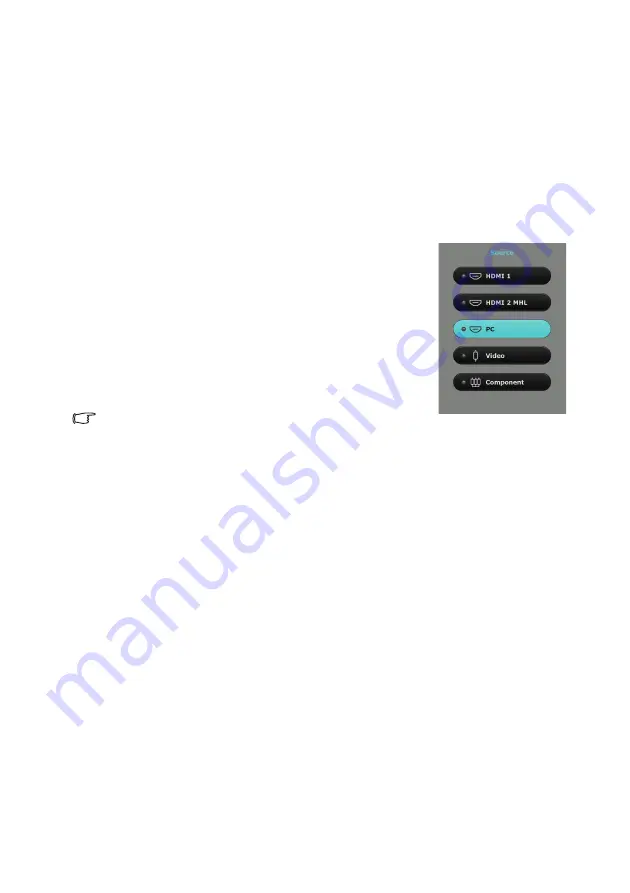
Menu Functions
43
Switching input signal
The projector can be connected to multiple devices at the same time. However, it can only
display one full screen at a time.
If you want the projector to always automatically search for the signals:
• Under the
Advanced
OSD menu, go to the
System Setup : Basic
menu, and enable
Auto Source Search
. (see
"Auto Source Search" on page 37
• Under the
Basic
OSD menu, if there’s no signal connected to the projector, go to
Auto Source Search
and enable it; if there are signals connected, go to the
Settings
menu, and then enable
Auto Source Search
. (see
"Auto Source Search" on page 37
and
You can also manually cycle through the available input signals.
1.
Press
SOURCE
on the projector or press input source
directly from the remote control. A source selection bar
displays.
2.
Press
▲
/
▼
until your desired signal is selected and press
OK
.
Once detected, the selected source information will
display on the screen for seconds. If there is multiple
equipment connected to the projector, repeat steps 1-2 to
search for another signal.
•
The brightness level of the projected image will change
accordingly when you switch between different input signals. Data (graphic) "PC"
presentations using mostly static images are generally brighter than "Video" using mostly
moving images (movies).
•
The native display resolution of this projector is in a 16:9 aspect ratio. For best display
picture results, you should select and use an input signal which outputs at this resolution.
Any other resolutions will be scaled by the projector depending upon the 'aspect ratio'
setting, which may cause some image distortion or loss of picture clarity. See
for details.
You can also rename the source:
1.
Press
MENU
and then press
◄
/
►
until the
System Setup: Basic
menu is
highlighted.
2.
Press
▼
to highlight
Source Rename
and press
OK
. The
Source Rename
page
displays.
3.
Press
▲
/
▼
/
◄
/
►
until your desired character is selected and press
OK
.






























