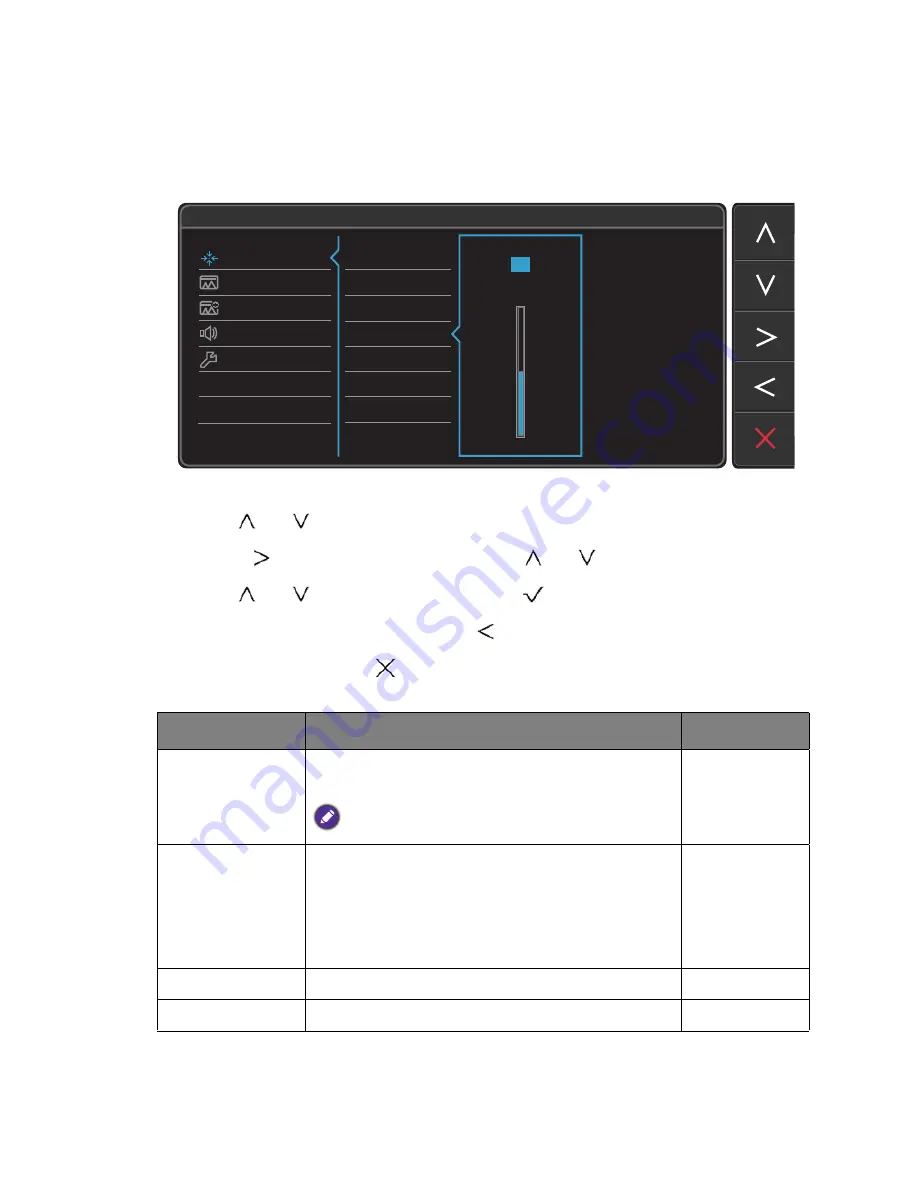
27
Navigating the main menu
Display menu
Available menu options may vary depending on the input sources, functions and settings. Menu
options that are not available will become grayed out. And keys that are not available will be
disabled and the corresponding OSD icons will disappear.
1. Select
Menu
from the hot key menu.
2. Use
or
to select
Display
.
3. Select
to go to a sub menu, and then use
or
to select a menu item.
4. Use
or
to make adjustments, or use
to make selection.
5. To return to the previous menu, select
.
6. To exit the menu, select
.
50
Auto Adjustment
Input
H. Position
V. Position
Pixel Clock
Phase
Display
Picture
Picture Advanced
Audio
System
Mode: Standard
Item
Function
Range
Auto Adjustment
Optimizes and adjusts the screen settings
automatically for you.
Not applicable to a digital input signal.
Input
Use this to change the input to that appropriate to
your video cable connection type.
•
D-Sub
•
DVI
•
HDMI
(for
models with
HDMI inputs)
H. Position
Adjusts the horizontal position of the screen image. 0 to 100
V. Position
Adjusts the vertical position of the screen image.
0 to 100
Содержание GW Series
Страница 1: ...GW Series LCD Monitor User Manual ...












































