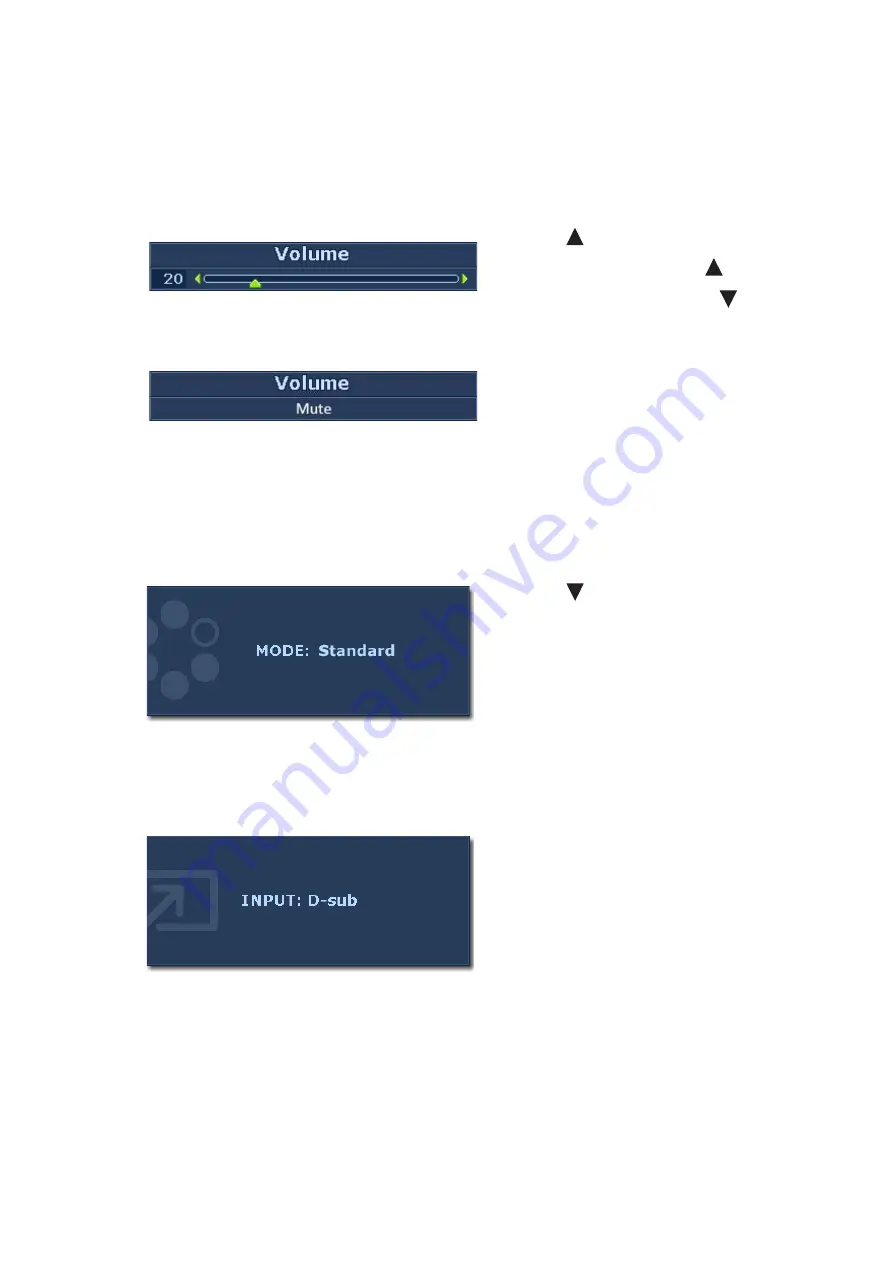
19
How to adjust your monitor
Hot key mode
The monitor keys perform as hot keys to provide direct access to particular functions whenever
the menu isn't currently displaying on-screen.
Volume hot key
Mode hot key
Input hot key
Press the
key to display the
Volume
indicators. Further press the
key will
increase the volume, while the
key will
decrease the volume.
To Mute, press the Volume hot key for 3
seconds. To release Mute, press the Volume
hot key for 3 more seconds.
Press the
key continually to switch
between the 6 modes for the main window,
including
Standard
,
Movie
,
Game
,
Photo
,
sRGB,
and
Eco
. The setting will take effect
immediately.
See also
.
Press the
ENTER
key to toggle between
different PC video signal inputs that may be
connected to your monitor.
The setting will take effect immediately.
See also
.
Содержание GL2440HM
Страница 1: ...Welcome LCD Monitor User Manual GL2440HM...















































