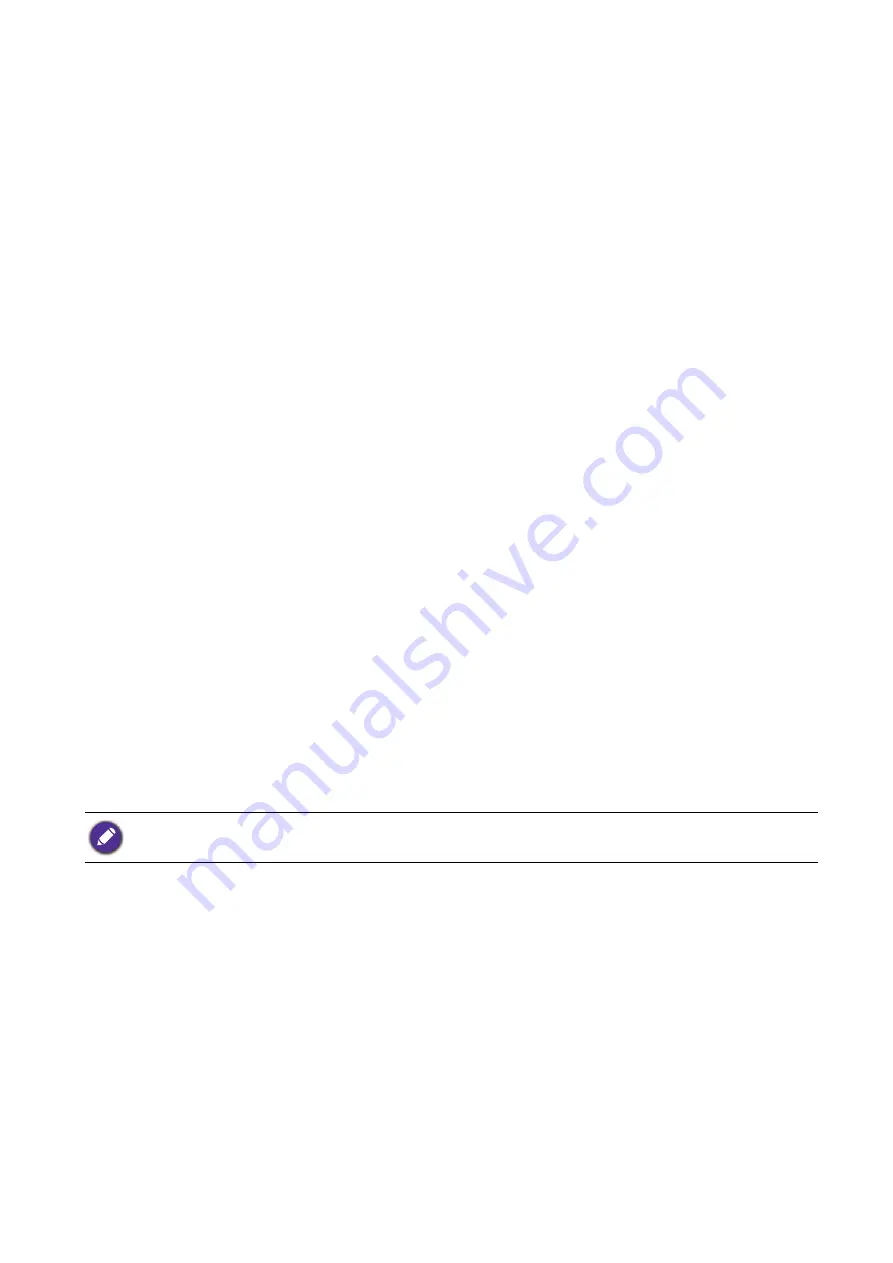
55
Connection to the camera
Connection to the camera
Wired connection
Connecting the camera to a TV set
To connect the camera to a TV using AV cable:
1. Open the USB / AV port cover.
2. Connect the TV and camera.
• Connect the end of the smaller plug of an AV cable to the USB / AV port of the camera.
• Connect the yellow video plug and the white audio plug of the AV cable to a video-input jack and
an audio-input jack (left channel) on your TV.
3. Turn on the TV, and then switch the input source of the TV to “AV”.
4. Turn on the camera.
Follow the on-screen instructions to operate the camera via the TV.
Connecting the camera to a computer
You can connect the camera to a desktop or a laptop to transfer, view, print, or edit files.
To connect the camera to a computer:
1. Open the USB / AV port cover.
2. Connect the end of the smaller plug of the USB cable to the USB / AV port of the camera.
3. Turn on the camera.
4. Connect the other end of the USB cable to an available USB port on your computer.
5. On your computer, a removable disk icon appears. Click this icon to access the files in your
camera.
Connecting the camera to a printer
In addition to printing images via a computer’s printer or a photo center, you can choose to print
using a PictBridge-compatible printer.
Printing with PictBridge
You can directly print images by connecting your camera to a PictBridge-compatible printer without
using a computer.
To print images from a PictBridge-compatible printer:
1. Open the USB / AV port cover.
When connecting the camera to a computer, please use the original accessory of the USB cable to avoid possible
system conflicts and damage to the camera.






























