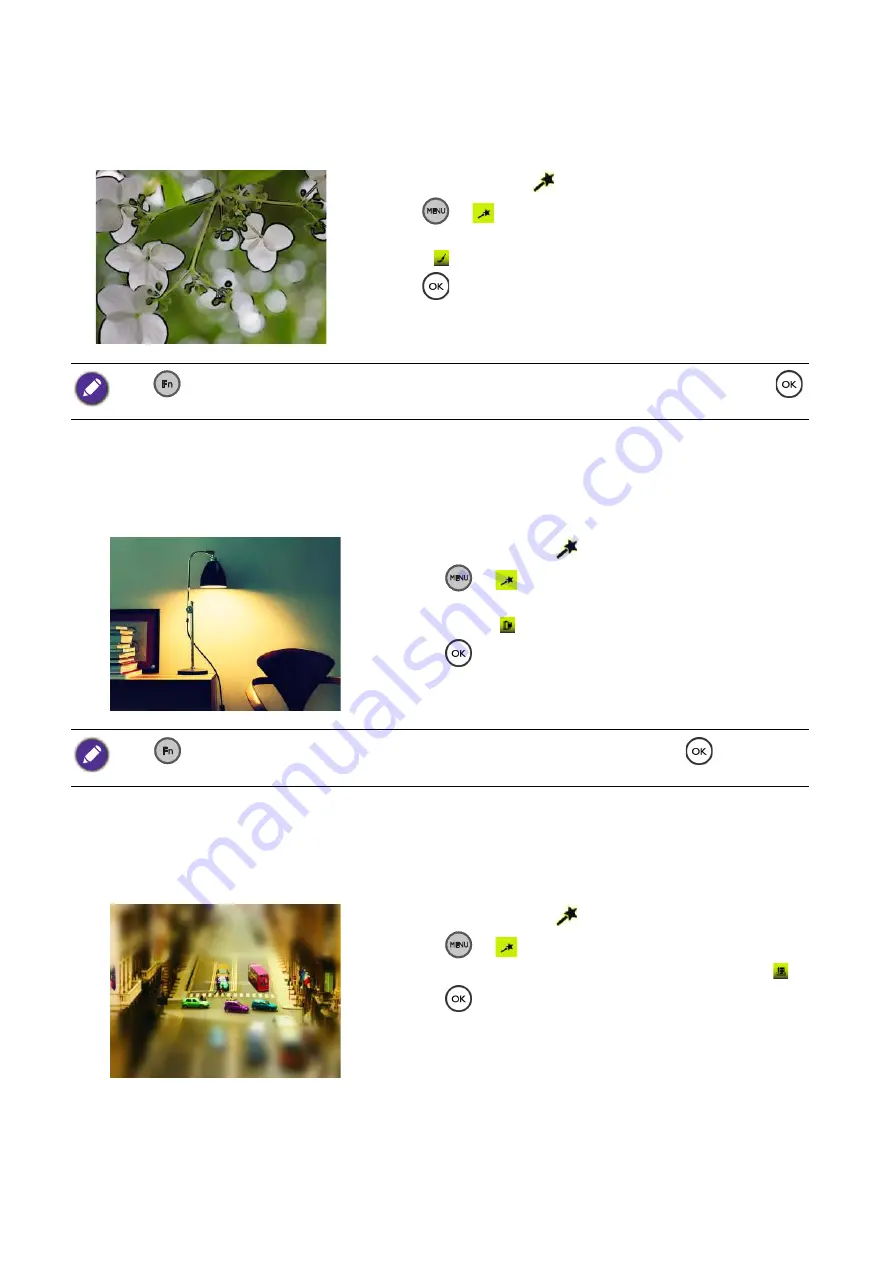
24
Operating the camera
Inklines effect
Emphasizes margins with ink.
Cross processing
Creates a cross processing image effect.
Toy
Simulates a shallow depth of field by gradually blurring the top and bottom areas of a composition.
1. Set the mode dial to
.
2. Press
>
3. Use up / down of the 4-way control to select
Inklines
Effect
( ).
4. Press
to confirm the setting.
5. Press shutter to capture an image.
Press
and use left / right of the 4-way control to select settings for white balance and color mode. Press
to apply the setting.
1. Set the mode dial to
.
2. Press
>
3. Use up / down of the 4-way control to select
Cross
Processing
( ).
4. Press
to confirm the setting.
5. Press shutter to capture an image.
Press
and use left / right of the 4-way control to select settings for white balance. Press
to apply the
setting.
1. Set the mode dial to
.
2. Press
>
3. Use up / down of the 4-way control to select
Toy
( ).
4. Press
to confirm the setting.
5. Press shutter to capture an image.






























