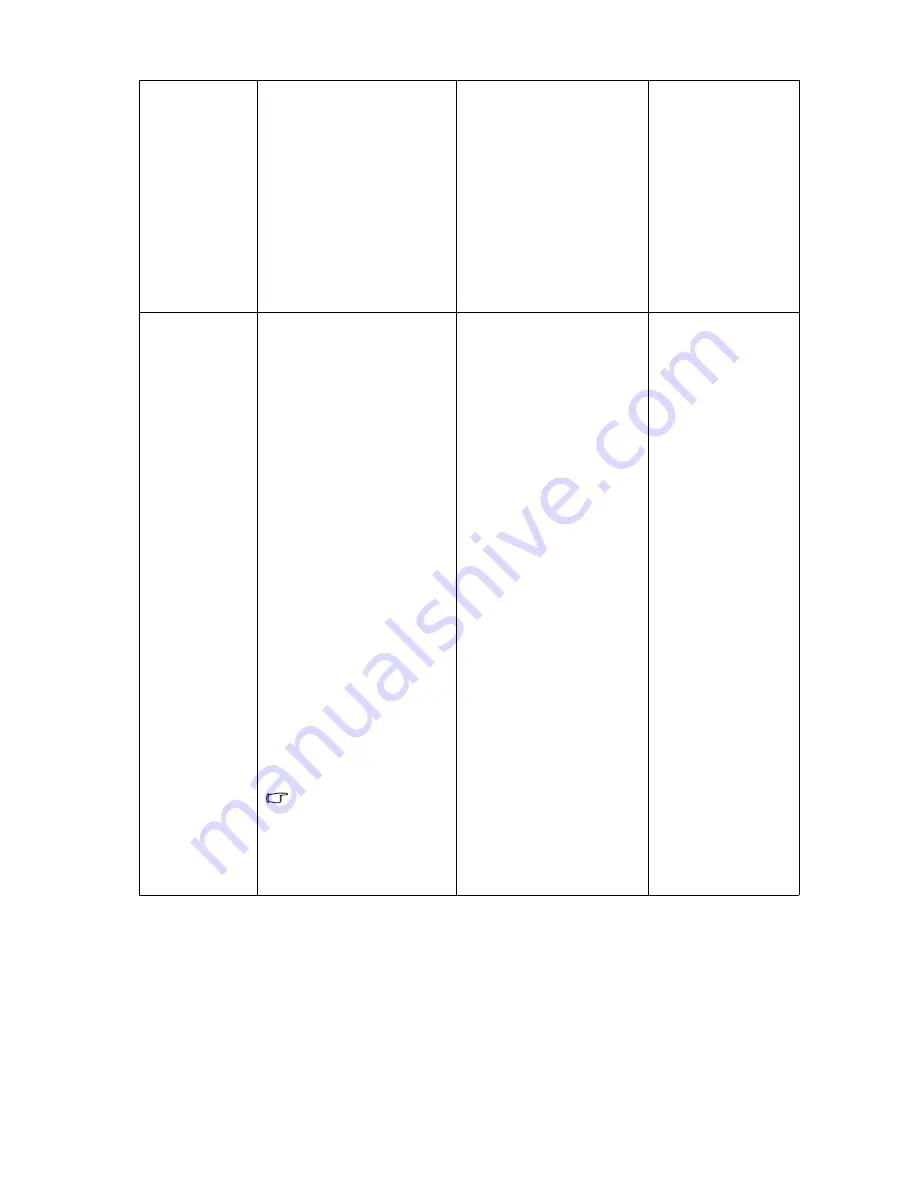
26
How to adjust your monitor
Senseye Demo
Displays the preview of
screen images under the
selected mode from
Picture Mode. The screen
will be divided into two
windows; the left window
demonstrates images of
Standard mode, while the
right window presents the
images under the specified
mode.
Press the
W
or
X
keys to
change the settings.
•
ON
•
OFF
Display Mode
This feature is provided to
allow aspect ratio’s other
than 16:10 to be displayed
without geometric
distortion.
•
Full - Scales the input
image to fill the screen.
Ideal for 16:10 aspect
images.
•
Aspect - The input image
is displayed without geo-
metric distortion filling
as much of the display as
possible. 16:9 images will
fill the screen horizon-
tally while 4:3 images
will fill the screen verti-
cally.
•
1:1- Displays the input
image in its native
resolution without scal-
ing.
Display Mode
is only
available for
wide-screen models,
and "1:1" is specially
available for 24’’
wide-screen models.
Press the
W
or
X
keys to
change the settings.
•
Full
•
Aspect
•
1:1
(only for 24’’
wide-screen
models)






































